本文主要是介绍简易备忘录,希望对大家解决编程问题提供一定的参考价值,需要的开发者们随着小编来一起学习吧!
目录
一 设计原型效果
二 后台源码
一 设计原型效果
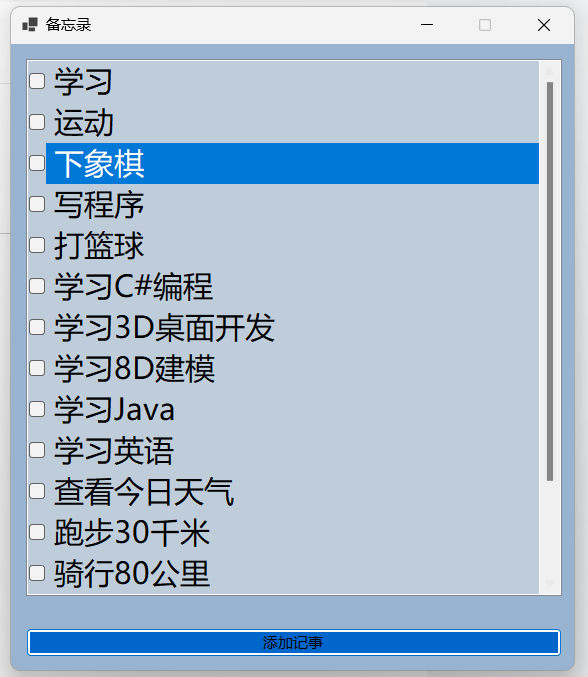
勾选每个选项时,代表已经完成该项,程序会自动删除。

二 后台源码
using Newtonsoft.Json;namespace 简易备忘录
{public partial class Form1 : Form{public Form1(){InitializeComponent();}private string NoteContentPath = Directory.GetCurrentDirectory() + "\\NoteContent.json";List<string> Notes = new List<string>();private void Note_SelectedIndexChanged(object sender, EventArgs e){//移除已完成的事项for (int i = 0; i < this.Note.Items.Count; i++){if (this.Note.GetItemChecked(i)){this.Note.Items.RemoveAt(i);Notes.RemoveAt(i);File.WriteAllText(NoteContentPath, JsonConvert.SerializeObject(Notes));}}}private void Add_Click(object sender, EventArgs e){//弹出记事弹窗Info info = new Info();info.ShowDialog();if (info.IsOk){Note.Items.Add(info.MyInfo);Notes.Add(info.MyInfo);File.WriteAllText(NoteContentPath, JsonConvert.SerializeObject(Notes));}}private void Form1_Load(object sender, EventArgs e){Note.Items.Clear();Notes.Clear();try{Notes = JsonConvert.DeserializeObject<List<string>>(File.ReadAllText(NoteContentPath));foreach (var item in Notes){Note.Items.Add(item);}}catch (Exception){}}}
}
namespace 简易备忘录
{public partial class Info : Form{public Info(){InitializeComponent();}public bool IsOk = false;public string MyInfo = "";private void button1_Click(object sender, EventArgs e){MyInfo = contentTxt.Text.Trim();if (MyInfo == ""){MessageBox.Show("内容不能为空。。。");return;}else{IsOk = true;}this.Close();}private void button2_Click(object sender, EventArgs e){IsOk = false;this.Close();}}
}
设计器自动生成代码:
namespace 简易备忘录
{partial class Form1{/// <summary>/// Required designer variable./// </summary>private System.ComponentModel.IContainer components = null;/// <summary>/// Clean up any resources being used./// </summary>/// <param name="disposing">true if managed resources should be disposed; otherwise, false.</param>protected override void Dispose(bool disposing){if (disposing && (components != null)){components.Dispose();}base.Dispose(disposing);}#region Windows Form Designer generated code/// <summary>/// Required method for Designer support - do not modify/// the contents of this method with the code editor./// </summary>private void InitializeComponent(){Note = new CheckedListBox();Add = new Button();SuspendLayout();// // Note// Note.BackColor = SystemColors.InactiveCaption;Note.Font = new Font("Microsoft YaHei UI", 18F, FontStyle.Regular, GraphicsUnit.Point, 134);Note.FormattingEnabled = true;Note.Location = new Point(15, 15);Note.Name = "Note";Note.Size = new Size(536, 554);Note.TabIndex = 0;Note.SelectedIndexChanged += Note_SelectedIndexChanged;// // Add// Add.BackColor = SystemColors.HotTrack;Add.Location = new Point(15, 584);Add.Name = "Add";Add.Size = new Size(536, 29);Add.TabIndex = 1;Add.Text = "添加记事";Add.UseVisualStyleBackColor = false;Add.Click += Add_Click;// // Form1// AutoScaleDimensions = new SizeF(9F, 20F);AutoScaleMode = AutoScaleMode.Font;BackColor = SystemColors.ActiveCaption;ClientSize = new Size(563, 626);Controls.Add(Add);Controls.Add(Note);MaximizeBox = false;Name = "Form1";StartPosition = FormStartPosition.CenterScreen;Text = "备忘录";Load += Form1_Load;ResumeLayout(false);}#endregionprivate CheckedListBox Note;private Button Add;}
}
namespace 简易备忘录
{partial class Info{/// <summary>/// Required designer variable./// </summary>private System.ComponentModel.IContainer components = null;/// <summary>/// Clean up any resources being used./// </summary>/// <param name="disposing">true if managed resources should be disposed; otherwise, false.</param>protected override void Dispose(bool disposing){if (disposing && (components != null)){components.Dispose();}base.Dispose(disposing);}#region Windows Form Designer generated code/// <summary>/// Required method for Designer support - do not modify/// the contents of this method with the code editor./// </summary>private void InitializeComponent(){label1 = new Label();contentTxt = new RichTextBox();button1 = new Button();button2 = new Button();SuspendLayout();// // label1// label1.AutoSize = true;label1.Font = new Font("Microsoft YaHei UI", 18F, FontStyle.Regular, GraphicsUnit.Point, 134);label1.Location = new Point(-4, 55);label1.Name = "label1";label1.Size = new Size(107, 39);label1.TabIndex = 0;label1.Text = "内容:";// // contentTxt// contentTxt.Location = new Point(100, 33);contentTxt.Name = "contentTxt";contentTxt.Size = new Size(266, 99);contentTxt.TabIndex = 1;contentTxt.Text = "";// // button1// button1.Location = new Point(100, 159);button1.Name = "button1";button1.Size = new Size(94, 29);button1.TabIndex = 2;button1.Text = "确定";button1.UseVisualStyleBackColor = true;button1.Click += button1_Click;// // button2// button2.Location = new Point(272, 159);button2.Name = "button2";button2.Size = new Size(94, 29);button2.TabIndex = 3;button2.Text = "取消";button2.UseVisualStyleBackColor = true;button2.Click += button2_Click;// // Info// AutoScaleDimensions = new SizeF(9F, 20F);AutoScaleMode = AutoScaleMode.Font;BackColor = SystemColors.GradientActiveCaption;ClientSize = new Size(378, 202);Controls.Add(button2);Controls.Add(button1);Controls.Add(contentTxt);Controls.Add(label1);MaximizeBox = false;MinimizeBox = false;Name = "Info";StartPosition = FormStartPosition.CenterScreen;Text = "记事输入窗口";ResumeLayout(false);PerformLayout();}#endregionprivate Label label1;private RichTextBox contentTxt;private Button button1;private Button button2;}
}这篇关于简易备忘录的文章就介绍到这儿,希望我们推荐的文章对编程师们有所帮助!









