本文主要是介绍企业化运维(3)_PHP、nginx结合php-fpm、memcache、openresty、goaccess日志可视化,希望对大家解决编程问题提供一定的参考价值,需要的开发者们随着小编来一起学习吧!
###1.PHP源码编译###
解压PHP压缩包,切入PHP目录,进行configure-->make-->make installd三部曲
[root@server1 ~]# yum install -y bzip2 systemd-devel libxml2-devel sqlite-devel libpng-devel libcurl-devel ##依赖性
[root@server1 ~]# yum install -y oniguruma-6.8.2-1.el7.x86_64.rpm oniguruma-devel-6.8.2-1.el7.x86_64.rpm ##依赖性解压php压缩包
[root@server1 ~]# tar xf php-7.4.12.tar.bz2
[root@server1 ~]# cd php-7.4.12/三部曲
[root@server1 php-7.4.12]# ./configure --prefix=/usr/local/php --with-config-file-path=/usr/local/php/etc --enable-fpm --with-fpm-user=nginx --with-fpm-group=nginx --with-curl --with-iconv --with-mhash --with-zlib --with-openssl --enable-mysqlnd --with-mysqli --with-pdo-mysql --disable-debug --enable-sockets --enable-soap --enable-inline-optimization --enable-xml --enable-ftp --enable-gd --enable-exif --enable-mbstring --enable-bcmath --with-fpm-systemd[root@server1 php-7.4.12]# make
[root@server1 php-7.4.12]# make install

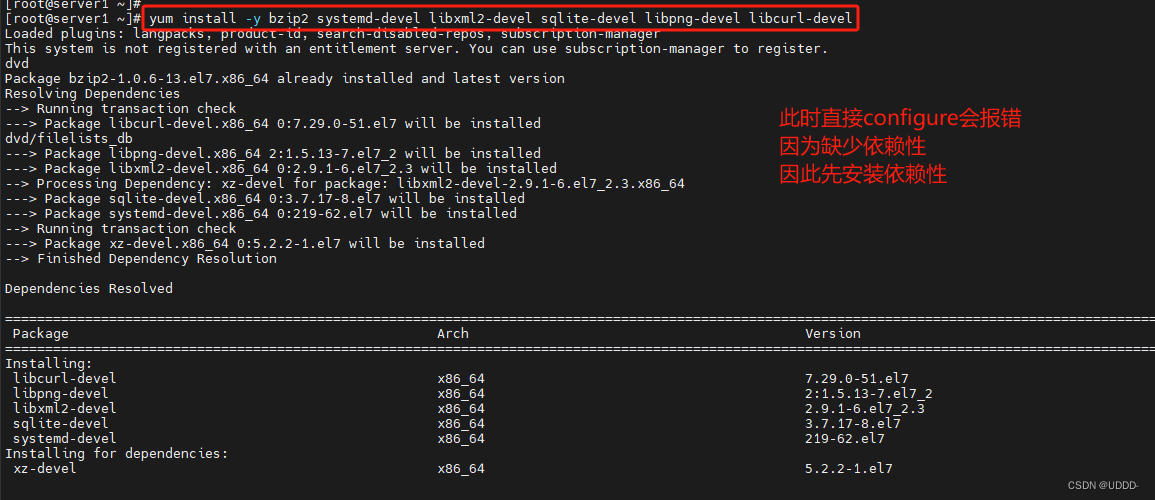
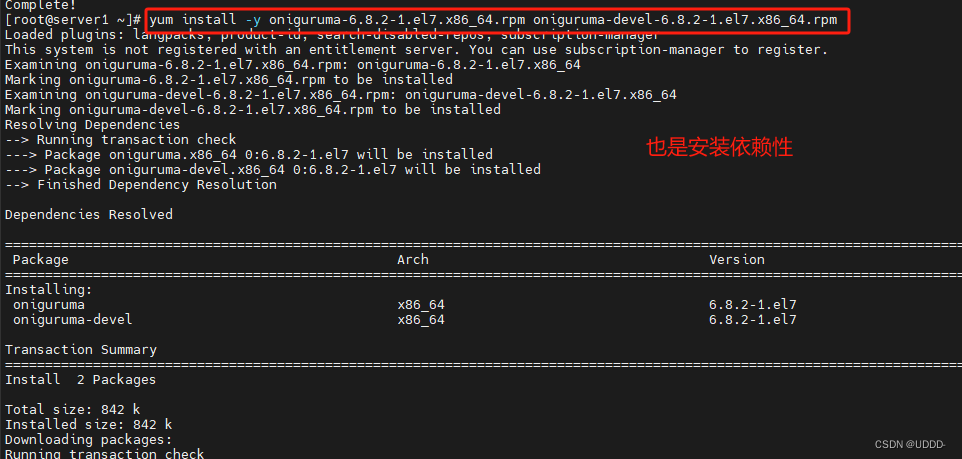
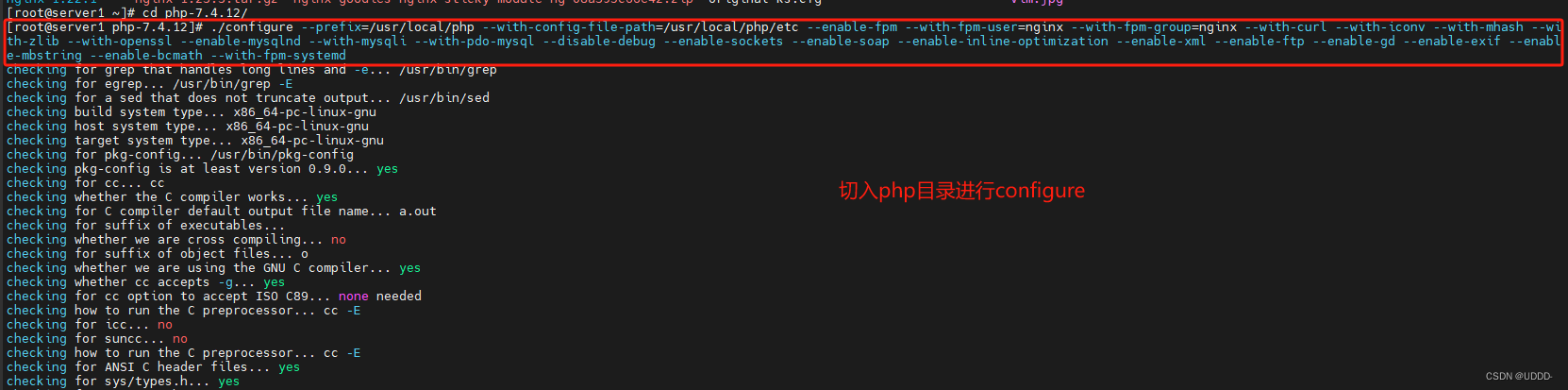
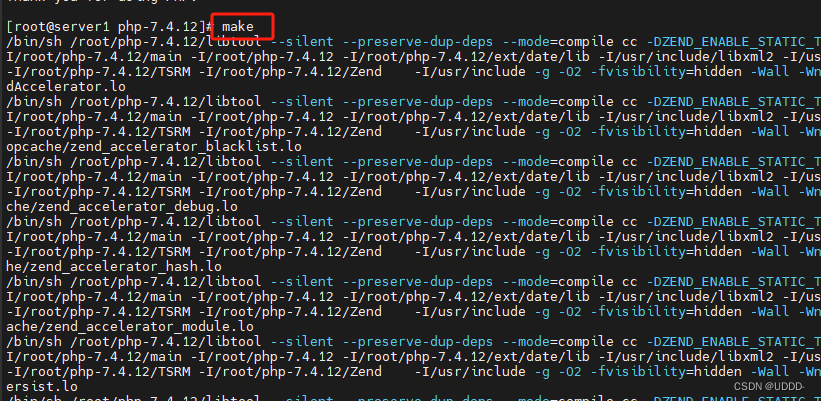
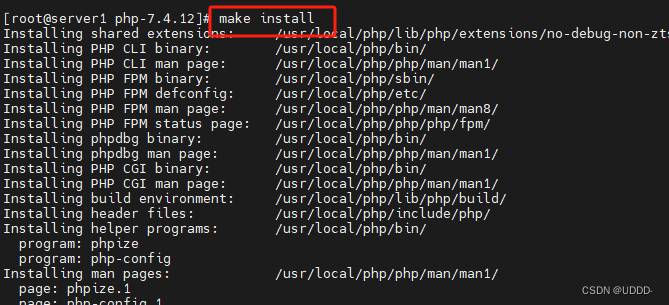
###2.PHP初始化配置###
(1)php-fpm.conf
[root@server1 php-7.4.12]# cd /usr/local/php/etc
[root@server1 etc]# cp php-fpm.conf.default php-fpm.conf
[root@server1 etc]# vim php-fpm.conf
去掉注释
pid = run/php-fpm.pid
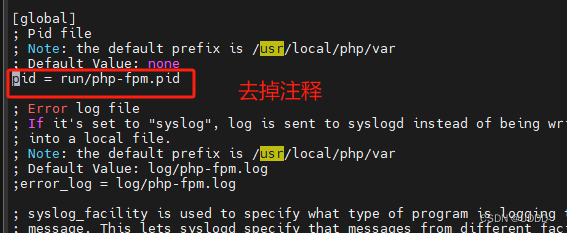
(2)fpm.conf
[root@server1 etc]# cd php-fpm.d/
[root@server1 php-fpm.d]# cp www.conf.default www.conf
(3)php.ini
[root@server1 ~]# cd php-7.4.12/
[root@server1 php-7.4.12]# cp php.ini-production /usr/local/php/etc/php.ini
[root@server1 php-7.4.12]# vim /usr/local/php/etc/php.ini
[Date]
; Defines the default timezone used by the date functions
; http://php.net/date.timezone
date.timezone = Aisa/Shanghai #修改时区
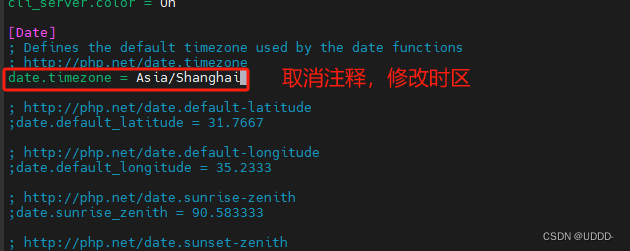
(4)php-fpm.service
[root@server1 php-7.4.12]# cd sapi/fpm
[root@server1 fpm]# cp php-fpm.service /usr/lib/systemd/system[root@server1 fpm]# vim /usr/lib/systemd/system/php-fpm.service ##php-fpm启动文件
注释此行
#ProtectSystem=full
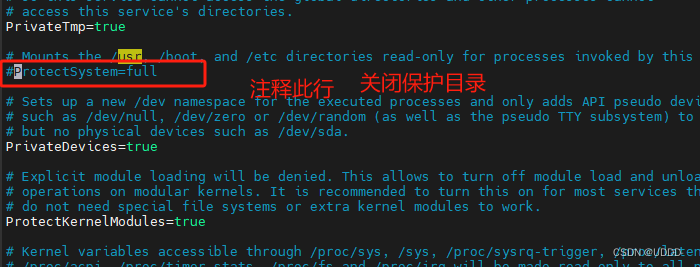
(5)启动服务
[root@server1 fpm]# systemctl daemon-reload
[root@server1 fpm]# systemctl start php-fpm.service
[root@server1 fpm]# netstat -antlp|grep :9000
tcp 0 0 127.0.0.1:9000 0.0.0.0:* LISTEN 24709/php-fpm: mast
[root@server1 fpm]# systemctl enable php-fpm
###3.nginx结合php-fpm###
(1)修改nginx配置文件
切入配置目录,编辑配置文件,注释之前的设定,取消php的注释。
[root@server1 sapi]# cd /usr/local/nginx/conf/
[root@server1 conf]# vim nginx.conf
...
location ~ \.php$ {root html;fastcgi_pass 127.0.0.1:9000;fastcgi_index index.php;#fastcgi_param SCRIPT_FILENAME /scripts$fastcgi_script_name;include fastcgi.conf;}
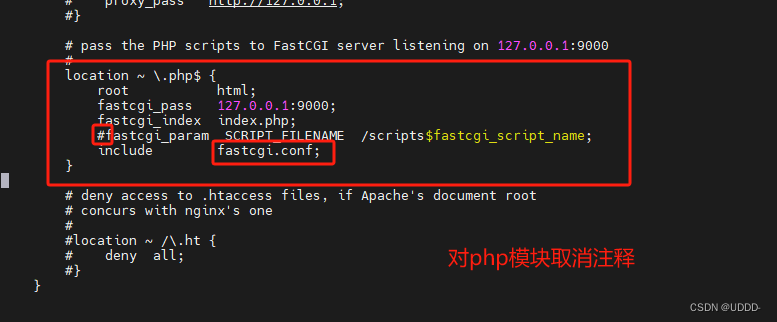
编写一个php发布文件,重启服务
[root@server1 conf]# vim /usr/local/nginx/html/index.php
<?php
phpinfo()
?>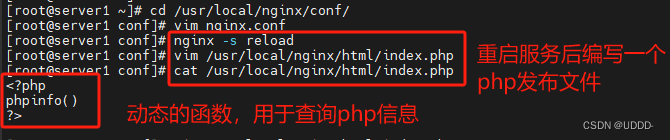
测试:
浏览器中访问
http://192.168.56.11/index.php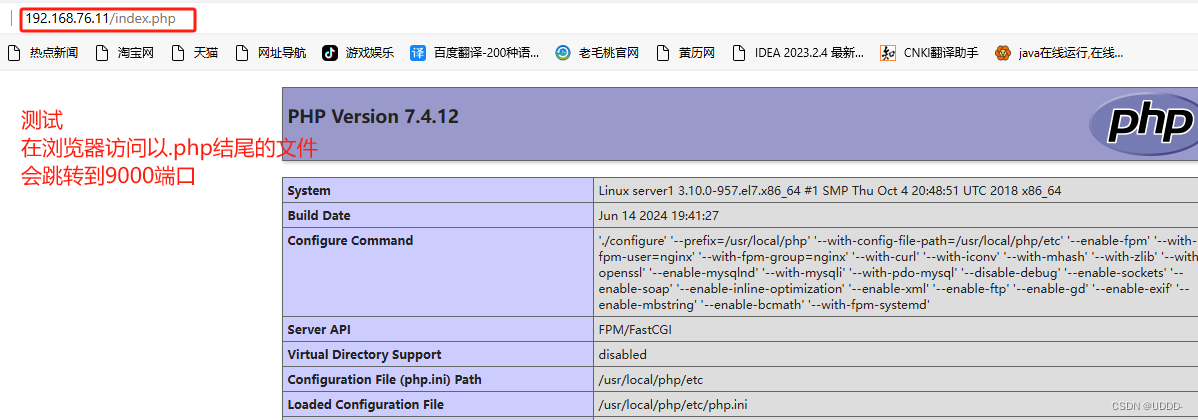
(2)添加php环境变量
[root@server1 ~]# vim .bash_profile
# .bash_profile# Get the aliases and functions
if [ -f ~/.bashrc ]; then. ~/.bashrc
fi# User specific environment and startup programsPATH=$PATH:$HOME/bin:/usr/local/php/bin ##添加路径export PATH[root@server1 ~]# source .bash_profile[root@server1 ~]# which php
/usr/local/php/bin/php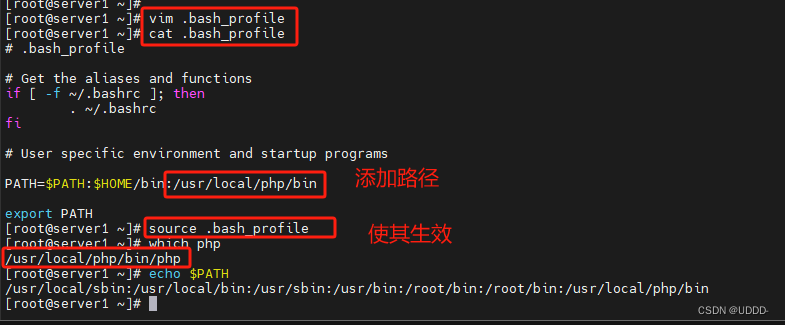
###4.php动态扩展模块###
(1)软件安装
解压软件包,切入目录,执行phpize,提醒缺少依赖。phpize是用来扩展php扩展模块的,通过phpize可以建立php的外挂模块。
[root@server1 ~]# tar xf memcache-4.0.5.2.tgz
[root@server1 ~]# cd memcache-4.0.5.2/
[root@server1 memcache-4.0.5.2]# phpize ##phpize是用来扩展php扩展模块的,通过phpize可以建立php的外挂模块,提醒缺少依赖autoconf
[root@server1 memcache-4.0.5.2]# yum install -y autoconf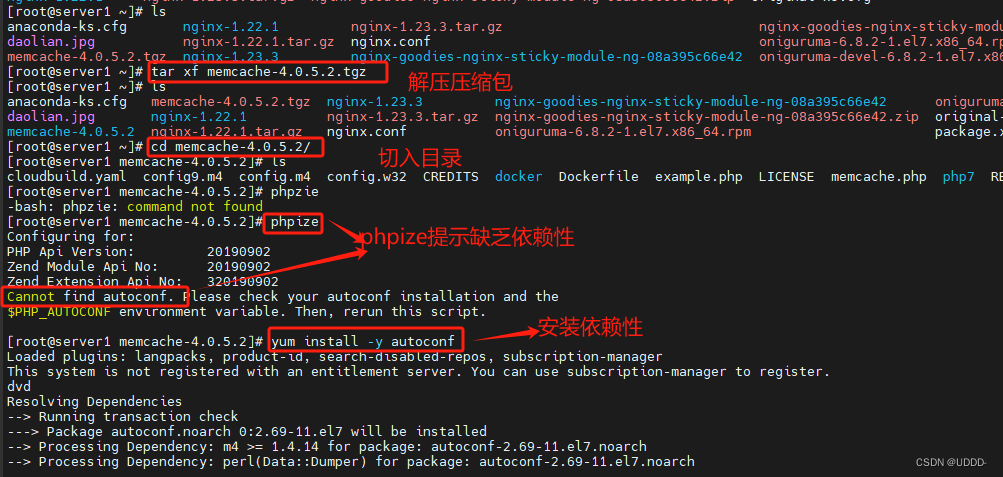
安装依赖,重新执行phpize。
[root@server1 memcache-4.0.5.2]# phpize ##扩展成功
Configuring for:
PHP Api Version: 20190902
Zend Module Api No: 20190902
Zend Extension Api No: 320190902
对memcache进行源码编译,confugure--make--make install三步曲。
[root@server1 memcache-4.0.5.2]# ./configure
[root@server1 memcache-4.0.5.2]# make
[root@server1 memcache-4.0.5.2]# make install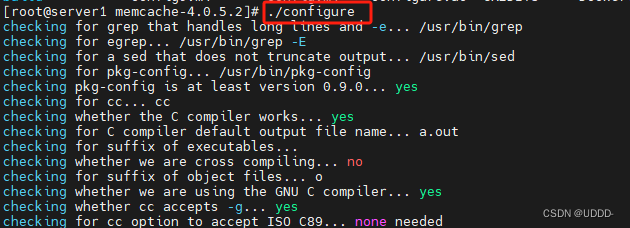
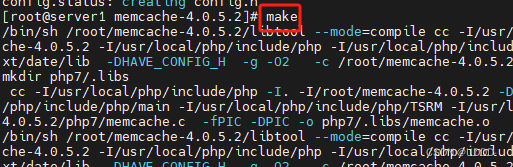
![]()
(2)添加memcache功能模块
编辑php.ini,然后重启服务,执行php -m可以看到memcache。
[root@server1 memcache-4.0.5.2]# php -m |grep memcache[root@server1 memcache-4.0.5.2]# cd /usr/local/php/etc
[root@server1 etc]# vim php.ini
extension=memcache #添加memcache模块[root@server1 etc]# systemctl reload php-fpm
[root@server1 etc]# php -m |grep memcache
memcache
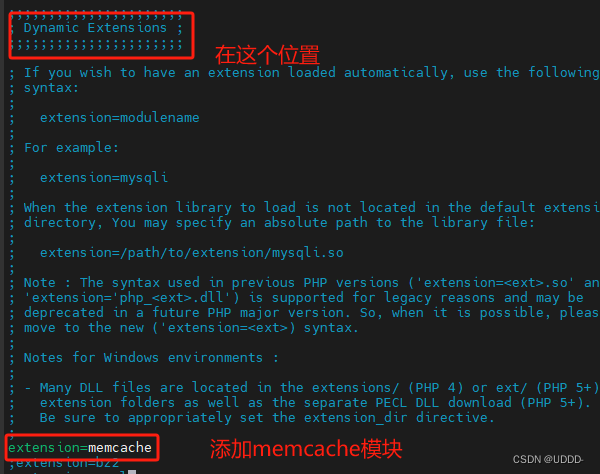

安装memcached,并开启服务,查看端口。
切入memcache目录,拷贝文件并编译,最后重启服务。
[root@server1 memcache-4.0.5.2]# cp example.php memcache.php /usr/local/nginx/html/[root@server1 html]# yum install -y memcached
[root@server1 html]# systemctl enable --now memcached
[root@server1 html]# netstat -antlp|grep :11211
tcp 0 0 0.0.0.0:11211 0.0.0.0:* LISTEN 27984/memcached
tcp6 0 0 :::11211 :::* LISTEN 27984/memcached[root@server1 memcache-4.0.5.2]# cd /usr/local/nginx/html/
[root@server1 html]# vim memcache.php$VERSION='$Id$';define('ADMIN_USERNAME','admin'); // Admin Username
define('ADMIN_PASSWORD','westos'); // Admin Password
define('DATE_FORMAT','Y/m/d H:i:s');
define('GRAPH_SIZE',200);
define('MAX_ITEM_DUMP',50);$MEMCACHE_SERVERS[] = 'localhost:11211'; // add more as an array
#$MEMCACHE_SERVERS[] = 'mymemcache-server2:11211'; // add more as an array


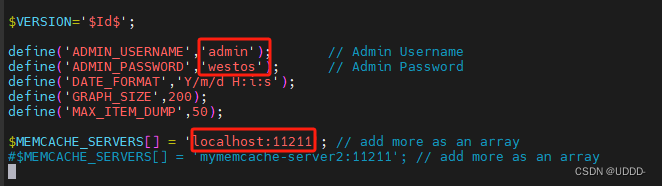
(3)测试
访问http://192.168.76.11/example.php,多刷新几次页面
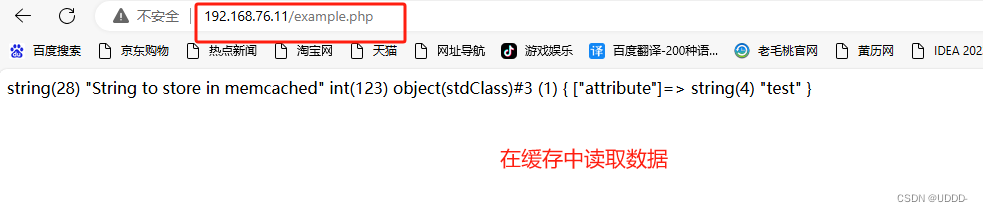
查看缓存命中状态
http://192.168.56.11/memcache.php
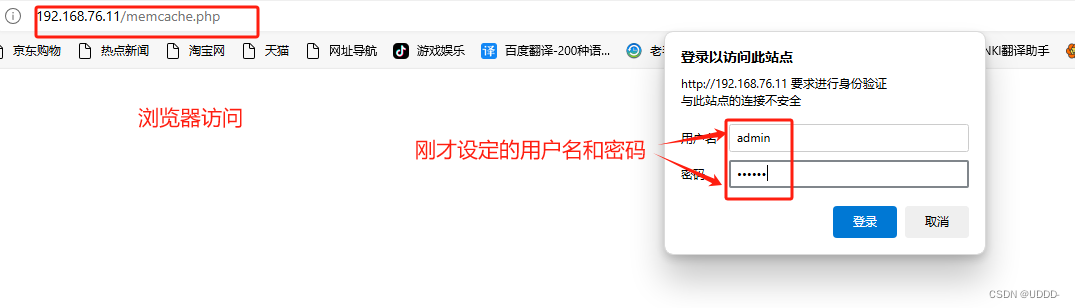

在测试端用压力测试工具观察有没有memcache缓存加速的区别
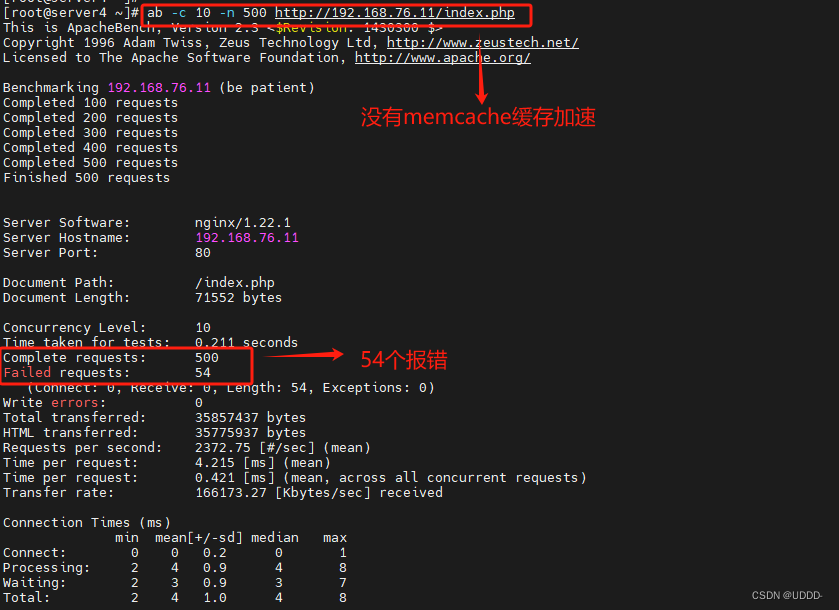
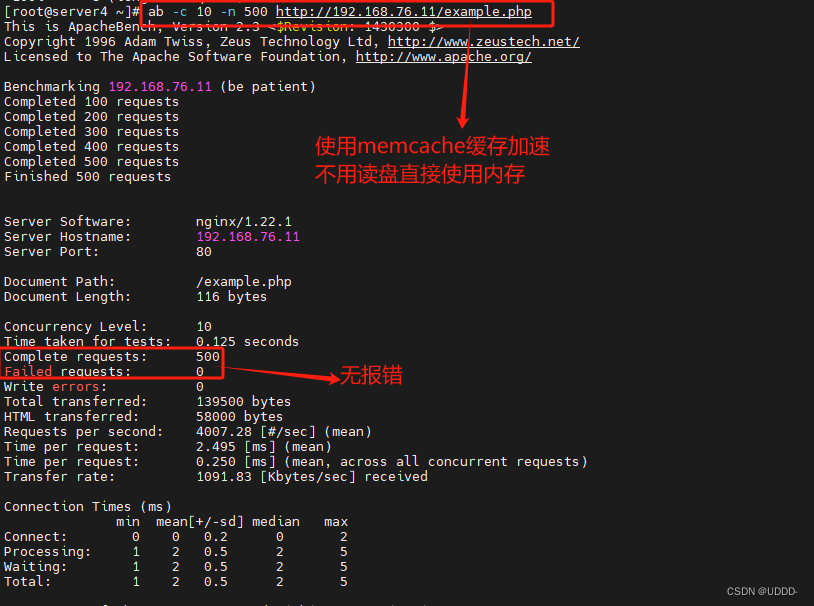
###5.配置php加载模块openresty,构建nginx高速缓存###
基于openresty(构建高效透明的缓存机制) 访问,能将缓存放在nginx中,速度更快。
使用memc-nginx和srcache-nginx模块构建高效透明的缓存机制。
如果需要做到高速缓存,nginx可以跳过php直接向memcache存储,但是只能做静态存储 ,如果需要动态存储,还是要调用php,因此两种缓存策略时同时在进行的。
 (1)安装软件
(1)安装软件
首先停止nginx服务,避免端口冲突
[root@server1 ~]# nginx -s stop[root@server1 ~]# tar xf openresty-1.21.4.1.tar.gz
[root@server1 ~]# cd openresty-1.21.4.1/三部曲
[root@server1 openresty-1.21.4.1]# ./configure --prefix=/usr/local/openresty --with-http_ssl_module --with-http_stub_status_module
[root@server1 openresty-1.21.4.1]# make
[root@server1 openresty-1.21.4.1]# make install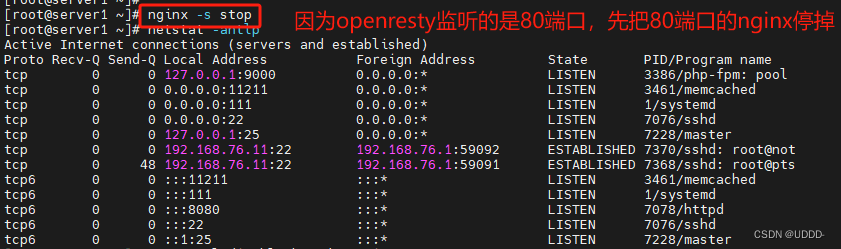
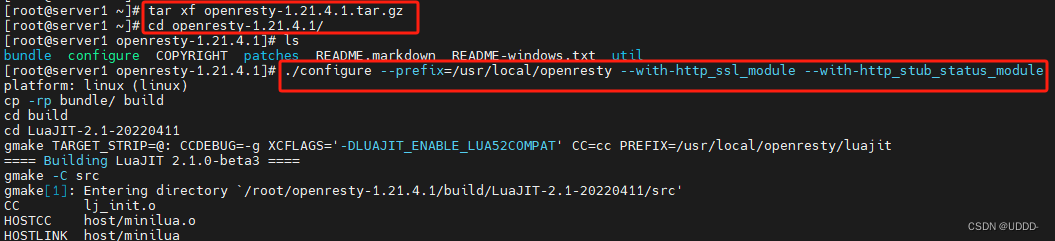
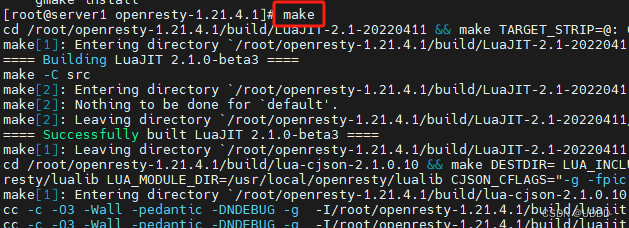
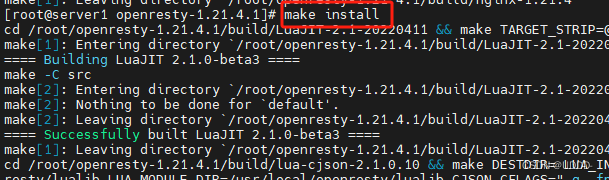
(2)软件配置
[root@server1 openresty-1.21.4.1]# cd /usr/local/openresty/nginx
[root@server1 nginx]# ls
conf html logs sbin
[root@server1 nginx]# cd conf/
[root@server1 conf]# cp /usr/local/nginx/conf/nginx.conf .
[root@server1 conf]# cp /usr/local/nginx/conf/cert.pem .
检测语法
[root@server1 conf]# /usr/local/openresty/nginx/sbin/nginx -t
nginx: the configuration file /usr/local/openresty/nginx/conf/nginx.conf syntax is ok
nginx: configuration file /usr/local/openresty/nginx/conf/nginx.conf test is successful
启动openresty
[root@server1 conf]# /usr/local/openresty/nginx/sbin/nginx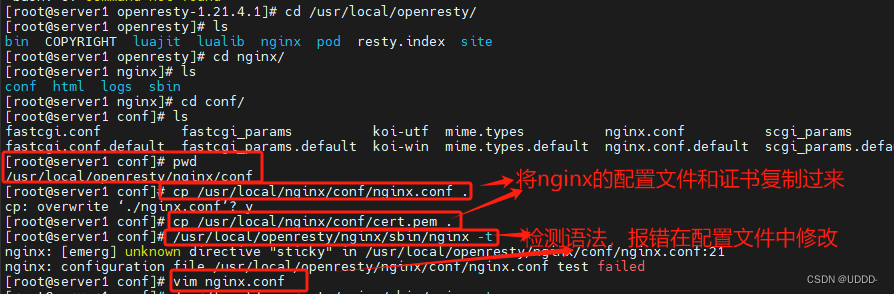
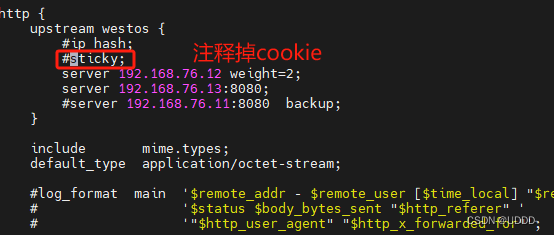
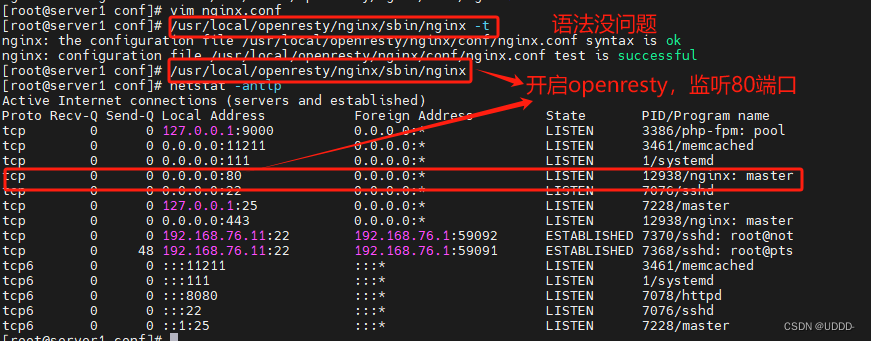
测试
访问:http://192.168.76.11/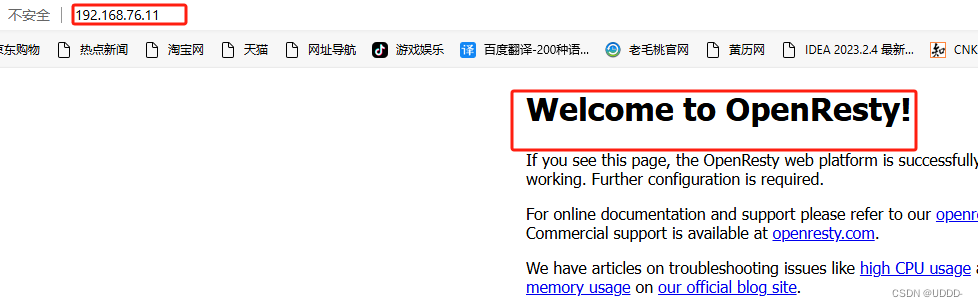
(3)nginx配置高速缓存
拷贝测试页面
[root@server1 html]# pwd
/usr/local/openresty/nginx/html
[root@server1 html]# cp /usr/local/nginx/html/index.php .
[root@server1 html]# cp /usr/local/nginx/html/example.php .
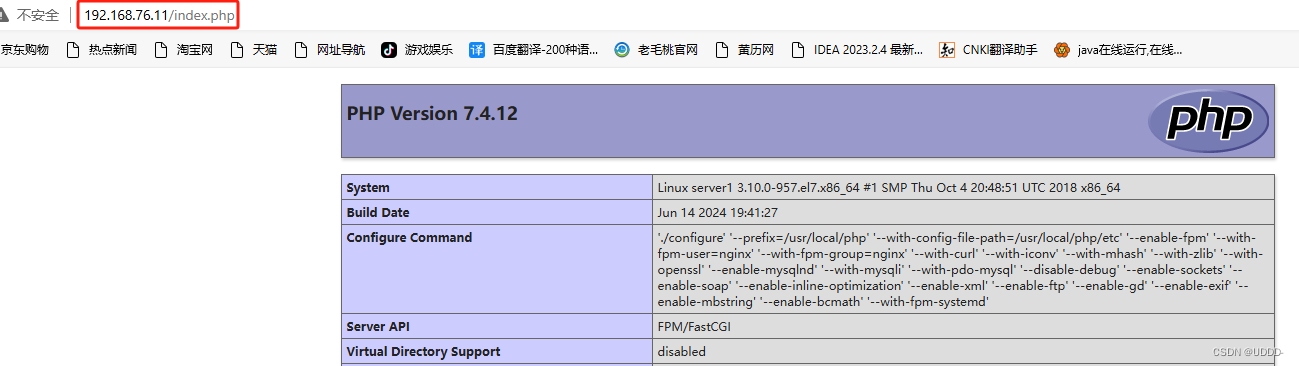
修改openresty的nginx配置文件
[root@server1 conf]# pwd
/usr/local/openresty/nginx/conf[root@server1 conf]# vim nginx.conf
upstream memcache {server 127.0.0.1:11211;keepalive 512;} ##加上新的负载均衡器,告诉nginx你的memcache缓存在什么位置...location /memc {internal; ##表示只接受内部访问memc_connect_timeout 100ms;memc_send_timeout 100ms;memc_read_timeout 100ms;set $memc_key $query_string; ##表示内部的$query_string来作为keyset $memc_exptime 300; ##表示缓存失效时间memc_pass memcache;}location ~ \.php$ {set $key $uri$args;srcache_fetch GET /memc $key;srcache_store PUT /memc $key;root html;fastcgi_pass 127.0.0.1:9000;fastcgi_index index.php;#fastcgi_param SCRIPT_FILENAME /scripts$fastcgi_script_name;include fastcgi.conf;}
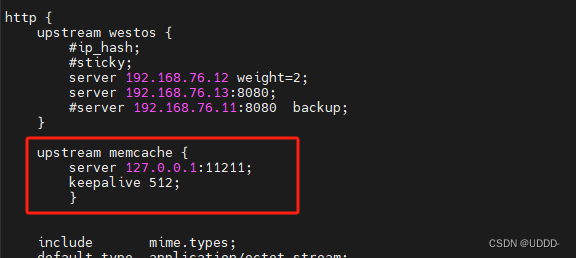
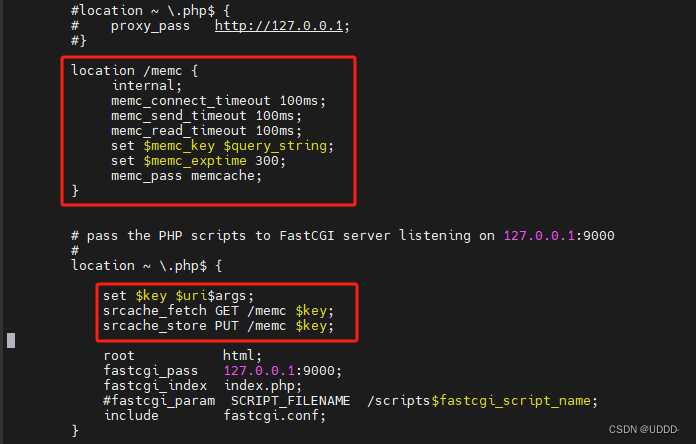
检测语法并重启
[root@server1 conf]# /usr/local/openresty/nginx/sbin/nginx -t
nginx: the configuration file /usr/local/openresty/nginx/conf/nginx.conf syntax is ok
nginx: configuration file /usr/local/openresty/nginx/conf/nginx.conf test is successful
[root@server1 conf]# /usr/local/openresty/nginx/sbin/nginx -s reload (4)测试
(4)测试
在测试端用压力测试工具观察用openresty构建nginx高速缓存的效果
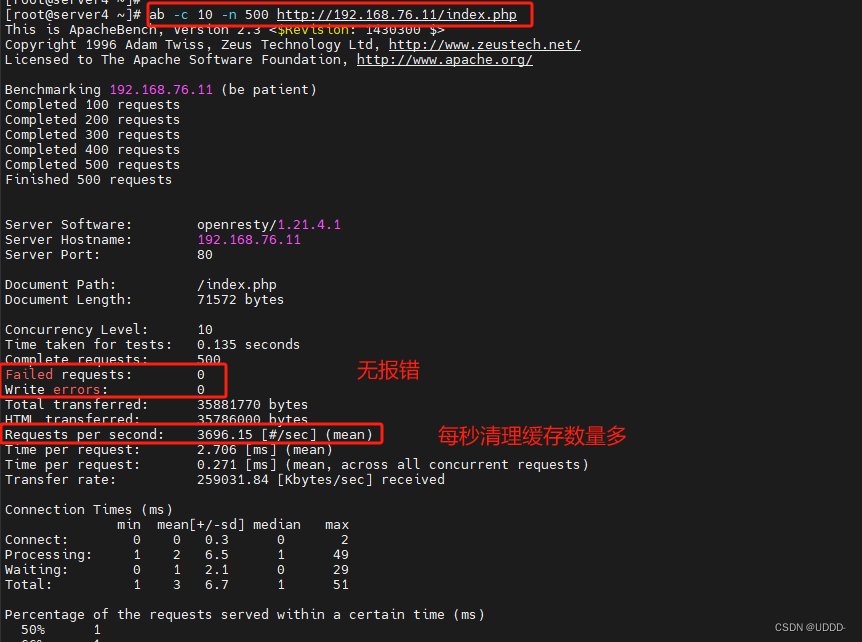
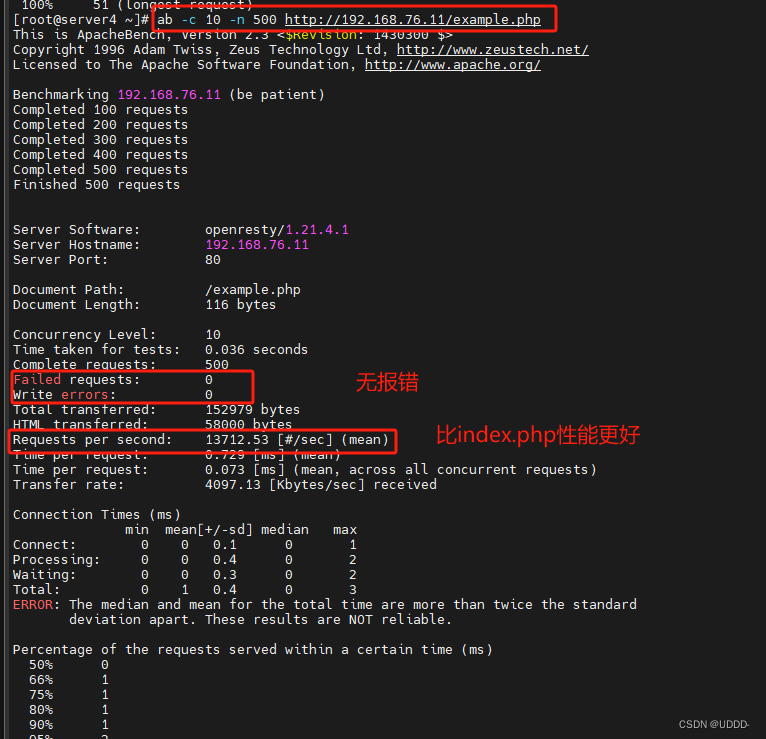
###6.goaccess日志可视化###
(1)软件安装
做实验前关闭openresty服务,切回nginx
安装依赖性
[root@server1 ~]# yum install -y GeoIP-devel-1.5.0-13.el7.x86_64.rpm
[root@server1 goaccess-1.4]# yum install ncurses-devel[root@server1 ~]# tar xf goaccess-1.4.tar.gz
[root@server1 ~]# cd goaccess-1.4/三部曲
[root@server1 goaccess-1.4]# ./configure --enable-utf8 --enable-geoip=legacy
[root@server1 goaccess-1.4]# make
[root@server1 goaccess-1.4]# make install
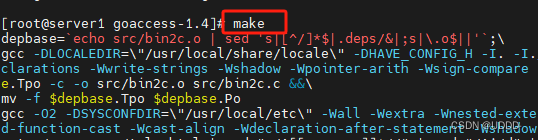
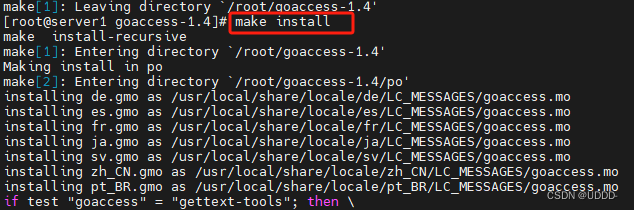
(2)可视化日志监控
[root@server1 ~]# goaccess /usr/local/nginx/logs/access.log -o /usr/local/nginx/html/report.html --log-format=COMBINED --real-time-html & (3)测试
(3)测试
浏览器访问:
http://192.168.76.11/report.html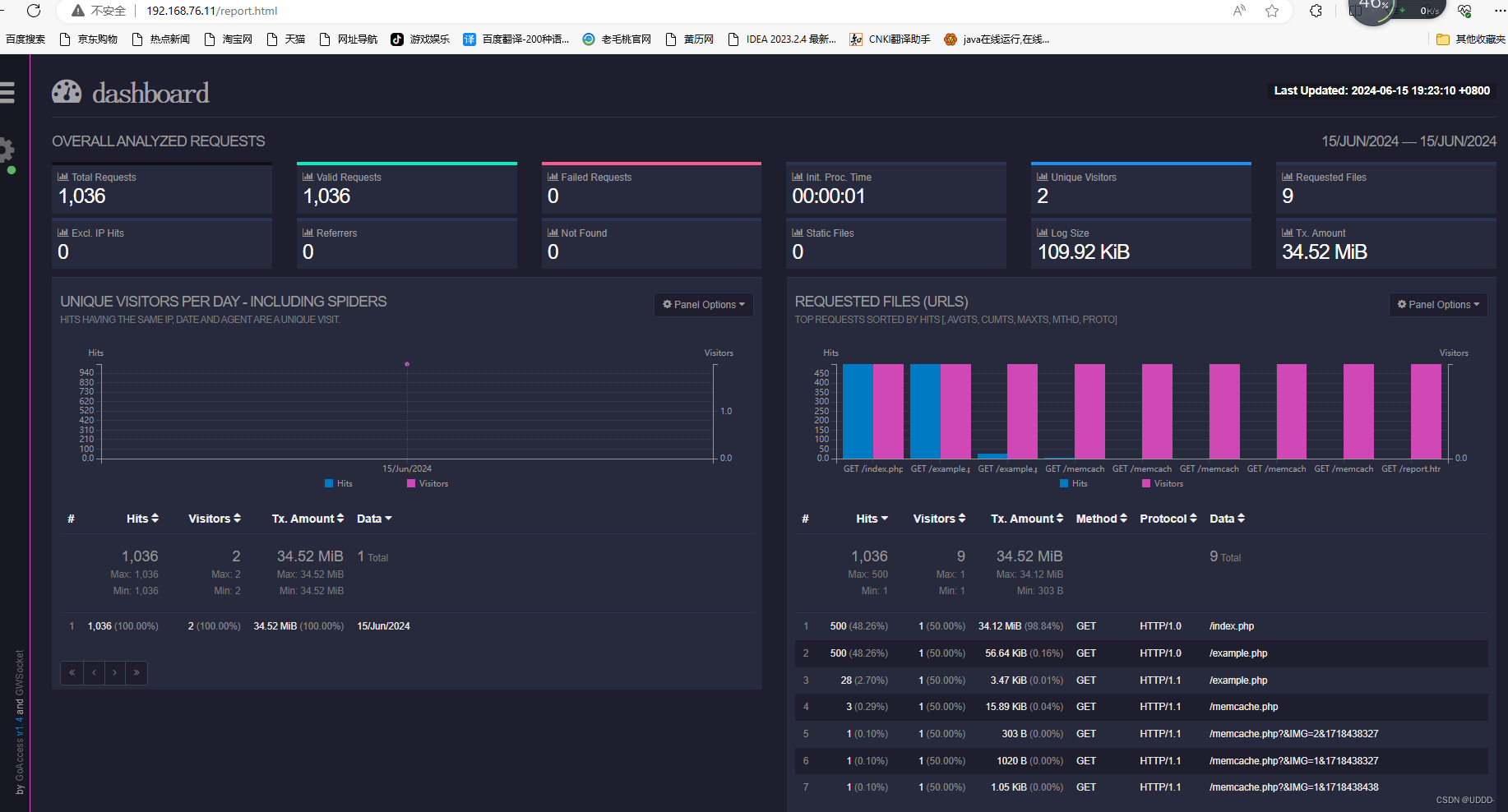
这篇关于企业化运维(3)_PHP、nginx结合php-fpm、memcache、openresty、goaccess日志可视化的文章就介绍到这儿,希望我们推荐的文章对编程师们有所帮助!








