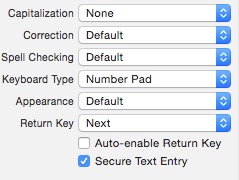本文主要是介绍IOS 关于Text Field设置键盘,希望对大家解决编程问题提供一定的参考价值,需要的开发者们随着小编来一起学习吧!
设置数字键盘 : Keyboard Type 选Number Pad
输入显示安全文本 :勾选Secure Text Entry
触摸背景隐藏软键盘
在storyboard或nib,将背景View的Custom Class设置为UIControl,这样才会有Touch事件。
右键背景View,就会出现control栏,建立事件处理方法。
- (IBAction)ViewTouchDown:(id)sender {[[UIApplication sharedApplication] sendAction:@selector(resignFirstResponder) to:nil from:nil forEvent:nil];
}
右键UITextField 建立Did End on Exit事件处理方法
- (IBAction)TextFieldDidEndOnExit:(id)sender {[sender resignFirstResponder];
}
点击Return自动转到下个文本框
先有两个TextField 和button,可以把用户名TextField Return Key 设置成Next,把密码TextField Return Key 设置成Done
先用户名点击Next,焦点跳到密码框中
- (IBAction)nameTextFieldDidEndOnExit:(id)sender {[self.passwordTF becomeFirstResponder];
}- (IBAction)passwordTextFieldDidEndOnExit:(id)sender {[sender resignFirstResponder];[btu_login sendActionsForControlEvents:UIControlEventTouchUpInside];
}强制使用系统自带键盘
- (BOOL)application:(UIApplication *)application shouldAllowExtensionPointIdentifier:(NSString *)extensionPointIdentifier
{if ([extensionPointIdentifier isEqualToString:@"com.apple.keyboard-service"]) {return NO;}return YES;
}
这篇关于IOS 关于Text Field设置键盘的文章就介绍到这儿,希望我们推荐的文章对编程师们有所帮助!