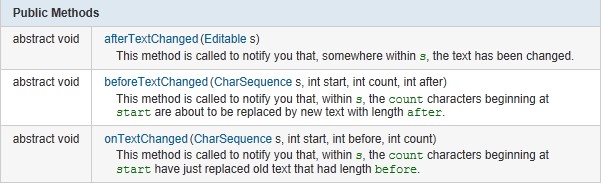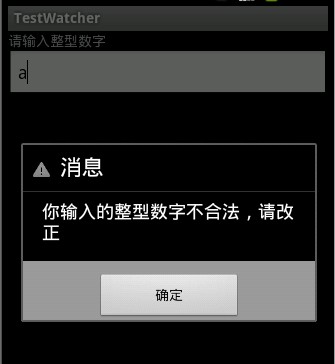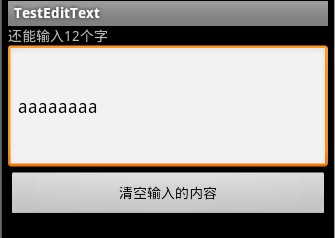本文主要是介绍使用EditText的addTextChangedListener(TextWatcher watcher)方法对EditText实现监听,希望对大家解决编程问题提供一定的参考价值,需要的开发者们随着小编来一起学习吧!
- package com.lingdududu.watcher;
- import android.app.Activity;
- import android.app.AlertDialog;
- import android.content.DialogInterface;
- import android.os.Bundle;
- import android.text.Editable;
- import android.text.TextWatcher;
- import android.util.Log;
- import android.widget.EditText;
- public class MainActivity extends Activity {
- private EditText text;
- String str;
- @Override
- public void onCreate(Bundle savedInstanceState) {
- super.onCreate(savedInstanceState);
- setContentView(R.layout.main);
- text = (EditText)findViewById(R.id.text);
- text.addTextChangedListener(textWatcher);
- }
- private TextWatcher textWatcher = new TextWatcher() {
- @Override
- public void afterTextChanged(Editable s) {
- // TODO Auto-generated method stub
- Log.d("TAG","afterTextChanged--------------->");
- }
- @Override
- public void beforeTextChanged(CharSequence s, int start, int count,
- int after) {
- // TODO Auto-generated method stub
- Log.d("TAG","beforeTextChanged--------------->");
- }
- @Override
- public void onTextChanged(CharSequence s, int start, int before,
- int count) {
- Log.d("TAG","onTextChanged--------------->");
- str = text.getText().toString();
- try {
- //if ((heighText.getText().toString())!=null)
- Integer.parseInt(str);
- } catch (Exception e) {
- // TODO: handle exception
- showDialog();
- }
- }
- };
- private void showDialog(){
- AlertDialog dialog;
- AlertDialog.Builder builder = new AlertDialog.Builder(MainActivity.this);
- builder.setTitle("消息").setIcon(android.R.drawable.stat_notify_error);
- builder.setMessage("你输出的整型数字有误,请改正");
- builder.setPositiveButton("确定", new DialogInterface.OnClickListener(){
- @Override
- public void onClick(DialogInterface dialog, int which) {
- // TODO Auto-generated method stub
- }
- });
- dialog = builder.create();
- dialog.show();
- }
- }
- <?xml version="1.0" encoding="utf-8"?>
- <LinearLayout xmlns:android="http://schemas.android.com/apk/res/android"
- android:orientation="vertical"
- android:layout_width="fill_parent"
- android:layout_height="fill_parent"
- >
- <TextView
- android:layout_width="fill_parent"
- android:layout_height="wrap_content"
- android:text="请输入整型数字"
- />
- <EditText
- android:id="@+id/text"
- android:layout_width="fill_parent"
- android:layout_height="wrap_content"
- />
- </LinearLayout>
- package com.lingdududu.test;
- import android.app.Activity;
- import android.os.Bundle;
- import android.text.Editable;
- import android.text.TextWatcher;
- import android.view.View;
- import android.widget.Button;
- import android.widget.EditText;
- import android.widget.TextView;
- public class MainActivity extends Activity {
- private Button clearBtn;
- private EditText et;
- private TextView tv;
- final int MAX_LENGTH = 20;
- int Rest_Length = MAX_LENGTH;
- @Override
- public void onCreate(Bundle savedInstanceState) {
- super.onCreate(savedInstanceState);
- setContentView(R.layout.main);
- tv =(TextView)findViewById(R.id.tv);
- et = (EditText)findViewById(R.id.et);
- clearBtn = (Button)findViewById(R.id.btn);
- et.addTextChangedListener(new TextWatcher() {
- @Override
- public void beforeTextChanged(CharSequence s, int start, int count,
- int after) {
- tv.setText("还能输入"+Rest_Length+"个字");
- }
- @Override
- public void afterTextChanged(Editable s) {
- tv.setText("还能输入"+Rest_Length+"个字");
- }
- @Override
- public void onTextChanged(CharSequence s, int start, int before, int count) {
- if(Rest_Length>0){
- Rest_Length = MAX_LENGTH - et.getText().length();
- }
- }
- });
- clearBtn.setOnClickListener(new Button.OnClickListener() {
- @Override
- public void onClick(View v) {
- et.setText("");
- Rest_Length = MAX_LENGTH;
- }
- });
- }
- }
这篇关于使用EditText的addTextChangedListener(TextWatcher watcher)方法对EditText实现监听的文章就介绍到这儿,希望我们推荐的文章对编程师们有所帮助!