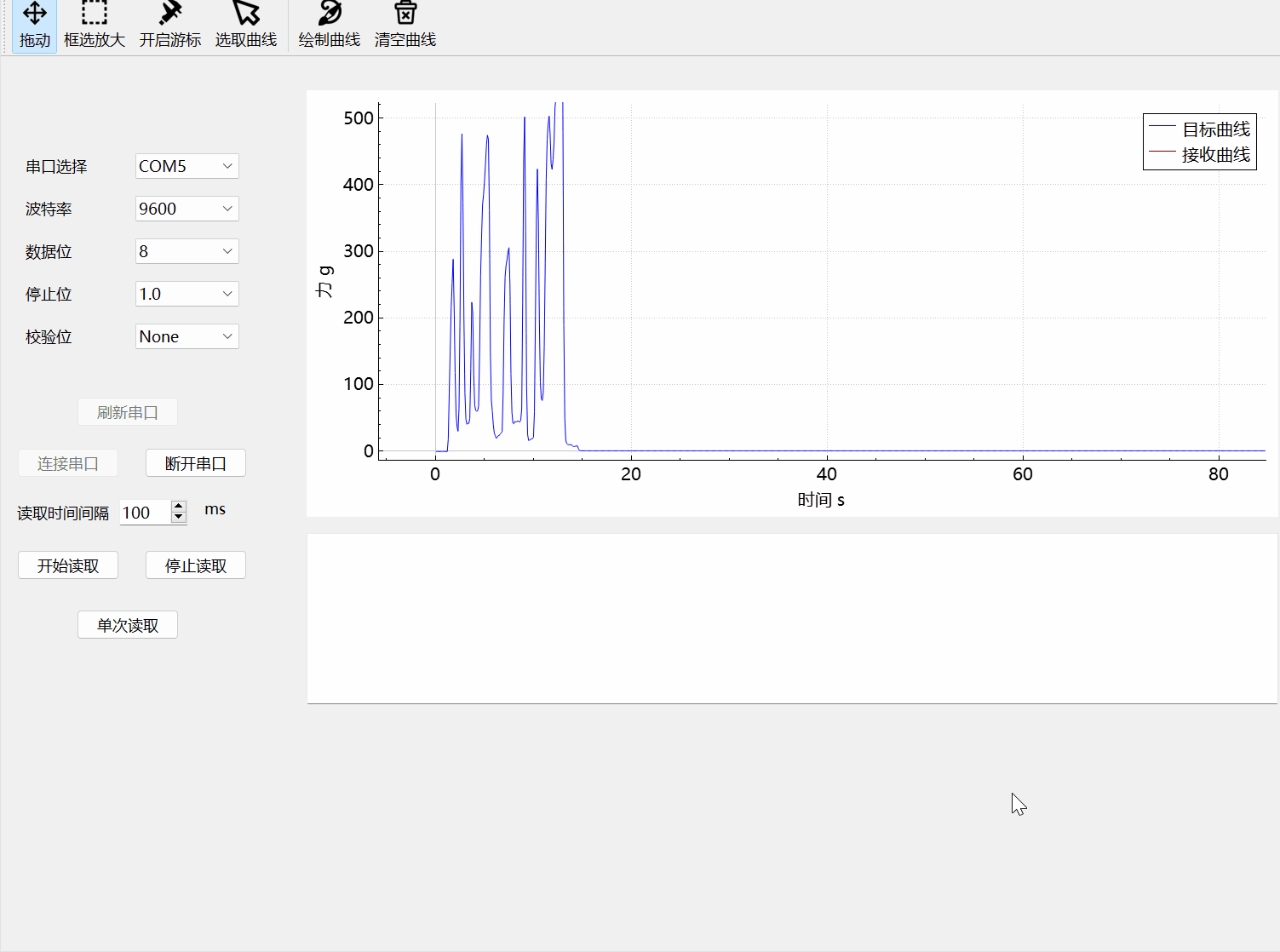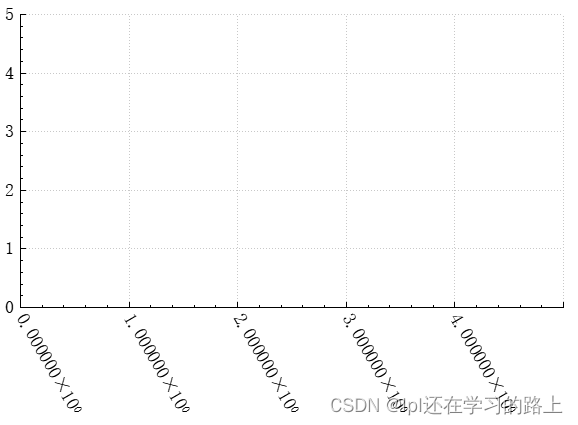本文主要是介绍QCustomplot 层 (七),希望对大家解决编程问题提供一定的参考价值,需要的开发者们随着小编来一起学习吧!
一、分层绘制
一直说要讲2.0.0版本,但总是想把1.3.2版本拿出来比较一下,这篇文章也不例外。QCustomPlot2.0.0beta版本比1.3.2release版本有一个很大的改进那就是分层绘制,所谓分层绘制就是把一张图分几张图来绘制,最后在把这分开的几张图统一绘制到一张图上,比如一张图A,需要分开成3张图B、C和D来绘制,当图A需要重新绘制时,我们一次判断B、C和D是否需要重新绘制,如果不需要绘制的我们直接把图贴到A上,那就很大的减少了重新绘制的时间,而这部分时间其实是没有必要花费的。
二、QCustomPlot的层
QCustomPlot默认提供了6个层,如下代码所示,分别是:背景层、网格层、主层、坐标轴层、图例层和矩形选择区域层。
1 mLayers.append(new QCPLayer(this, QLatin1String("background")));
2 mLayers.append(new QCPLayer(this, QLatin1String("grid")));
3 mLayers.append(new QCPLayer(this, QLatin1String("main")));
4 mLayers.append(new QCPLayer(this, QLatin1String("axes")));
5 mLayers.append(new QCPLayer(this, QLatin1String("legend")));
6 mLayers.append(new QCPLayer(this, QLatin1String("overlay")));- 背景层:绘制背景图
- 网格层:绘制网格线,每一个坐标轴对应一个网格对象
- 主层:绘制图表
- 坐标轴层:绘制坐标轴
- 图例层:绘制图例
- overlay层:绘制最上层的东西,这一层在1.3.2版本时没有。鼠标选择矩形框在此层绘制。可以参考第五篇文章中图1
实现分层绘制的关键类QCPAbstractPaintBuffer,这是一个抽象基类,通过该类可以拿到一个QCPPainter指针,然后绘制东西的时候,都会绘制在这个指针所指的绘图设备上。QCPAbstractPaintBuffer类一共有3个子类,分别是QCPPaintBufferPixmap、QCPPaintBufferGlPbuffer和QCPPaintBufferGlFbo,这3个类分别使用了不同绘图技术来实现分层绘制。默认使用的是QCPPaintBufferPixmap来绘制,如果想使用QCPPaintBufferGlPbuffer或者QCPPaintBufferGlFbo来绘制,首先要使用setOpenGl接口打开使用opengl开关,然后定义QCP_OPENGL_FBO宏来默认使用QCPPaintBufferGlFbo绘制,或者定义QCP_OPENGL_PBUFFER宏来让默认使用QCPPaintBufferGlPbuffer方式绘制
三、QCPLayer
下图所示是QCPLayer图层类的部分头文件,代码里的大多数成员变量和成员方法我都给出了注释,大家看看并仔细揣摩一下,应该就基本能理解了。
class QCP_LIB_DECL QCPLayer : public QObject
{
enum LayerMode {//分层绘制原理
lmLogical ///< Layer is used only for rendering order, and shares paint buffer with all other adjacent logical layers.
, lmBuffered ///< Layer has its own paint buffer and may be replotted individually (see \ref replot).
};
QCPLayer(QCustomPlot* parentPlot, const QString &layerName);
virtual ~QCPLayer();
// setters:
void setVisible(bool visible);//设置层是否可见
void setMode(LayerMode mode);//绘制时,painter使用模式
// non-virtual methods:
void replot();//重新绘制层
protected:
QCustomPlot *mParentPlot;//所在图表
QString mName;//层名称
int mIndex;//层序,决定绘制先后顺序
QList<QCPLayerable*> mChildren;//层中所有元素
bool mVisible;//是否可见标记
LayerMode mMode;//绘制模式标记
// non-property members:
QWeakPointer<QCPAbstractPaintBuffer> mPaintBuffer;//绘制缓冲区
// non-virtual methods:
void draw(QCPPainter *painter);//使用painter绘制
void drawToPaintBuffer();//绘制到缓冲区
void addChild(QCPLayerable *layerable, bool prepend);//新增元素
void removeChild(QCPLayerable *layerable);//移除元素
};
四、自定义层
如图1中所示的黑色十字线,就是我在自定义层中绘制的,下面我将我实现的代码贴出来
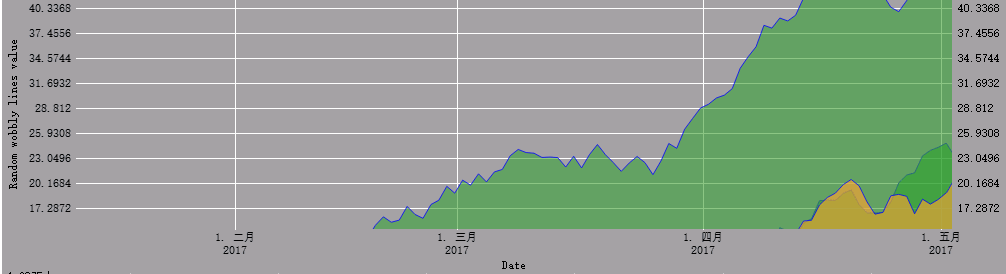
图1
实现头文件
class CrossLinePlot : public QCPLayerable
{
Q_OBJECT
signals :
void DrawCrossLine(const QPoint & pos);
public:
CrossLinePlot(PlotCallback * basePlot, QCustomPlot * plot);
~CrossLinePlot();
public:
QString LayerName() const;//层名称
void SetVisible(bool visible);//设置层是否绘制
void SetPen(const QPen & pen);/设置十字线画笔
bool MouseButtonDown() const ;
bool GetLineVisible(QCP::LineState line) const;
void SetLineShow(QCP::LineState lines);//设置线是否显示
//十字线同步注册接口
bool RegisiterBortherLine(CrossLinePlot * line);
bool UnregisiterBortherLine(CrossLinePlot * line);
protected:
virtual void applyDefaultAntialiasingHint(QCPPainter *painter) const{};
virtual void draw(QCPPainter * painter);
private:
void DrawLine(QCPAxis * axis, Qt::Orientation orientation);//画指定方向的坐标轴十字线(严格来说应该是一部分,一条线)
void SyncLinePosition(const QPoint & pos, double x);//同步线位置
private slots:
void MouseMoveHandle(QMouseEvent * event);
private:
QScopedPointer<CrossLinePlotPrivate> d_ptr;
static std::vector<CrossLinePlot *> m_BrotherLine;//同步其他十字线
};
实现文件
std::vector<CrossLinePlot *>CrossLinePlot::m_BrotherLine;
struct CrossLinePlotPrivate
{
QCP::LineStates m_bIsVisible;
bool m_bLeftButtonPress = false;
double m_dAxisXValue = -1;
QPoint m_MousePoint;
QCPPainter * m_pPainter = nullptr;
QPen m_Pen = QPen(Qt::black, 1, Qt::DashDotLine);
PlotCallback * m_pParentPlot = nullptr;
};
CrossLinePlot::CrossLinePlot(PlotCallback * basePlot, QCustomPlot * plot)
: QCPLayerable(plot)
, d_ptr(new CrossLinePlotPrivate)
{
d_ptr->m_pParentPlot = basePlot;
mParentPlot->addLayer(LayerName());
setLayer(LayerName());
connect(mParentPlot, &QCustomPlot::mousePress, this, [this](QMouseEvent * event){
if (event->button() & Qt::LeftButton)
{
d_ptr->m_bLeftButtonPress = true;
}
});
connect(mParentPlot, &QCustomPlot::mouseRelease, this, [this](QMouseEvent * event){
if (event->button() & Qt::LeftButton)
{
d_ptr->m_bLeftButtonPress = false;
}
});
connect(mParentPlot, &QCustomPlot::mouseMove, this, &CrossLinePlot::MouseMoveHandle);
QVector<qreal> dashes;
qreal space = 4;
dashes << 3 << space << 9 << space;
d_ptr->m_Pen.setDashPattern(dashes);
}
CrossLinePlot::~CrossLinePlot()
{
}
QString CrossLinePlot::LayerName() const
{
return QStringLiteral("crossline");
}
void CrossLinePlot::SetVisible(bool visible)
{
QCPLayer * layer = mParentPlot->layer(LayerName());
if (layer)
{
layer->setVisible(visible);
}
}
void CrossLinePlot::SetPen(const QPen & pen)
{
d_ptr->m_Pen = pen;
}
bool CrossLinePlot::MouseButtonDown() const
{
return d_ptr->m_bLeftButtonPress;
}
bool CrossLinePlot::GetLineVisible(QCP::LineState line) const
{
switch (line)
{
case Qt::Horizontal:
return d_ptr->m_bIsVisible.testFlag(QCP::E_Horizontal);
break;
case Qt::Vertical:
return d_ptr->m_bIsVisible.testFlag(QCP::E_Vertical);
break;
}
return false;
}
void CrossLinePlot::SetLineShow(QCP::LineState lines)
{
switch (lines)
{
case QCP::E_NULL:
d_ptr->m_bIsVisible = QCP::E_NULL;
break;
case QCP::E_Horizontal:
d_ptr->m_bIsVisible = QCP::E_Horizontal;
break;
case QCP::E_Vertical:
d_ptr->m_bIsVisible = QCP::E_Vertical;
break;
case QCP::E_ALL:
d_ptr->m_bIsVisible = QCP::E_ALL;
break;
}
if (QCPLayer * layer = mParentPlot->layer(LayerName()))
{
layer->replot();
}
if (d_ptr->m_bIsVisible == QCP::E_NULL)
{
for (CrossLinePlot * crossline : CrossLinePlot::m_BrotherLine)
{
if (crossline != this)
{
crossline->SyncLinePosition(QPoint(), d_ptr->m_dAxisXValue);
}
}
}
}
这篇关于QCustomplot 层 (七)的文章就介绍到这儿,希望我们推荐的文章对编程师们有所帮助!