本文主要是介绍【PyQt5篇】和子线程进行通信,希望对大家解决编程问题提供一定的参考价值,需要的开发者们随着小编来一起学习吧!
文章目录
- 🍔使用QtDesigner进行设计
- 🛸和子线程进行通信
- 🎈运行结果
🍔使用QtDesigner进行设计
我们首先使用QtDesigner设计界面
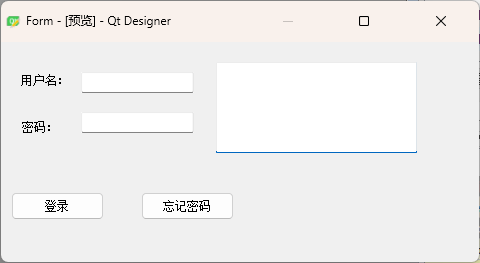
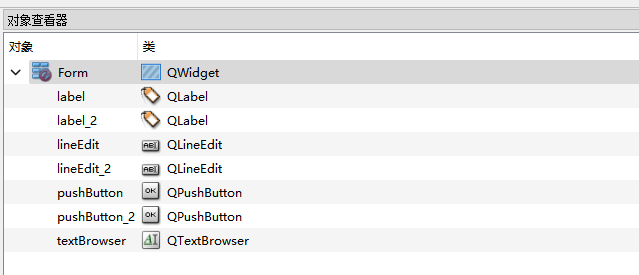
得到代码login.ui
<?xml version="1.0" encoding="UTF-8"?>
<ui version="4.0"><class>Form</class><widget class="QWidget" name="Form"><property name="geometry"><rect><x>0</x><y>0</y><width>478</width><height>220</height></rect></property><property name="windowTitle"><string>Form</string></property><widget class="QLabel" name="label"><property name="geometry"><rect><x>20</x><y>30</y><width>72</width><height>15</height></rect></property><property name="text"><string>用户名:</string></property></widget><widget class="QLabel" name="label_2"><property name="geometry"><rect><x>21</x><y>74</y><width>71</width><height>21</height></rect></property><property name="text"><string>密码:</string></property></widget><widget class="QTextBrowser" name="textBrowser"><property name="geometry"><rect><x>215</x><y>20</y><width>201</width><height>91</height></rect></property></widget><widget class="QPushButton" name="pushButton"><property name="geometry"><rect><x>10</x><y>150</y><width>93</width><height>28</height></rect></property><property name="text"><string>登录</string></property></widget><widget class="QPushButton" name="pushButton_2"><property name="geometry"><rect><x>140</x><y>150</y><width>93</width><height>28</height></rect></property><property name="text"><string>忘记密码</string></property></widget><widget class="QLineEdit" name="lineEdit"><property name="geometry"><rect><x>80</x><y>30</y><width>113</width><height>21</height></rect></property></widget><widget class="QLineEdit" name="lineEdit_2"><property name="geometry"><rect><x>80</x><y>70</y><width>113</width><height>21</height></rect></property></widget></widget><resources/><connections/>
</ui>🛸和子线程进行通信
import json
import sys
import timefrom PyQt5 import uic
from PyQt5.QtCore import QThread, pyqtSignal
from PyQt5.QtWidgets import QApplication, QWidgetclass LoginThread(QThread):#创建自定义信号start_login_signal=pyqtSignal(str)def __init__(self):super().__init__()def login_by_requests(self,user_password_json):# 将json字符串转换为自定义字符串,实现传递用户名和密码# json.loads()方法能够将符合JSON格式的字符串转换为Python的字典或列表等数据类型。user_password_json=json.loads(user_password_json)print(user_password_json.get("user_name"))print(user_password_json.get("password"))def run(self):# 让子线程一直存活,便于接收来自主线程的任务while True:print("子线程正在执行")time.sleep(1)
class MyWindow(QWidget):def __init__(self):super().__init__()self.init_ui()def init_ui(self):self.ui=uic.loadUi("./login.ui")self.user_name=self.ui.lineEditself.password=self.ui.lineEdit_2self.login_btn=self.ui.pushButtonself.forget_btn=self.ui.pushButton_2self.text_Browser=self.ui.textBrowser #文本显示区域# 创建一个子线程self.login_thread=LoginThread()# 绑定信号和槽函数self.login_btn.clicked.connect(self.login) #点击后,调用login函数# 将要创建的子线程类中的信号进行绑定# 写下self.login_thread = LoginThread()时,实际上是调用了LoginThread类,并创建了一个该类的实例对象,并将其赋值给了self.login_thread变量。# 简而言之,self.login_thread就是LoginThread()这个类的一个实例。# 当start_login_signal信号被触发时,就会自动调用login_by_requests方法来进行登录操作。self.login_thread.start_login_signal.connect(self.login_thread.login_by_requests)# 让子线程开始工作self.login_thread.start()def login(self):# 登录按钮的槽函数user_name=self.user_name.text()password=self.password.text()# 发送信号给子线程self.login_thread.start_login_signal.emit(json.dumps({"user_name":user_name,"password":password}))if __name__=='__main__':app=QApplication(sys.argv)w=MyWindow()w.ui.show()app.exec_()
🎈运行结果
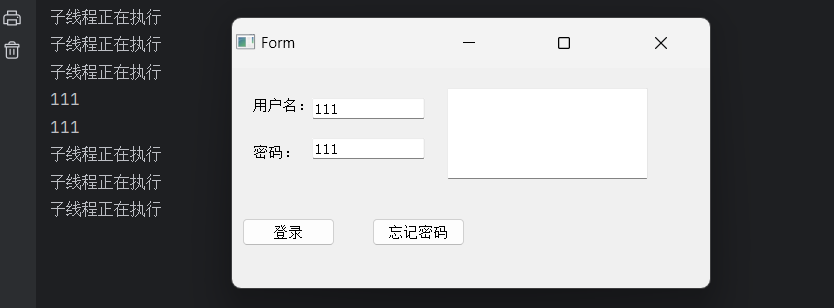
这篇关于【PyQt5篇】和子线程进行通信的文章就介绍到这儿,希望我们推荐的文章对编程师们有所帮助!





