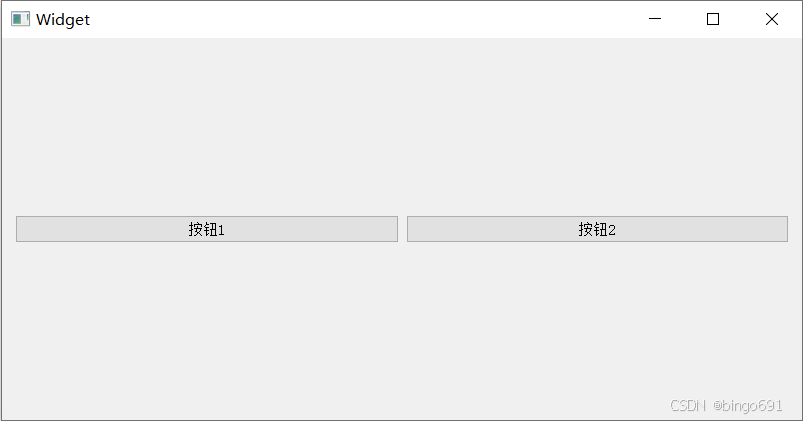本文主要是介绍RichTextBox控件,希望对大家解决编程问题提供一定的参考价值,需要的开发者们随着小编来一起学习吧!
using System;
using System.Drawing;
using System.Windows.Forms;
using System.IO;
namespace WindowsFormsApp2
{public partial class Form1 : Form{//文件名(包含绝对路径)。private string fileName;public Form1(){InitializeComponent();}/// <summary>/// 选中的文本如果是粗体,就去除粗体设置,否则就设置粗体。/// </summary>/// <param name="sender"></param>/// <param name="e"></param>private void BtnBold_Click(object sender, EventArgs e){Font oldFont;Font newFont;oldFont = this.RichTextBox1.SelectionFont;if (oldFont.Bold)newFont = new Font(oldFont, oldFont.Style & ~FontStyle.Bold);elsenewFont = new Font(oldFont, oldFont.Style | FontStyle.Bold);this.RichTextBox1.SelectionFont = newFont;this.RichTextBox1.Focus();}private void BtnUnderline_Click(object sender, EventArgs e){Font newFont;Font oldFont = this.RichTextBox1.SelectionFont;if (oldFont.Underline)newFont = new Font(oldFont, oldFont.Style & ~FontStyle.Underline);elsenewFont = new Font(oldFont, oldFont.Style | FontStyle.Underline);this.RichTextBox1.SelectionFont = newFont;this.RichTextBox1.Focus();}private void BtnItalic_Click(object sender, EventArgs e){Font oldFont;Font newFont;oldFont = this.RichTextBox1.SelectionFont;if (oldFont.Italic)newFont = new Font(oldFont, oldFont.Style & ~FontStyle.Italic);elsenewFont = new Font(oldFont, oldFont.Style | FontStyle.Italic);this.RichTextBox1.SelectionFont = newFont;this.RichTextBox1.Focus();}private void BtnCenter_Click(object sender, EventArgs e){if (this.RichTextBox1.SelectionAlignment == HorizontalAlignment.Center)this.RichTextBox1.SelectionAlignment = HorizontalAlignment.Left;elsethis.RichTextBox1.SelectionAlignment = HorizontalAlignment.Center;this.RichTextBox1.Focus();}private void TbxSize_KeyPress(object sender, KeyPressEventArgs e){//如果不是数字键并且不是退格键并且不能是回车键时,则处理该事件。if ((e.KeyChar < 48 || e.KeyChar > 57) && e.KeyChar != 8 && e.KeyChar != 13)e.Handled = true;else if (e.KeyChar == 13){TextBox txt = (TextBox)sender;if (txt.Text.Length > 0)ApplayTextSize(txt.Text);e.Handled = true;//在处理事件属性后面有一条函数是有必要的。this.RichTextBox1.Focus();}}/// <summary>/// 在进行完验证后引发该事件。/// </summary>/// <param name="sender"></param>/// <param name="e"></param>private void TbxSize_Validated(object sender, EventArgs e){TextBox txt = (TextBox)sender;ApplayTextSize(txt.Text);this.RichTextBox1.Focus();}/// <summary>/// 应用该文本输入字体大小。/// </summary>/// <param name="textSize">文本大小</param>private void ApplayTextSize(string textSize){float newSize = Convert.ToSingle(textSize);FontFamily currentFontFamily = this.RichTextBox1.SelectionFont.FontFamily;Font newFont = new Font(currentFontFamily, newSize);this.RichTextBox1.SelectionFont = newFont;this.RichTextBox1.Focus();}/// <summary>/// 单击文本中的超链接时发生。/// </summary>/// <param name="sender"></param>/// <param name="e"></param>private void RichTextBox1_LinkClicked(object sender, LinkClickedEventArgs e){System.Diagnostics.Process.Start(e.LinkText);}private void BtnLoad_Click(object sender, EventArgs e){try{using (OpenFileDialog fileDialog = new OpenFileDialog()){fileDialog.Filter = "富文本格式文件(*.rtf)|*.rtf|所有文件|*.*";if (fileDialog.ShowDialog() == DialogResult.OK){fileName = fileDialog.FileName;using (Stream s = fileDialog.OpenFile()){RichTextBox1.LoadFile(s, RichTextBoxStreamType.RichText);}}}}catch (FileLoadException ex){MessageBox.Show("格式不正确:" + ex.Message);}catch (FileNotFoundException ex){MessageBox.Show("未找到文件:" + ex.Message);}catch (Exception ex){MessageBox.Show(ex.Message);}}private void BtnSave_Click(object sender, EventArgs e){try{using (SaveFileDialog fileDialog = new SaveFileDialog()){fileDialog.AddExtension = true;fileDialog.Filter = "富文本文件|*.RTF";if (!string.IsNullOrEmpty(fileName))RichTextBox1.SaveFile(fileName);else{if (fileDialog.ShowDialog() == DialogResult.OK)RichTextBox1.SaveFile(fileDialog.FileName);}}}catch (Exception ex){MessageBox.Show(ex.Message);}}private void BtnClear_Click(object sender, EventArgs e){Invoke(new Action(() => { RichTextBox1.Clear(); }));}}
}
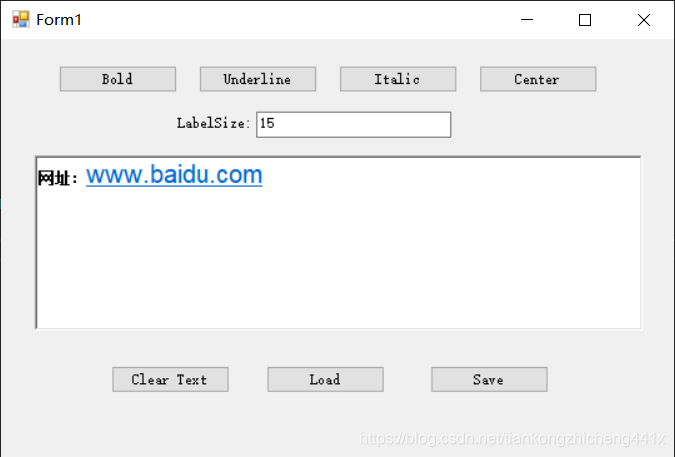
namespace WindowsFormsApp2
{partial class Form1{/// <summary>/// 必需的设计器变量。/// </summary>private System.ComponentModel.IContainer components = null;/// <summary>/// 清理所有正在使用的资源。/// </summary>/// <param name="disposing">如果应释放托管资源,为 true;否则为 false。</param>protected override void Dispose(bool disposing){if (disposing && (components != null)){components.Dispose();}base.Dispose(disposing);}#region Windows 窗体设计器生成的代码/// <summary>/// 设计器支持所需的方法 - 不要修改/// 使用代码编辑器修改此方法的内容。/// </summary>private void InitializeComponent(){this.BtnBold = new System.Windows.Forms.Button();this.BtnUnderline = new System.Windows.Forms.Button();this.BtnItalic = new System.Windows.Forms.Button();this.BtnCenter = new System.Windows.Forms.Button();this.label1 = new System.Windows.Forms.Label();this.TbxSize = new System.Windows.Forms.TextBox();this.RichTextBox1 = new System.Windows.Forms.RichTextBox();this.BtnLoad = new System.Windows.Forms.Button();this.BtnSave = new System.Windows.Forms.Button();this.BtnClear = new System.Windows.Forms.Button();this.SuspendLayout();// // BtnBold// this.BtnBold.Anchor = System.Windows.Forms.AnchorStyles.Top;this.BtnBold.Location = new System.Drawing.Point(62, 26);this.BtnBold.Name = "BtnBold";this.BtnBold.Size = new System.Drawing.Size(127, 27);this.BtnBold.TabIndex = 0;this.BtnBold.Text = "Bold";this.BtnBold.UseVisualStyleBackColor = true;this.BtnBold.Click += new System.EventHandler(this.BtnBold_Click);// // BtnUnderline// this.BtnUnderline.Anchor = System.Windows.Forms.AnchorStyles.Top;this.BtnUnderline.Location = new System.Drawing.Point(211, 26);this.BtnUnderline.Name = "BtnUnderline";this.BtnUnderline.Size = new System.Drawing.Size(127, 27);this.BtnUnderline.TabIndex = 0;this.BtnUnderline.Text = "Underline";this.BtnUnderline.UseVisualStyleBackColor = true;this.BtnUnderline.Click += new System.EventHandler(this.BtnUnderline_Click);// // BtnItalic// this.BtnItalic.Anchor = System.Windows.Forms.AnchorStyles.Top;this.BtnItalic.Location = new System.Drawing.Point(360, 26);this.BtnItalic.Name = "BtnItalic";this.BtnItalic.Size = new System.Drawing.Size(127, 27);this.BtnItalic.TabIndex = 0;this.BtnItalic.Text = "Italic";this.BtnItalic.UseVisualStyleBackColor = true;this.BtnItalic.Click += new System.EventHandler(this.BtnItalic_Click);// // BtnCenter// this.BtnCenter.Anchor = System.Windows.Forms.AnchorStyles.Top;this.BtnCenter.Location = new System.Drawing.Point(509, 26);this.BtnCenter.Name = "BtnCenter";this.BtnCenter.Size = new System.Drawing.Size(127, 27);this.BtnCenter.TabIndex = 0;this.BtnCenter.Text = "Center";this.BtnCenter.UseVisualStyleBackColor = true;this.BtnCenter.Click += new System.EventHandler(this.BtnCenter_Click);// // label1// this.label1.Anchor = System.Windows.Forms.AnchorStyles.Top;this.label1.AutoSize = true;this.label1.Location = new System.Drawing.Point(185, 76);this.label1.Name = "label1";this.label1.Size = new System.Drawing.Size(87, 15);this.label1.TabIndex = 1;this.label1.Text = "LabelSize:";// // TbxSize// this.TbxSize.Anchor = System.Windows.Forms.AnchorStyles.Top;this.TbxSize.Location = new System.Drawing.Point(272, 73);this.TbxSize.Name = "TbxSize";this.TbxSize.Size = new System.Drawing.Size(207, 25);this.TbxSize.TabIndex = 2;this.TbxSize.Text = "10";this.TbxSize.KeyPress += new System.Windows.Forms.KeyPressEventHandler(this.TbxSize_KeyPress);this.TbxSize.Validated += new System.EventHandler(this.TbxSize_Validated);// // RichTextBox1// this.RichTextBox1.Anchor = ((System.Windows.Forms.AnchorStyles)((((System.Windows.Forms.AnchorStyles.Top | System.Windows.Forms.AnchorStyles.Bottom) | System.Windows.Forms.AnchorStyles.Left) | System.Windows.Forms.AnchorStyles.Right)));this.RichTextBox1.Location = new System.Drawing.Point(36, 116);this.RichTextBox1.Name = "RichTextBox1";this.RichTextBox1.Size = new System.Drawing.Size(647, 174);this.RichTextBox1.TabIndex = 3;this.RichTextBox1.Text = "";this.RichTextBox1.LinkClicked += new System.Windows.Forms.LinkClickedEventHandler(this.RichTextBox1_LinkClicked);// // BtnLoad// this.BtnLoad.Anchor = System.Windows.Forms.AnchorStyles.Bottom;this.BtnLoad.Location = new System.Drawing.Point(283, 326);this.BtnLoad.Name = "BtnLoad";this.BtnLoad.Size = new System.Drawing.Size(127, 27);this.BtnLoad.TabIndex = 0;this.BtnLoad.Text = "Load";this.BtnLoad.UseVisualStyleBackColor = true;this.BtnLoad.Click += new System.EventHandler(this.BtnLoad_Click);// // BtnSave// this.BtnSave.Anchor = System.Windows.Forms.AnchorStyles.Bottom;this.BtnSave.Location = new System.Drawing.Point(457, 326);this.BtnSave.Name = "BtnSave";this.BtnSave.Size = new System.Drawing.Size(127, 27);this.BtnSave.TabIndex = 0;this.BtnSave.Text = "Save";this.BtnSave.UseVisualStyleBackColor = true;this.BtnSave.Click += new System.EventHandler(this.BtnSave_Click);// // BtnClear// this.BtnClear.Anchor = System.Windows.Forms.AnchorStyles.Bottom;this.BtnClear.Location = new System.Drawing.Point(117, 326);this.BtnClear.Name = "BtnClear";this.BtnClear.Size = new System.Drawing.Size(127, 27);this.BtnClear.TabIndex = 0;this.BtnClear.Text = "Clear Text";this.BtnClear.UseVisualStyleBackColor = true;this.BtnClear.Click += new System.EventHandler(this.BtnClear_Click);// // Form1// this.AutoScaleDimensions = new System.Drawing.SizeF(8F, 15F);this.AutoScaleMode = System.Windows.Forms.AutoScaleMode.Font;this.ClientSize = new System.Drawing.Size(716, 409);this.Controls.Add(this.RichTextBox1);this.Controls.Add(this.TbxSize);this.Controls.Add(this.label1);this.Controls.Add(this.BtnCenter);this.Controls.Add(this.BtnItalic);this.Controls.Add(this.BtnUnderline);this.Controls.Add(this.BtnClear);this.Controls.Add(this.BtnSave);this.Controls.Add(this.BtnLoad);this.Controls.Add(this.BtnBold);this.MinimumSize = new System.Drawing.Size(734, 456);this.Name = "Form1";this.Text = "Form1";this.ResumeLayout(false);this.PerformLayout();}#endregionprivate System.Windows.Forms.Button BtnBold;private System.Windows.Forms.Button BtnUnderline;private System.Windows.Forms.Button BtnItalic;private System.Windows.Forms.Button BtnCenter;private System.Windows.Forms.Label label1;private System.Windows.Forms.TextBox TbxSize;private System.Windows.Forms.RichTextBox RichTextBox1;private System.Windows.Forms.Button BtnLoad;private System.Windows.Forms.Button BtnSave;private System.Windows.Forms.Button BtnClear;}
}这篇关于RichTextBox控件的文章就介绍到这儿,希望我们推荐的文章对编程师们有所帮助!