本文主要是介绍Sphinx+gitee+Read the Docs搭建在线文档系统,希望对大家解决编程问题提供一定的参考价值,需要的开发者们随着小编来一起学习吧!
本文介绍一种在线文档系统的搭建,需要借助Sphinx、gitee和Read the Docs。
Sphinx是一个功能强大的文档生成器,具有许多用于编写技术文档的强大功能
gitee是一种版本管理系统,相比github,有着更快的访问速度
Read the Docs是一个在线文档托管服务, 你可以从各种版本控制系统中导入文档
1 安装环境
Windows系统
python3环境
2 Sphinx安装与测试
2.1 基础功能安装
首先是安装Sphinx,在windows的命令行中输入下面的命令
pip install -i https://pypi.tuna.tsinghua.edu.cn/simple sphinx
2.2 创建测试Demo
新建一个文件夹用来测试,比如SphinxDemo,进入该文件夹,命令行中执行下面的命令,新建一个Sphinx的项目框架。
sphinx-quickstart
然后会有如下的输出,需要根据提示输入项目名称、作者、版本号、语言等信息
G:\TestProject\sphinx\SphinxDemo>sphinx-quickstart
Welcome to the Sphinx 4.0.2 quickstart utility.Please enter values for the following settings (just press Enter to
accept a default value, if one is given in brackets).Selected root path: .You have two options for placing the build directory for Sphinx output.
Either, you use a directory "_build" within the root path, or you separate
"source" and "build" directories within the root path.
> Separate source and build directories (y/n) [n]: y <--------这里选y表示编译的文件单独放在build中The project name will occur in several places in the built documentation.
> Project name: SphinxDemo <--------这里输入项目的名称
> Author name(s): xxpcb <--------这里输入作者
> Project release []: v1.0 <--------这里输入版本号If the documents are to be written in a language other than English,
you can select a language here by its language code. Sphinx will then
translate text that it generates into that language.For a list of supported codes, see
https://www.sphinx-doc.org/en/master/usage/configuration.html#confval-language.
> Project language [en]: zh_CN <--------这里输入语音(中文简体)Creating file G:\TestProject\sphinx\SphinxDemo\source\conf.py.
Creating file G:\TestProject\sphinx\SphinxDemo\source\index.rst.
Creating file G:\TestProject\sphinx\SphinxDemo\Makefile.
Creating file G:\TestProject\sphinx\SphinxDemo\make.bat.Finished: An initial directory structure has been created.You should now populate your master file G:\TestProject\sphinx\SphinxDemo\source\index.rst and create other documentation
source files. Use the Makefile to build the docs, like so:make builder
where "builder" is one of the supported builders, e.g. html, latex or linkcheck.G:\TestProject\sphinx\SphinxDemo>
2.3 项目文件结构
项目创建完成后,可以看到如下的目录结构: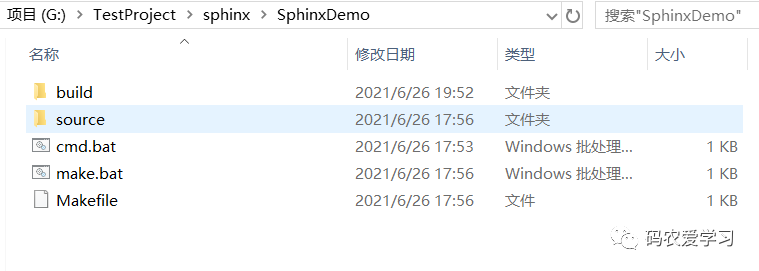
进入source文件夹,可以看到如下结构:
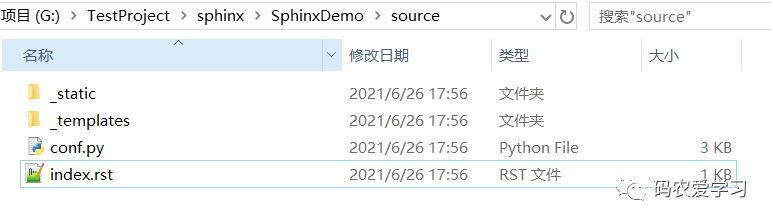
这里先简单说明一下各个文件的作用:
build:生成的文件的输出目录source: 存放文档源文件_static:静态文件目录,比如图片等_templates:模板目录conf.py:进行 Sphinx 的配置,如主题配置等index.rst:文档项目起始文件,用于配置文档的显示结构
cmd.bat:这是自己加的脚本文件(里面的内容是‘cmd.exe’),用于快捷的打开windows的命令行make.bat:Windows 命令行中编译用的脚本Makefile:编译脚本,make 命令编译时用
2.4 普通编译
执行如下指令
make html
会输出如下编译结果:
G:\TestProject\sphinx\SphinxDemo>make html
Running Sphinx v4.0.2
loading translations [zh_CN]... done
making output directory... done
building [mo]: targets for 0 po files that are out of date
building [html]: targets for 1 source files that are out of date
updating environment: [new config] 1 added, 0 changed, 0 removed
reading sources... [100%] index
looking for now-outdated files... none found
pickling environment... done
checking consistency... done
preparing documents... done
writing output... [100%] index
generating indices... genindex done
writing additional pages... search done
copying static files... done
copying extra files... done
dumping search index in Chinese (code: zh)... done
dumping object inventory... done
build succeeded.The HTML pages are in build\html.G:\TestProject\sphinx\SphinxDemo>
然后到build/html文件夹下,浏览器打开index.html文件 可以在浏览器中看到测试效果:
可以在浏览器中看到测试效果: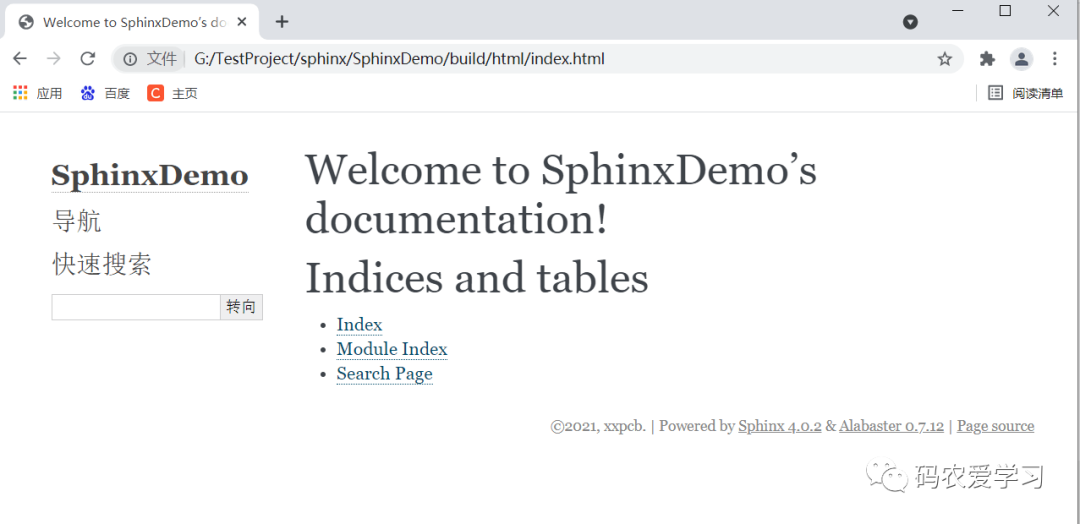
2.5 安装autobuild工具
上面使用make html的方式编译,编译完后需要打开html文件来查。
还有一种HTTP服务的方式,可以在浏览器器中通过ip地址来查看,该方式需要安装自动build工具:
pip install -i https://pypi.tuna.tsinghua.edu.cn/simple sphinx-autobuild
然后使用如下编译指令进行编译
sphinx-autobuild source build/html
编译结果如下: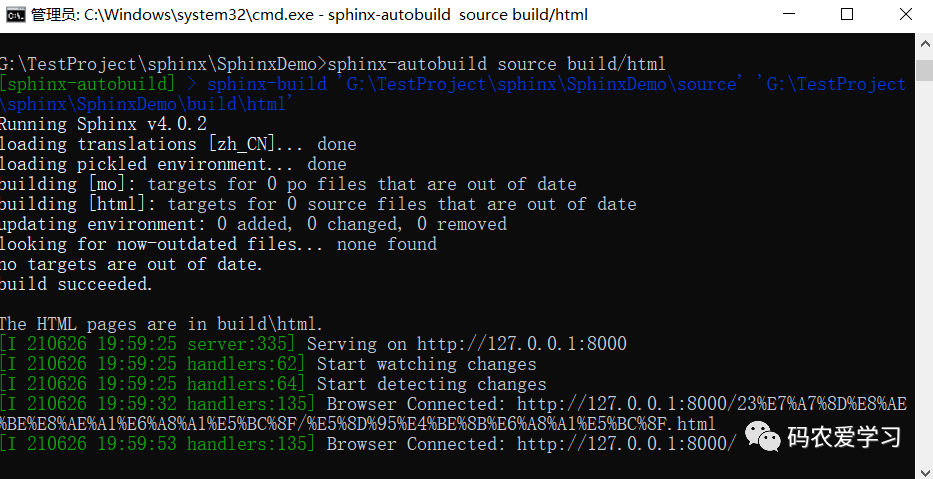
然后可以到浏览器中,输入<127.0.0.1:8000>查看效果: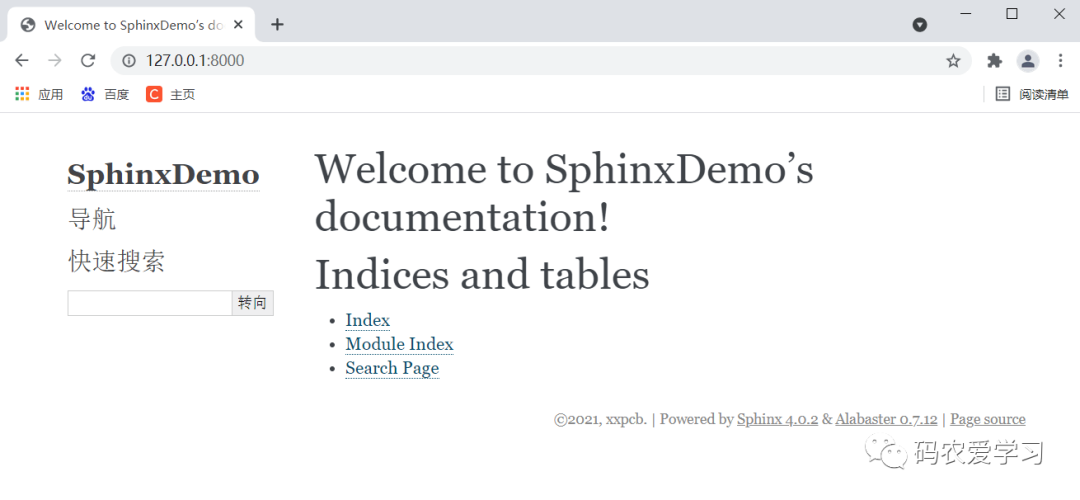
2.6 更改样式主题
上面的测试效果,使用的是默认的主题alabaster,如果想安装其它的主题,可以先到Sphinx的官网https://sphinx-themes.org/查看:
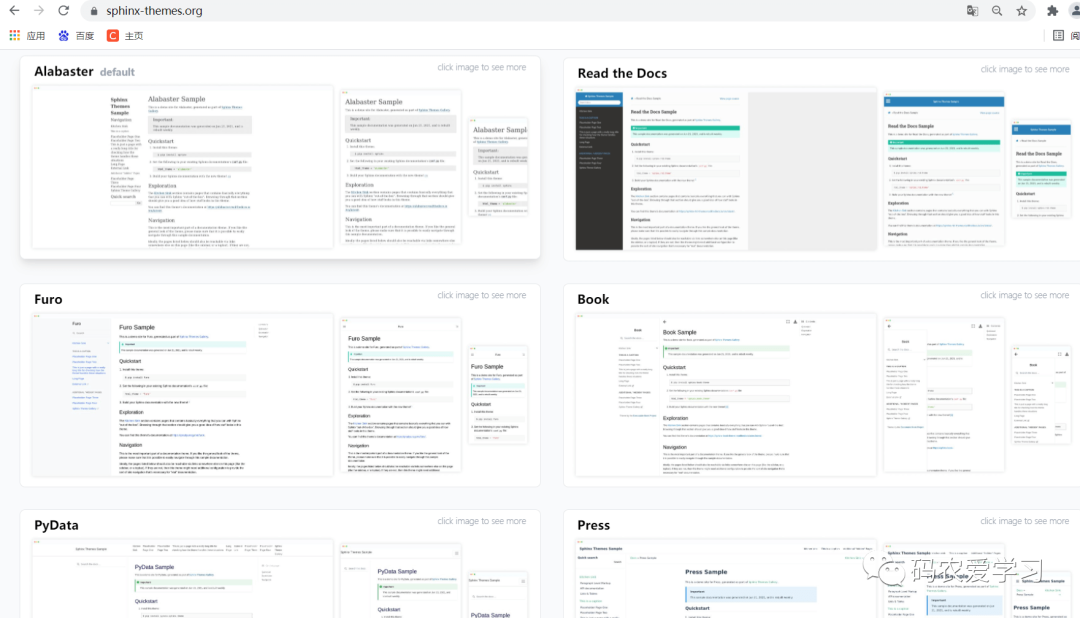
这里选用一个较为常用的主题Read the Docs,安装这个主题首先需要在python中进行安装,命令如下:
pip install -i https://pypi.tuna.tsinghua.edu.cn/simple sphinx_rtd_theme
然后修改conf.py 文件,找到 html_theme 字段,修改为
#html_theme = 'alabaster'html_theme = 'sphinx_rtd_theme'
再次编译,查看效果:
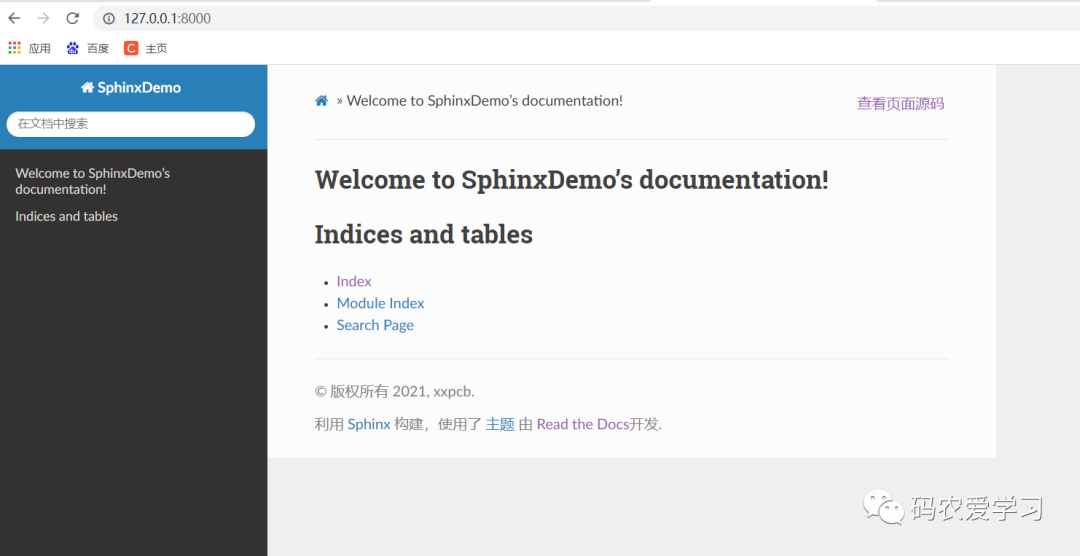
3 修改测试程序
Sphinx默认只支持reST格式的文件,reST的使用语法介绍见:https://zh-sphinx-doc.readthedocs.io/en/latest/rest.html
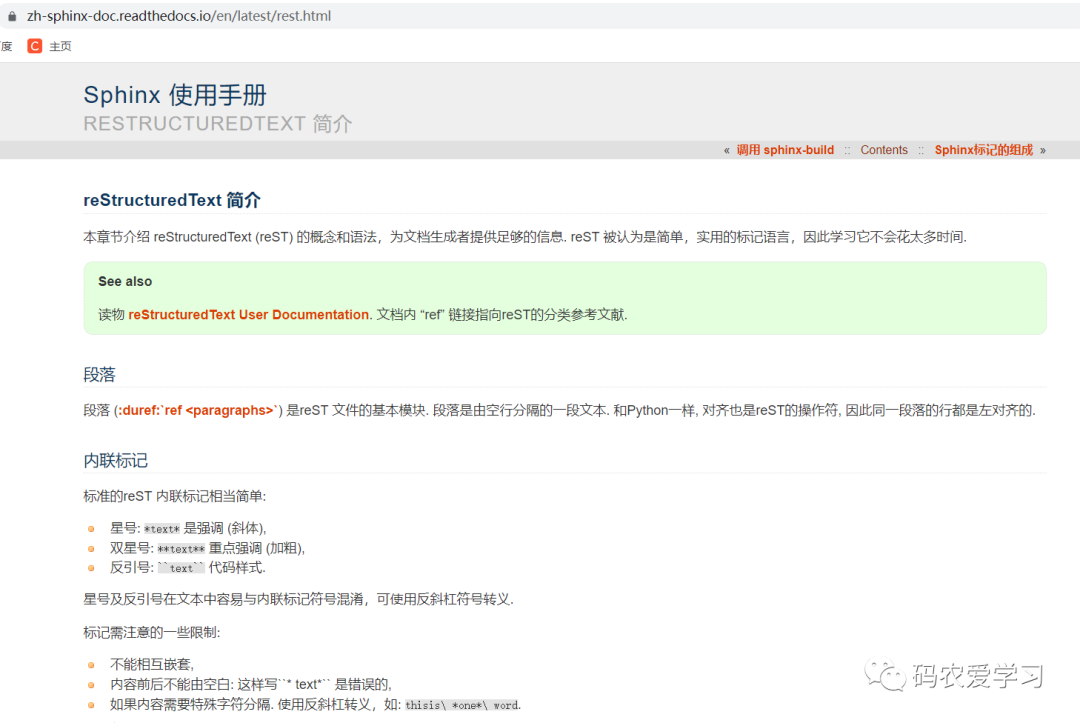
3.1 安装markdown支持工具
如果相要使用markdown格式的文档,还要安装markdown支持工具,命令如下:
pip install -i https://pypi.tuna.tsinghua.edu.cn/simple recommonmark
若要使用markdown的表格,还要安装:
pip install -i https://pypi.tuna.tsinghua.edu.cn/simple sphinx_markdown_tables
然后,还要修改conf.py 文件,找到 extensions字段,修改为:
#extensions = [
#]
extensions = ['recommonmark','sphinx_markdown_tables']
注:支持markdown后,文档文件可以使用markdown格式,但文档的配置文件
index.rst还要使用reST格式
3.2 修改文档显示结构
3.2.1 index文件分析
修改文档结构,需要修改index.rst文件,首先来看一下这个文件中的内容:
.. SphinxDemo documentation master file, created bysphinx-quickstart on Sat Jun 26 17:56:51 2021.You can adapt this file completely to your liking, but it should at leastcontain the root `toctree` directive.Welcome to SphinxDemo's documentation!
======================================.. toctree:::maxdepth: 2:caption: Contents:Indices and tables
==================* :ref:`genindex`
* :ref:`modindex`
* :ref:`search`两个点
..+空格+后面的文本,代表注释(网页上不显示)等号线
====+上一行的文本,代表一级标题.. toctree::声明的一个树状结构(Table of Content Tree):maxdepth: 2表示页面的级数最多显示两级:caption: Contents:用于指定标题文本(可以不要)最下面的3行是索引和搜索链接(可以先不用管)
3.2.2 修改index文件
修改soure文件夹下的index.rst文件,,这里表示添加了一个Cpp目录,然后Cpp目录下,链接的又一个index文件
.. toctree:::maxdepth: 3:caption: Contents:Cpp/index
然后新建Cpp文件夹,并在该文件夹内新建若干个子类文件夹和一个index.rst文件,我新建的如下图:
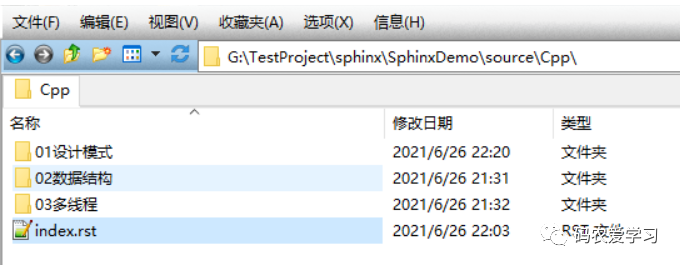
然后编辑soure/Cpp文件夹里的index.rst文件,这里表示该目录级别下,又包含了3个子目录,子目录中再次通过index文件来描述子目录中的文档结构:
C++知识
=================================.. toctree:::maxdepth: 201设计模式/index02数据结构/index03多线程/index然后再进入各个子文件夹,添加markdown格式的文档和index.rst文件,这里以01设计模式文件夹为例:
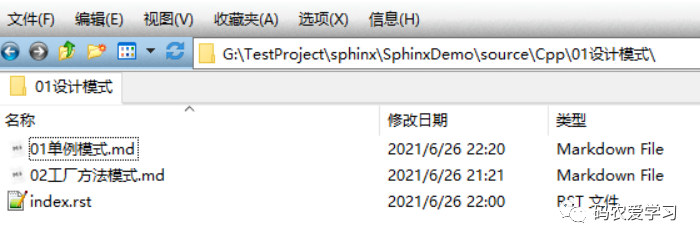 soure/Cpp/01设计模式中的index.rst文件内容如下,这里表示管理了2个文档
soure/Cpp/01设计模式中的index.rst文件内容如下,这里表示管理了2个文档 设计模式
=================================.. toctree:::maxdepth: 101单例模式02工厂方法模式具体的文档,如01单例模式.md中,就可以记录学习笔记了,示例如下:
# 单例模式这是单例模式## 二级标题这是单例模式
然后就可以编译,查看效果了。
这是主页的效果:
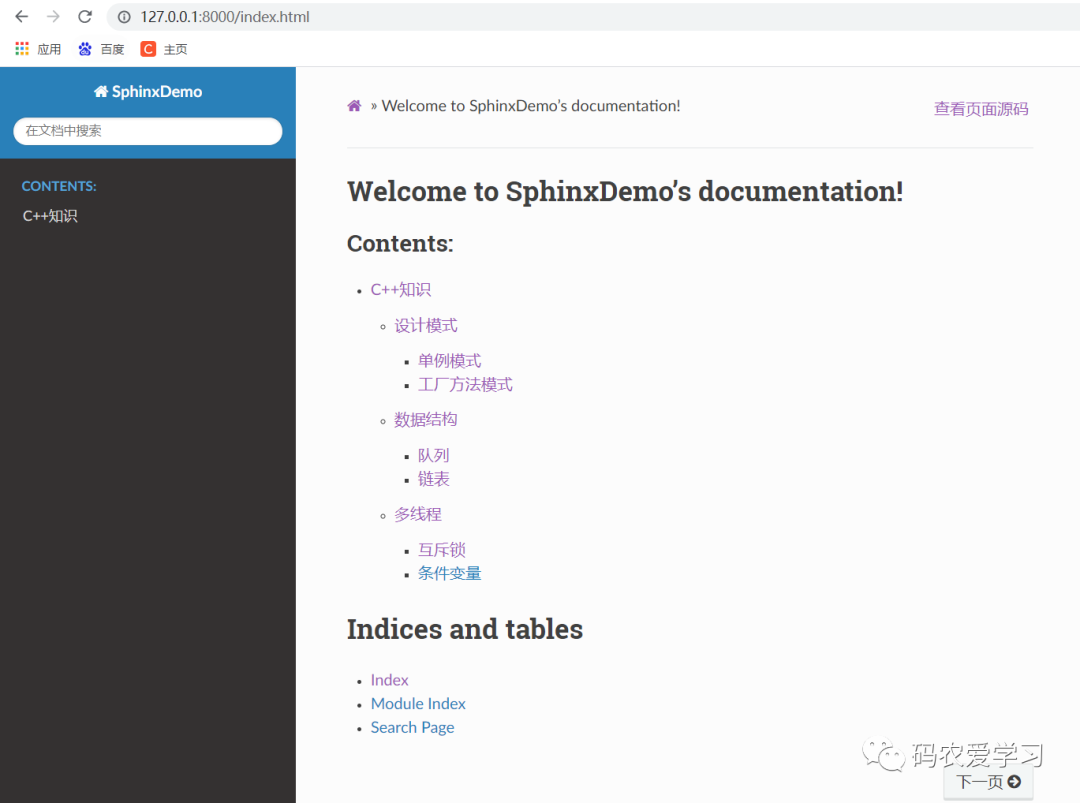
这是文档的效果:

4 项目托管到gitee
以上的操作,只能在本地的浏览器查看文档,若想让所有人都能看到,需要部署到ReadtheDocs展示,在部署之前,要把代码托管到代码托管平台,这里选用gitee,国内使用速度快。
先到gitee上(https://gitee.com/)建立一个公开的仓库,然后将本地项目文件上传即可,如我是建立一个名为SphinxDemo的仓库。
在上传文件之前,先自己写一个.gitignore文件,用于指示编辑的文件(build目录)不上传到代码仓库,.gitignore文件内容如下:
build/
然后使用就是在本地的项目文件夹内使用基本的git指令来将文件上传到仓库:
git init
git add -A
git commit -m "first commit"
git remote add origin https://gitee.com/xxpcb/sphinx-demo.git
git push -u origin master
5 部署到ReadtheDocs展示
最后,就是借助ReadtheDocs平台(https://readthedocs.org/),将我们的项目分享展示。
选择手动导入一个项目:
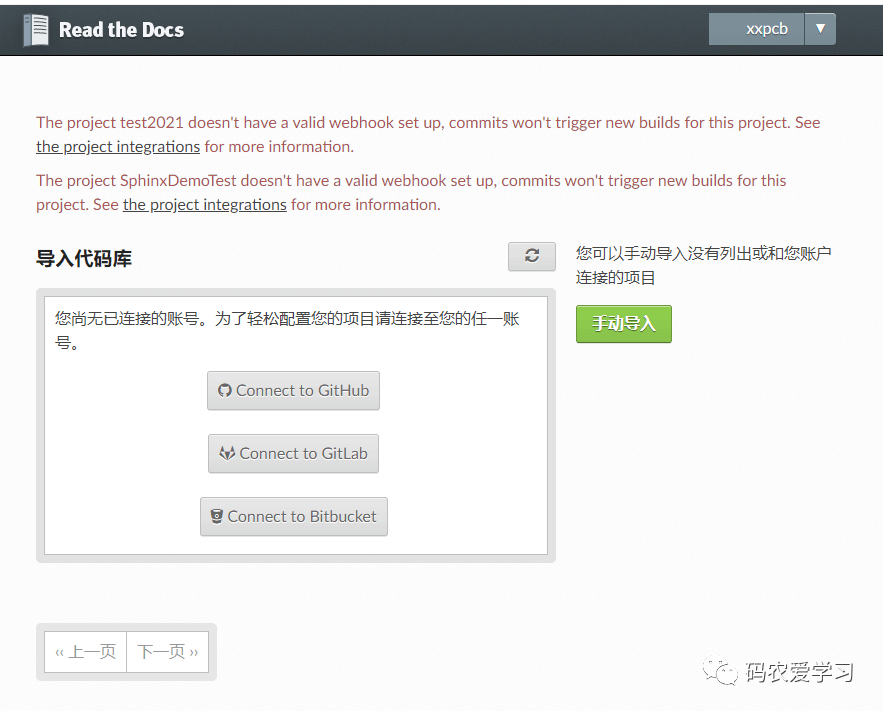
将gitee仓库的HTTPS链接复制过来
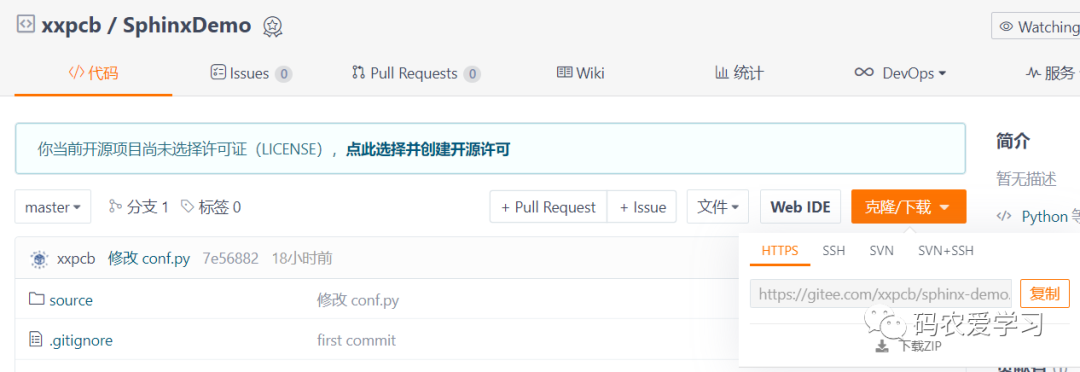
填写项目名称,填写gitee仓库的HTTPS链接
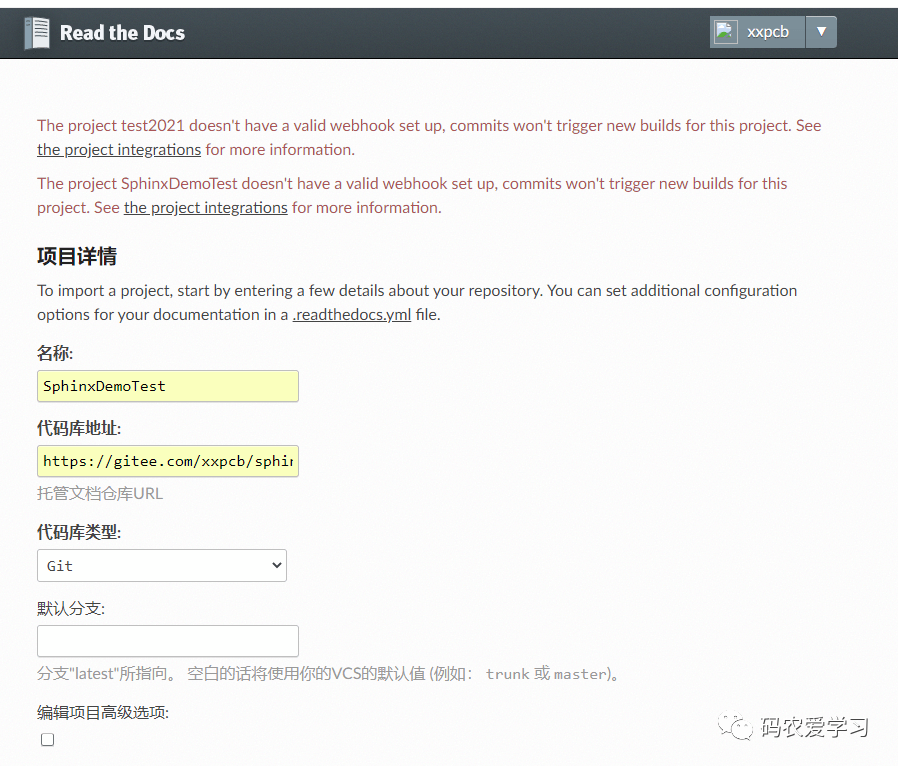
然后就可以点击Build version进行项目构建了
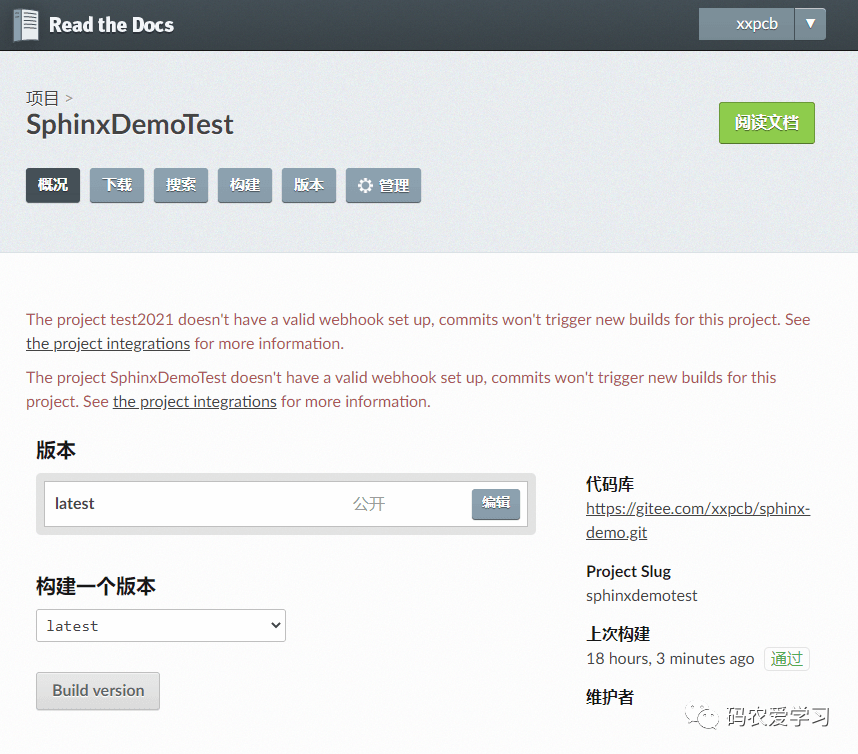
Build成功后,点击阅读文档即可查看效果
https://sphinxdemotest.readthedocs.io/en/latest/
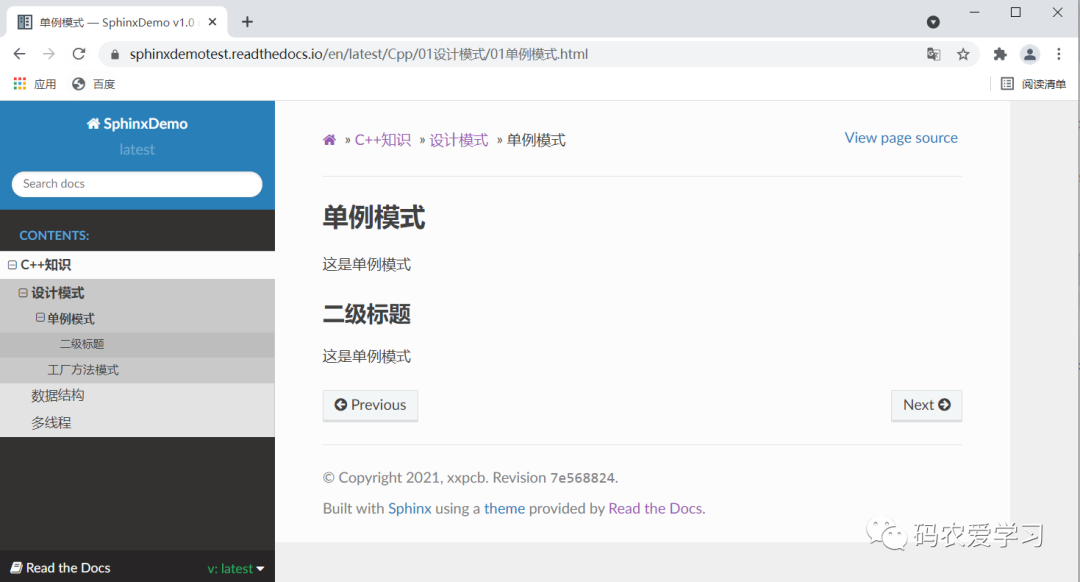
6 搭建过程演示视频
本文的模板工程已整理至我的gitee
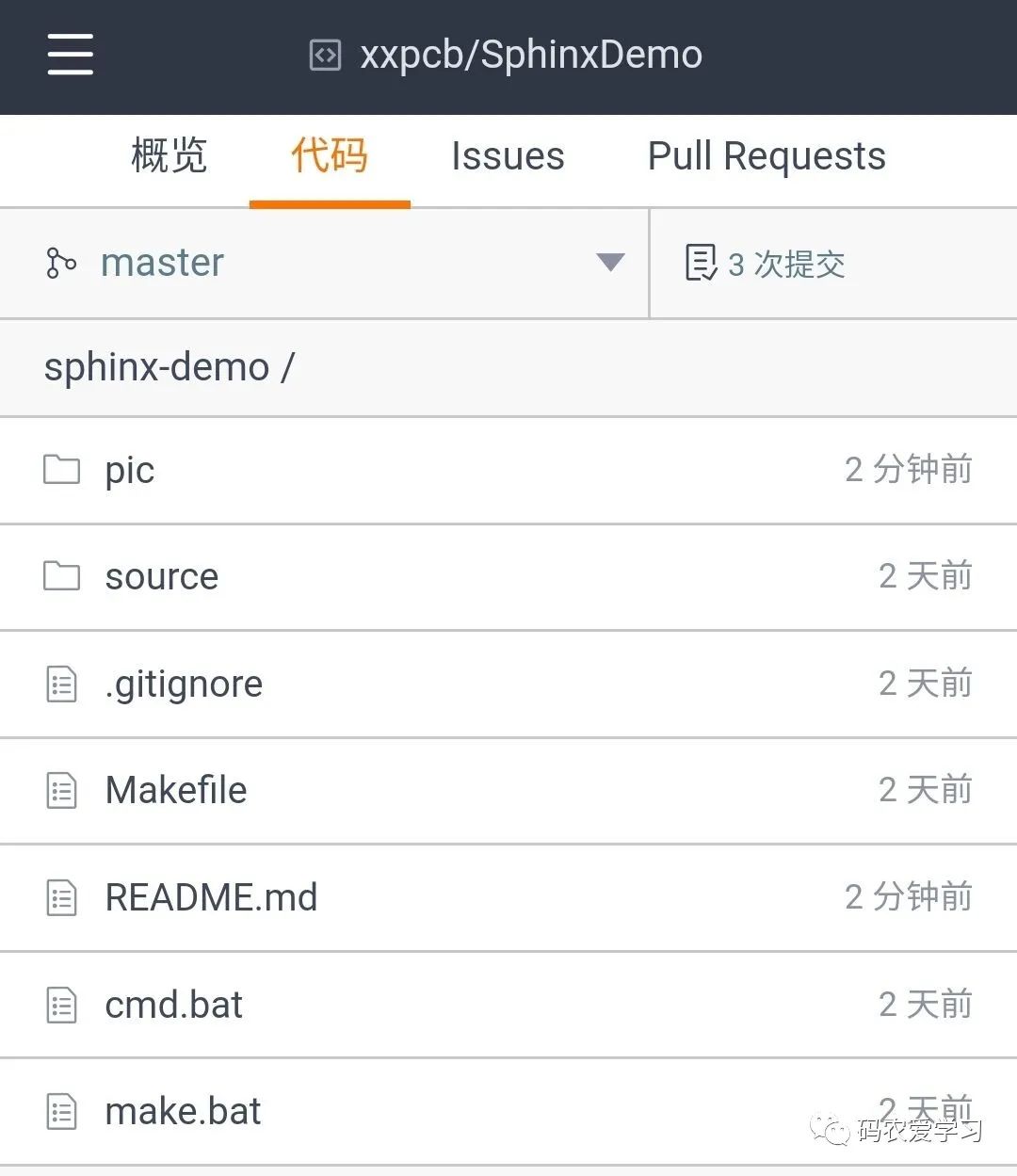
点击下方阅读原文,可以直达此项目的gitee仓库~
这篇关于Sphinx+gitee+Read the Docs搭建在线文档系统的文章就介绍到这儿,希望我们推荐的文章对编程师们有所帮助!








