本文主要是介绍Flutter仿Boss-2.启动页、引导页,希望对大家解决编程问题提供一定的参考价值,需要的开发者们随着小编来一起学习吧!
简述
在移动应用开发中,启动页和引导页是用户初次接触应用时的重要组成部分,能够提升用户体验和导航用户了解应用功能。本文将介绍如何使用Flutter实现启动页和引导页,并展示相关代码实现。
启动页
启动页是应用的第一个页面,首次进入需要进入应用引导页面,非首次进入欢迎界面(广告界面),所以我们需要保存是否首次进入APP,这里采用:
shared_preferences: ^2.2.2
我们可以定义一个工具类SpUtil
/// 键值对 key
class SPKey{static const String isFirstOpen = 'isFirstOpen';
}/// 键值对存储
class SpUtil {///是否第一次打开static bool isFirstOpen() {SharedPreferences sp = Get.find<SharedPreferences>();return sp.getBool(SPKey.isFirstOpen) ?? true;}/// 已打开APPstatic void appIsOpen() {Get.find<SharedPreferences>().setBool(SPKey.isFirstOpen, false);}
}
这里配合了Getx一起使用了。
然后在启动页里判断是否是首次来切换是欢迎界面还是引导页面。
/// 启动页面-欢迎界面/引导页面
class SplashPage extends StatelessWidget {const SplashPage({Key? key}) : super(key: key);@overrideWidget build(BuildContext context) {ScreenUtil.init(context, designSize: const Size(375, 812));var child = SpUtil.isFirstOpen() ? const GuidePage() : const WelcomePage();return Scaffold(body: child,resizeToAvoidBottomInset: false,);}
}
欢迎界面
欢迎界面通常用于展示应用的logo或者欢迎界面。在我们的Flutter项目中,我们通过WelcomePage来实现启动页功能。
效果

代码
/// 欢迎页面
class WelcomePage extends StatelessWidget {const WelcomePage({Key? key}) : super(key: key);Widget build(BuildContext context) {final logic = Get.put(WelcomeLogic());return WillPopScope(onWillPop: () {return Future.value(false);},child: Stack(children: [Positioned.fill(child: Container(color: const Color(0xFF40C2BB),width: double.infinity,height: double.infinity,child: Image.asset(R.splash_bg_jpg,fit: BoxFit.cover,),),),Obx(() => Positioned(right: 16.w,top: 30.w,child: InkWell(child: Container(padding: EdgeInsets.symmetric(horizontal: 8.w, vertical: 3.w),decoration: BoxDecoration(border: Border.all(color: Colors.white, width: 1.w),borderRadius: BorderRadius.all(Radius.circular(8.w)),),child: Text(logic.state.adStr.value,style: const TextStyle(color: Colors.white,fontSize: 14,fontWeight: FontWeight.w600,),),),onTap: () {logic.openHomePage();},),),),],),);}
}class WelcomeLogic extends GetxController {final WelcomeState state = WelcomeState();int _timeCount = 3;Timer? _timer;void onReady() {super.onReady();_startTimer();}///打开计时器void _startTimer() {_timer = Timer.periodic(const Duration(seconds: 1), (Timer t) {state.adStr.value = "广告$_timeCount秒跳过";if (_timeCount <= 0) {openHomePage();return;}_timeCount--;});}///停止计时器void _stopTimer() {_timer?.cancel();_timer = null;}/// 打开首页void openHomePage() {_stopTimer();Get.offAndToNamed(Routers.homePage);}void onClose() {_stopTimer();super.onClose();}
}class WelcomeState {RxString adStr = "广告3秒跳过".obs;
}
在WelcomePage中,我们展示了一个背景图和一个跳过广告的按钮。在逻辑部分,我们设置了一个计时器,3秒后自动跳转到首页/登录页。
引导页
引导页用于向用户介绍应用的功能和特点,帮助用户快速上手。在我们的Flutter项目中,我们通过GuidePage来实现引导页功能。
效果
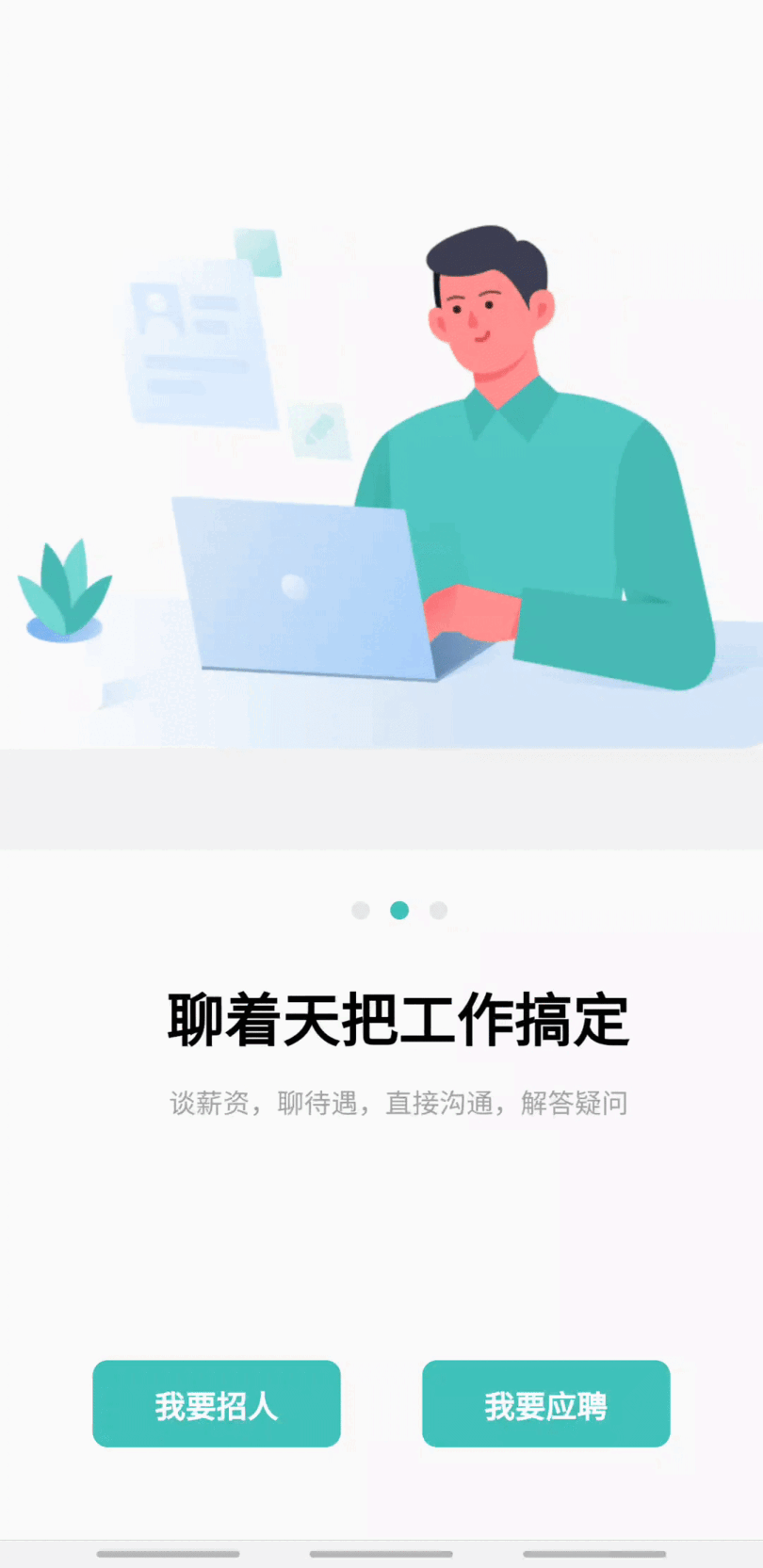
代码
/// 引导页
class GuidePage extends StatelessWidget {const GuidePage({Key? key}) : super(key: key);Widget build(BuildContext context) {final logic = Get.put(GuideLogic());return Stack(children: [Positioned.fill(child: PageView(controller: logic.pageController,onPageChanged: (index) {logic.state.currentPageIndex.value = index;},children: _guideWidgets(),),),Positioned(bottom: 50,left: 50,right: 50,child: Row(crossAxisAlignment: CrossAxisAlignment.center,mainAxisAlignment: MainAxisAlignment.spaceEvenly,children: [Expanded(child: InkWell(onTap: () {logic.findPeople();},child: Container(alignment: Alignment.center,padding: EdgeInsets.symmetric(vertical: 10.w),decoration: BoxDecoration(color: const Color(0xFF40C2BB),borderRadius: BorderRadius.circular(8.r),),child: Text(RS.findPeople.tr,style: TextStyle(fontWeight: FontWeight.w700,fontSize: 16.sp,color: Colors.white,),),),),),SizedBox(width: 40.w,),Expanded(child: InkWell(onTap: () {logic.findWork();},child: Container(alignment: Alignment.center,padding: EdgeInsets.symmetric(vertical: 10.w),decoration: BoxDecoration(color: const Color(0xFF40C2BB),borderRadius: BorderRadius.circular(8.r),),child: Text(RS.findWork.tr,style: TextStyle(fontWeight: FontWeight.w700,fontSize: 16.sp,color: Colors.white,),),),),),],),),],);}///引导页子布局们List<Widget> _guideWidgets() {return [_itemGuideWidget(index: 0,icon: R.guide_one_png,title: '与未来上司直接沟通',des: '百万数量boss已入驻,等你开聊',),_itemGuideWidget(index: 1,icon: R.guide_two_png,title: '聊着天把工作搞定',des: '谈薪资,聊待遇,直接沟通,解答疑问',),_itemGuideWidget(index: 2,icon: R.guide_three_png,title: '快速融入新单位',des: '找工作到入职,最快只要一天',),];}///单个子布局Widget _itemGuideWidget({required int index,required String icon,required String title,required String des,}) {return Column(children: [AspectRatio(aspectRatio: 640 / 628,child: Image.asset(icon,fit: BoxFit.fitWidth,),),Container(height: 50.w,color: Colors.grey.withAlpha(20),),SizedBox(height: 25.w),_guideIndexWidget(index: index),SizedBox(height: 25.w),Text(title,style: TextStyle(fontSize: 30.sp,fontWeight: FontWeight.w800,color: Colors.black,),),SizedBox(height: 10.w),Text(des,style: TextStyle(fontSize: 14.sp,fontWeight: FontWeight.w400,color: Colors.grey,),),Expanded(child: Container()),],);}///子布局索引Widget _guideIndexWidget({required int index}) {return Row(crossAxisAlignment: CrossAxisAlignment.center,mainAxisAlignment: MainAxisAlignment.center,children: [Container(width: 10,height: 10,decoration: BoxDecoration(shape: BoxShape.circle,color: (index == 0)? const Color(0xFF40C2BB): Colors.grey.withAlpha(50),),),SizedBox(width: 10.w),Container(width: 10,height: 10,decoration: BoxDecoration(shape: BoxShape.circle,color: (index == 1)? const Color(0xFF40C2BB): Colors.grey.withAlpha(50),),),SizedBox(width: 10.w),Container(width: 10,height: 10,decoration: BoxDecoration(shape: BoxShape.circle,color: (index == 2)? const Color(0xFF40C2BB): Colors.grey.withAlpha(50),),),],);}
}class GuideLogic extends GetxController {final GuideState state = GuideState();PageController pageController = PageController();Timer? _timer;void onReady() {super.onReady();_startLoopGuide();}/// 启动轮询器,每隔3秒切换到下一页void _startLoopGuide() {_timer = Timer.periodic(const Duration(seconds: 3), (timer) {state.currentPageIndex.value = state.currentPageIndex.value == 2? 0: state.currentPageIndex.value + 1;pageController.animateToPage(state.currentPageIndex.value,duration: const Duration(milliseconds: 300),curve: Curves.easeInOut,);});}///停止轮询void _stopLoopGuide() {_timer?.cancel();_timer == null;}///我要招人void findPeople() {_stopLoopGuide();SpUtil.appIsOpen();Get.offAndToNamed(Routers.homePage);}///我要应聘void findWork() {_stopLoopGuide();SpUtil.appIsOpen();Get.offAndToNamed(Routers.homePage);}void onClose() {_stopLoopGuide();super.onClose();}
}class GuideState {RxInt currentPageIndex = 0.obs;
}
在GuidePage中,我们展示了一个PageView来滑动展示多个引导页内容。用户可以通过滑动页面了解应用的功能和特点。在底部我们放置了两个按钮,分别用于“我要招人”和“我要应聘”,点击按钮后跳转到首页。
通过以上的实现,我们完成了Flutter仿Boss应用的启动页和引导页功能,帮助用户更好地了解应用,并提供了快速导航到首页的功能。
详情见:github.com/yixiaolunhui/flutter_project
这篇关于Flutter仿Boss-2.启动页、引导页的文章就介绍到这儿,希望我们推荐的文章对编程师们有所帮助!







