本文主要是介绍『iperf3 』服务器连接速度测试(2023/02/16 最新版),希望对大家解决编程问题提供一定的参考价值,需要的开发者们随着小编来一起学习吧!
文章目录
- 一、简介
- 1.1 我的测速需求
- 1.2 iperf
- 二、安装iperf
- 2.1 windows中下载与构建
- 2.2 Ubuntu中下载与构建
- 三、测速
- 3.1 连接速度测试
- 3.2 服务器网速测试
一、简介
1.1 我的测速需求
我目前有2个需求:
- 测试服务器的上传、下载速度;
- 测试与服务器的连接网速。
一般来说,服务器的带宽在购买服务器时就确定了(购买按流量计费的服务器除外),但额定带宽与实际带宽往往有一些出入。
而服务器与本地主机连接的带宽通常取决于两者中带宽较小的那个;但我有一个国外的服务器,连接的网速还与物理距离等多种因素有关。
第一个需求,可以使用speedtest等来实现,不是文章主要内容,放在文末吧。
1.2 iperf
iperf 是一种用于主动测量 IP 网络上可实现的最大带宽的工具。它支持调整与时序、协议和缓冲区相关的各种参数。对于每个测试,它都会报告测得的吞吐量/比特率、丢失和其他参数。最新版本称为iperf3。
The iperf series of tools perform active measurements to determine
the maximum achievable bandwidthon IP networks. It supports tuning of various parameters related to timing, protocols, and buffers. For each test it reports the measured throughput, loss, and other parameters.
最新release版本是2023年2月发布的3.13。
github项目地址:https://github.com/esnet/iperf
官网:https://software.es.net/iperf/#
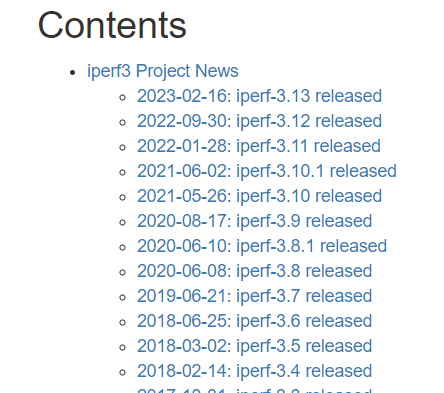
二、安装iperf
官网只有源码的压缩包,需要下载下来,自己构建,很简单的。
在测试的两台主机分别安装iperf即可。最好安装一样的版本,安装最新iperf3即可。
2.1 windows中下载与构建
在这个仓库下载windows版:https://github.com/ar51an/iperf3-win-builds/releases
下载完后,解压即可,不用安装。

当然你也可以下载源码,自己构建。
2.2 Ubuntu中下载与构建
(1)下载文件,是个压缩包
wget https://downloads.es.net/pub/iperf/iperf-3-current.tar.gz
(没有wget自己apt安装一下,压缩包不要可以删了)
(2)解压文件
按照这个命令格式来就行,不一样复制我的是吧,可能名称啥的不一样。
tar -zxvf iperf-3-current.tar.gz
(3)进入解压后的文件夹
cd /root/iperf-3.13
(4)运行配置:
./configure
(5)编译
make
(6) 安装
make install
*(7) 删除不要的文件
cd.. &&rm iperf-3-current.tar.gz && rm -r iperf-3.13
三、测速
3.1 连接速度测试
iperf使用tcp的5201端口,如果打开了防火墙,放行此端口就可以了。
root@cquptlei:~# ufw allow 5201/tcp
Rule added
Rule added (v6)
在服务器的管理后台也看一下,比如:腾讯云
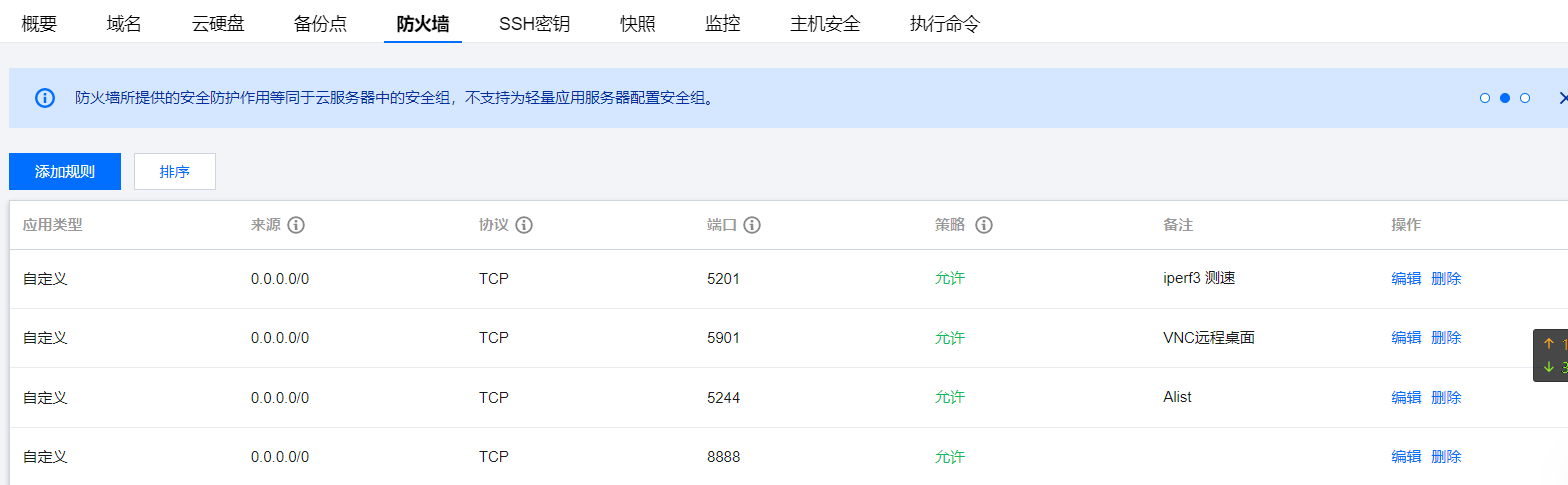
测速过程为:
一个作为server,一个作为client。
- 服务器开始监听(ubuntu中直接运行下列命令):
iperf3 -s
- 本地主机连接测速(windows进入iperf文件目录下在使用下面命令,或者你把目录添加到环境变量也行)
iperf3 -c 服务器ip
一般来说,只能是服务器做server,因为本地电脑一般没有公网ip
示例1: 腾讯云服务器连接速度测试
服务器:
root@CQUPTLEI:~# iperf3 -s
-----------------------------------------------------------
Server listening on 5201
-----------------------------------------------------------
Accepted connection from x.x.x.x, port 1088
[ 5] local 10.0.8.5 port 5201 connected to x.x.x.x port 1089
[ ID] Interval Transfer Bitrate
[ 5] 0.00-1.00 sec 4.00 MBytes 33.6 Mbits/sec
[ 5] 1.00-2.00 sec 5.25 MBytes 44.0 Mbits/sec
[ 5] 2.00-3.00 sec 5.25 MBytes 44.0 Mbits/sec
[ 5] 3.00-4.00 sec 2.18 MBytes 18.2 Mbits/sec
[ 5] 4.00-5.00 sec 4.95 MBytes 41.5 Mbits/sec
[ 5] 5.00-6.00 sec 990 KBytes 8.11 Mbits/sec
[ 5] 6.00-7.00 sec 1.19 MBytes 9.94 Mbits/sec
[ 5] 7.00-8.00 sec 1.64 MBytes 13.8 Mbits/sec
[ 5] 8.00-9.00 sec 2.10 MBytes 17.6 Mbits/sec
[ 5] 9.00-10.00 sec 2.53 MBytes 21.2 Mbits/sec
[ 5] 10.00-10.04 sec 111 KBytes 24.5 Mbits/sec
- - - - - - - - - - - - - - - - - - - - - - - - -
[ ID] Interval Transfer Bitrate
[ 5] 0.00-10.04 sec 30.2 MBytes 25.2 Mbits/sec receiver本地电脑:
D:\iperf>iperf3 -c x.x.x.x
Connecting to host x.x.x.x, port 5201
[ 4] local x.x.x.x port 7057 connected to x.x.x.x port 5201
[ ID] Interval Transfer Bandwidth
[ 4] 0.00-1.00 sec 4.25 MBytes 35.6 Mbits/sec
[ 4] 1.00-2.00 sec 5.25 MBytes 44.0 Mbits/sec
[ 4] 2.00-3.00 sec 5.25 MBytes 44.1 Mbits/sec
[ 4] 3.00-4.00 sec 2.12 MBytes 17.8 Mbits/sec
[ 4] 4.00-5.00 sec 5.00 MBytes 42.0 Mbits/sec
[ 4] 5.00-6.00 sec 896 KBytes 7.34 Mbits/sec
[ 4] 6.00-7.00 sec 1.25 MBytes 10.5 Mbits/sec
[ 4] 7.00-8.00 sec 1.62 MBytes 13.6 Mbits/sec
[ 4] 8.00-9.00 sec 2.12 MBytes 17.8 Mbits/sec
[ 4] 9.00-10.00 sec 2.50 MBytes 21.0 Mbits/sec
- - - - - - - - - - - - - - - - - - - - - - - - -
[ ID] Interval Transfer Bandwidth
[ 4] 0.00-10.00 sec 30.2 MBytes 25.4 Mbits/sec sender
[ 4] 0.00-10.00 sec 30.2 MBytes 25.3 Mbits/sec receiveriperf Done.
示例2: 美国服务器连接速度测试
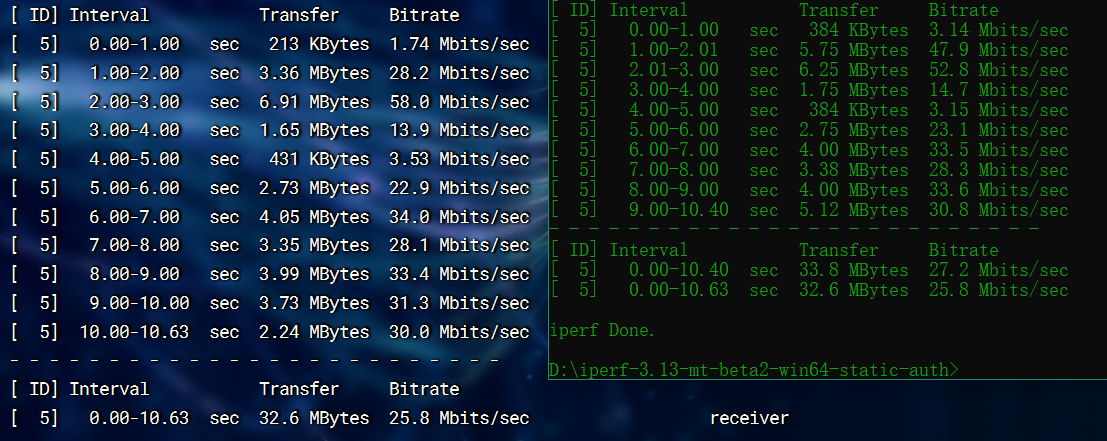
可以看到连接速度很低(我的服务器带宽是1G),主要原因是延迟和bgp。
3.2 服务器网速测试
现在测试服务器本身的上传和下载速度。
比如美国的服务器,它本身的带宽很高,但是与我的电脑连接速度可能很慢,甚至被block。
使用speedtest测速即可。
官网:speedtest.net
安装命令行工具:
sudo apt-get install curl
curl -s https://packagecloud.io/install/repositories/ookla/speedtest-cli/script.deb.sh | sudo bash
sudo apt-get install speedtest
使用:
speedtest
或者列出最近的测试服务器:
speedtest -L
如:
Closest servers:ID Name Location Country
==============================================================================33893 Airlink Internet Inc Los Angeles, CA United States52470 Host Sailor Ltd Los Angeles, CA United States14236 Frontier Los Angeles, CA United States12191 Nitel Los Angeles, CA United States18401 Windstream Los Angeles, CA United States17249 Wiline Networks Los Angeles, CA United States37498 Netprotect Los Angeles, CA United States
然后指定测试服务器ip进行测试:
speedtest -s ID
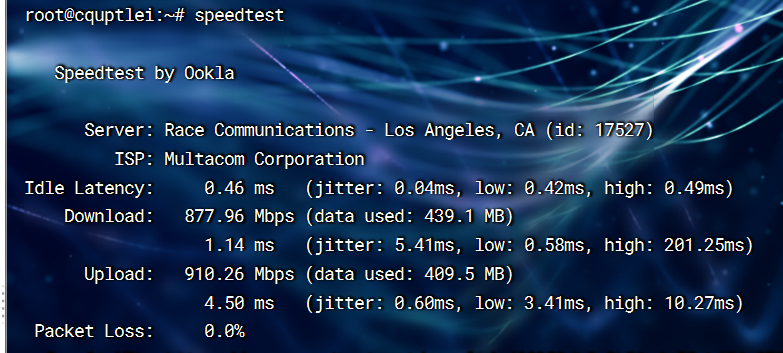
把 永 远 爱 你 写 进 诗 的 结 尾 ~
这篇关于『iperf3 』服务器连接速度测试(2023/02/16 最新版)的文章就介绍到这儿,希望我们推荐的文章对编程师们有所帮助!





