本文主要是介绍【JSON2WEB】10 基于 Amis 做个登录页面login.html,希望对大家解决编程问题提供一定的参考价值,需要的开发者们随着小编来一起学习吧!
【JSON2WEB】01 WEB管理信息系统架构设计
【JSON2WEB】02 JSON2WEB初步UI设计
【JSON2WEB】03 go的模板包html/template的使用
【JSON2WEB】04 amis低代码前端框架介绍
【JSON2WEB】05 前端开发三件套 HTML CSS JavaScript 速成
【JSON2WEB】06 JSON2WEB前端框架搭建
【JSON2WEB】07 Amis可视化设计器CRUD增删改查
【JSON2WEB】08 Amis的事件和校验
【JSON2WEB】09 Amis-editor的代码移植到json2web
基于 Amis 做个登录页面 login.html ,用于验证用户名和密码的,验证成功后返回token,并保存token在 localStorage中。
参考视频教程,https://www.bilibili.com/video/BV1wu411Q7y3/?spm_id_from=333.788 ,Amis官方也没有视频教程,没有一点基础学起来很费劲啊。
1 创建登录页面 Login.html
1 新建登录页面
从官方文档 https://aisuda.bce.baidu.com/amis/zh-CN/docs/start/getting-started 拷贝hello.html,并修改后代码如下:
<!DOCTYPE html>
<html lang="zh"><head><meta charset="UTF-8" /><title>amis demo</title><meta http-equiv="Content-Type" content="text/html; charset=utf-8" /><meta name="viewport" content="width=device-width, initial-scale=1, maximum-scale=1" /><meta http-equiv="X-UA-Compatible" content="IE=Edge" /><link rel="stylesheet" href="/sdk/sdk.css" /><link rel="stylesheet" href="/sdk/helper.css" /><link rel="stylesheet" href="/sdk/iconfont.css" /><!-- 这是默认主题所需的,如果是其他主题则不需要 --><!-- 从 1.1.0 开始 sdk.css 将不支持 IE 11,如果要支持 IE11 请引用这个 css,并把前面那个删了 --><!-- <link rel="stylesheet" href="sdk-ie11.css" /> --><!-- 不过 amis 开发团队几乎没测试过 IE 11 下的效果,所以可能有细节功能用不了,如果发现请报 issue --><style>html,body,.app-wrapper {position: relative;width: 100%;height: 100%;margin: 0;padding: 0;}</style>
</head><body><div id="root" class="app-wrapper"></div><script src="/sdk/sdk.js"></script><script type="text/javascript">(function () {let amis = amisRequire('amis/embed');// 通过替换下面这个配置来生成不同页面let amisJSON = {type: 'page',title: '登录JSON2WEB',body: {type: 'form',title: '',mode: 'horizontal',api: {url: 'http://127.0.0.1:5217/token/generate-token?userid=$userId&passwd=$passWd',method: 'post',adaptor: function (payload) {console.log(payload);if (payload.status === 0) {localStorage.setItem('token', payload.data.token);// localStorage.clear(); location.href = '/login.html';return payload;}}},redirect: '/index.html',body: [{label: '用户名:',type: 'input-text',name: 'userId'},{label: '密码:',type: 'input-password',name: 'passWd'}]}};let amisScoped = amis.embed('#root', amisJSON);})();</script>
</body></html>
1.2 核心就是 API的配置
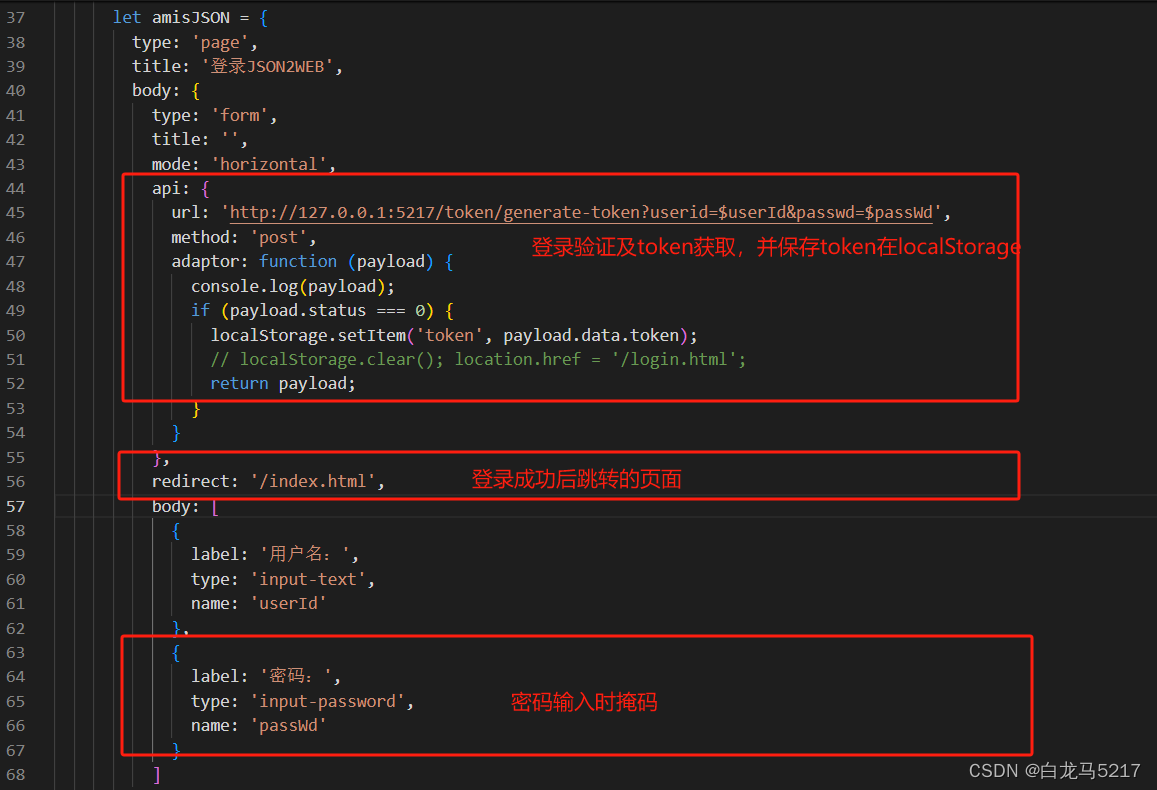
1.3 页面预览
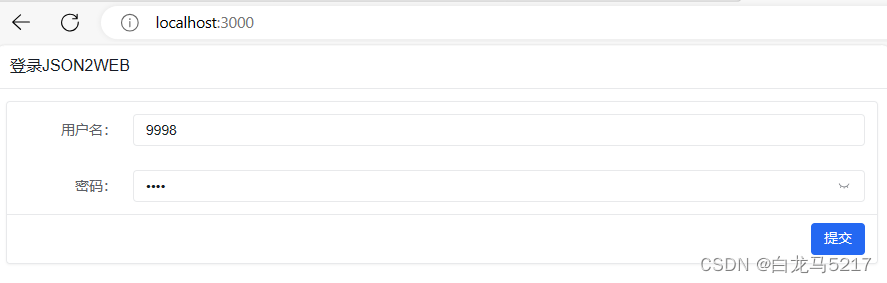
2 主页 index.html的代码
2.1 所有的API请求都带上token
token放在请求头里的Authorization,请求适配器代码如下:
requestAdaptor(api) {// Api前缀// if (api.url.indexOf("pages") == -1){// api.url = "http://127.0.0.1:5217" + api.url;// }//api.url = "http://127.0.0.1:5217" + api.url;// token 认证 // api.headers['Authorization'] = "Bearer " + localStorage.getItem('token');api.headers['Authorization'] = localStorage.getItem('token');console.log("全局请求适配器", api);return api;},
2.2 所有的响应适配器
也就是没有token或过期等都请求不到后台的数据,代码如下:
// 全局 api 适配器。// 另外在 amis 配置项中的 api 也可以配置适配器,针对某个特定接口单独处理。responseAdaptor(payload, response) {console.log("全局响应适配器", response);if (response.state == 401) {localStorage.clear();location.href = '/';}return payload, response;},
2.3 退出代码
退出时清空token并跳转到登录页,用内嵌js代码实现如下?
header: {type: 'tpl',inline: false,className: 'w-full',tpl: `<div class="flex justify-between"><div>顶部区域左侧</div><div><a href="#" οnclick="localStorage.clear(); location.href = '/';">退出</a></div></div>`},
2.4 首页全部代码
<!DOCTYPE html>
<html><head><meta charset="UTF-8" /><title>amis admin</title><meta http-equiv="Content-Type" content="text/html; charset=utf-8" /><meta name="viewport" content="width=device-width, initial-scale=1, maximum-scale=1" /><meta http-equiv="X-UA-Compatible" content="IE=Edge" /><!-- <link rel="stylesheet" title="default" href="https://cdn.jsdelivr.net/npm/amis@beta/sdk/sdk.css" /><link rel="stylesheet" href="https://cdn.jsdelivr.net/npm/amis@beta/sdk/helper.css" /><script src="https://cdn.jsdelivr.net/npm/amis@beta/sdk/sdk.js"></script> --><link rel="stylesheet" title="default" href="/sdk/sdk.css" /><link rel="stylesheet" title="default" href="/sdk/antd.css" /><!-- <link rel="stylesheet" title="default" href="/sdk/cxd.css" /> --><link rel="stylesheet" href="/sdk/helper.css" /><script src="/sdk/sdk.js"></script><!-- <script src="https://cdn.jsdelivr.net/npm/vue@2"></script> --><!-- <script src="https://cdn.jsdelivr.net/npm/history/umd/history.js"></script> --><script src="/sdk/history.js"></script><style>html,body,.app-wrapper {position: relative;width: 100%;height: 100%;margin: 0;padding: 0;}</style>
</head><body><div id="root" class="app-wrapper"></div><script>(function () {let amis = amisRequire('amis/embed');const match = amisRequire('path-to-regexp').match;// 如果想用 browserHistory 请切换下这处代码, 其他不用变//const history = History.createBrowserHistory();const history = History.createHashHistory();const app = {type: 'app',brandName: 'JSON2WEB',//logo: '/public/logo.png',logo: '/public/5217.jpg',header: {type: 'tpl',inline: false,className: 'w-full',tpl: `<div class="flex justify-between"><div>顶部区域左侧</div><div><a href="#" οnclick="localStorage.clear(); location.href = '/';">退出</a></div></div>`},// 如果想用 browserHistory 请切换下这处代码, 他不用变">退出登录</a></div></div>`footer: '<div class="p-2 text-center bg-light">版权没有,翻版不究!底部区域</div>',asideBefore: '<div class="p-2 text-center">菜单前面区域</div>',asideAfter: '<div class="p-2 text-center">菜单后面区域</div>',api: '/pages/site.json'};function normalizeLink(to, location = history.location) {to = to || '';if (to && to[0] === '#') {to = location.pathname + location.search + to;} else if (to && to[0] === '?') {to = location.pathname + to;}const idx = to.indexOf('?');const idx2 = to.indexOf('#');let pathname = ~idx? to.substring(0, idx): ~idx2? to.substring(0, idx2): to;let search = ~idx ? to.substring(idx, ~idx2 ? idx2 : undefined) : '';let hash = ~idx2 ? to.substring(idx2) : location.hash;if (!pathname) {pathname = location.pathname;} else if (pathname[0] != '/' && !/^https?\:\/\//.test(pathname)) {let relativeBase = location.pathname;const paths = relativeBase.split('/');paths.pop();let m;while ((m = /^\.\.?\//.exec(pathname))) {if (m[0] === '../') {paths.pop();}pathname = pathname.substring(m[0].length);}pathname = paths.concat(pathname).join('/');}return pathname + search + hash;}function isCurrentUrl(to, ctx) {if (!to) {return false;}const pathname = history.location.pathname;const link = normalizeLink(to, {...location,pathname,hash: ''});if (!~link.indexOf('http') && ~link.indexOf(':')) {let strict = ctx && ctx.strict;return match(link, {decode: decodeURIComponent,strict: typeof strict !== 'undefined' ? strict : true})(pathname);}return decodeURI(pathname) === link;}let amisInstance = amis.embed('#root',app,{location: history.location},{// watchRouteChange: fn => {// return history.listen(fn);// },requestAdaptor(api) {// Api前缀// if (api.url.indexOf("pages") == -1){// api.url = "http://127.0.0.1:5217" + api.url;// }//api.url = "http://127.0.0.1:5217" + api.url;// token 认证 // api.headers['Authorization'] = "Bearer " + localStorage.getItem('token');api.headers['Authorization'] = localStorage.getItem('token');console.log("全局请求适配器", api);return api;},// 全局 api 适配器。// 另外在 amis 配置项中的 api 也可以配置适配器,针对某个特定接口单独处理。responseAdaptor(payload, response) {console.log("全局响应适配器", response);if (response.state == 401) {localStorage.clear();location.href = '/';}return payload, response;},updateLocation: (location, replace) => {location = normalizeLink(location);if (location === 'goBack') {return history.goBack();} else if ((!/^https?\:\/\//.test(location) &&location ===history.location.pathname + history.location.search) ||location === history.location.href) {// 目标地址和当前地址一样,不处理,免得重复刷新return;} else if (/^https?\:\/\//.test(location) || !history) {return (window.location.href = location);}history[replace ? 'replace' : 'push'](location);},jumpTo: (to, action) => {if (to === 'goBack') {return history.goBack();}to = normalizeLink(to);if (isCurrentUrl(to)) {return;}if (action && action.actionType === 'url') {action.blank === false? (window.location.href = to): window.open(to, '_blank');return;} else if (action && action.blank) {window.open(to, '_blank');return;}if (/^https?:\/\//.test(to)) {window.location.href = to;} else if ((!/^https?\:\/\//.test(to) &&to === history.pathname + history.location.search) ||to === history.location.href) {// do nothing} else {history.push(to);}},isCurrentUrl: isCurrentUrl,// theme: 'cxd'theme: 'cxd'});history.listen(state => {amisInstance.updateProps({location: state.location || state});});})();</script>
</body></html>
3 后端REST2SQL修改
3.1 所有REST请求都要验证token
token从请求头Authorization获取。
switch req["RESTorSQL"] {case "REST":// token有效性验证tokenString := req["Authorization"].(string)if vToken(w, tokenString) != 200 {return}
token验证函数:
// token 验证函数
func vToken(w http.ResponseWriter, tokenString string) int {tokenmap := make(map[string]interface{})tokenmap = token.ValidateTokenHandler(w, tokenString)if tokenmap["status"] != http.StatusOK {// 抛出错误信息httpResWriter(w,tokenmap)return 401}return 200
}
主要内容就是抛出token错误信息,并设置返回代码为 401
4 nodejs路由配置
// 定义路由以加载不同的页面
app.get('/', (req, res) => {res.sendFile(path.resolve(__dirname, 'login.html'));
});app.get('/index.html', function (req, res) {res.sendFile(path.join(__dirname, 'index.html'));
});http://localhost:3000/ 请求的就是登录页面 login.html
http://localhost:3000/index.html请求的是 index.html
5 实操演练
Step1 登录
http://localhost:3000/
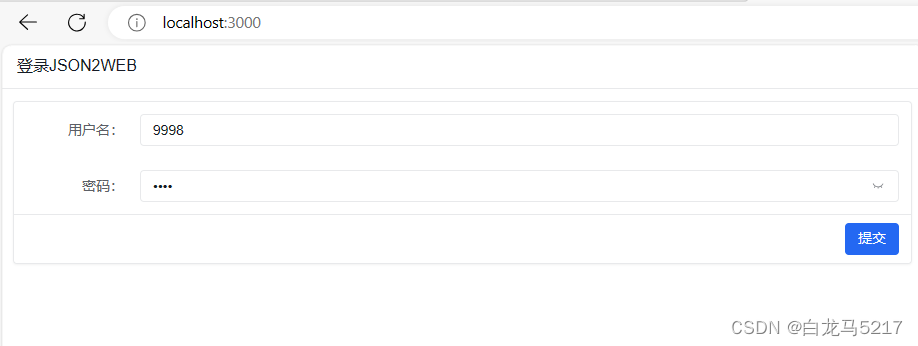
Step 2 提交跳转
点【提交】按钮,登录成功跳转到主页index.html,可以查看token
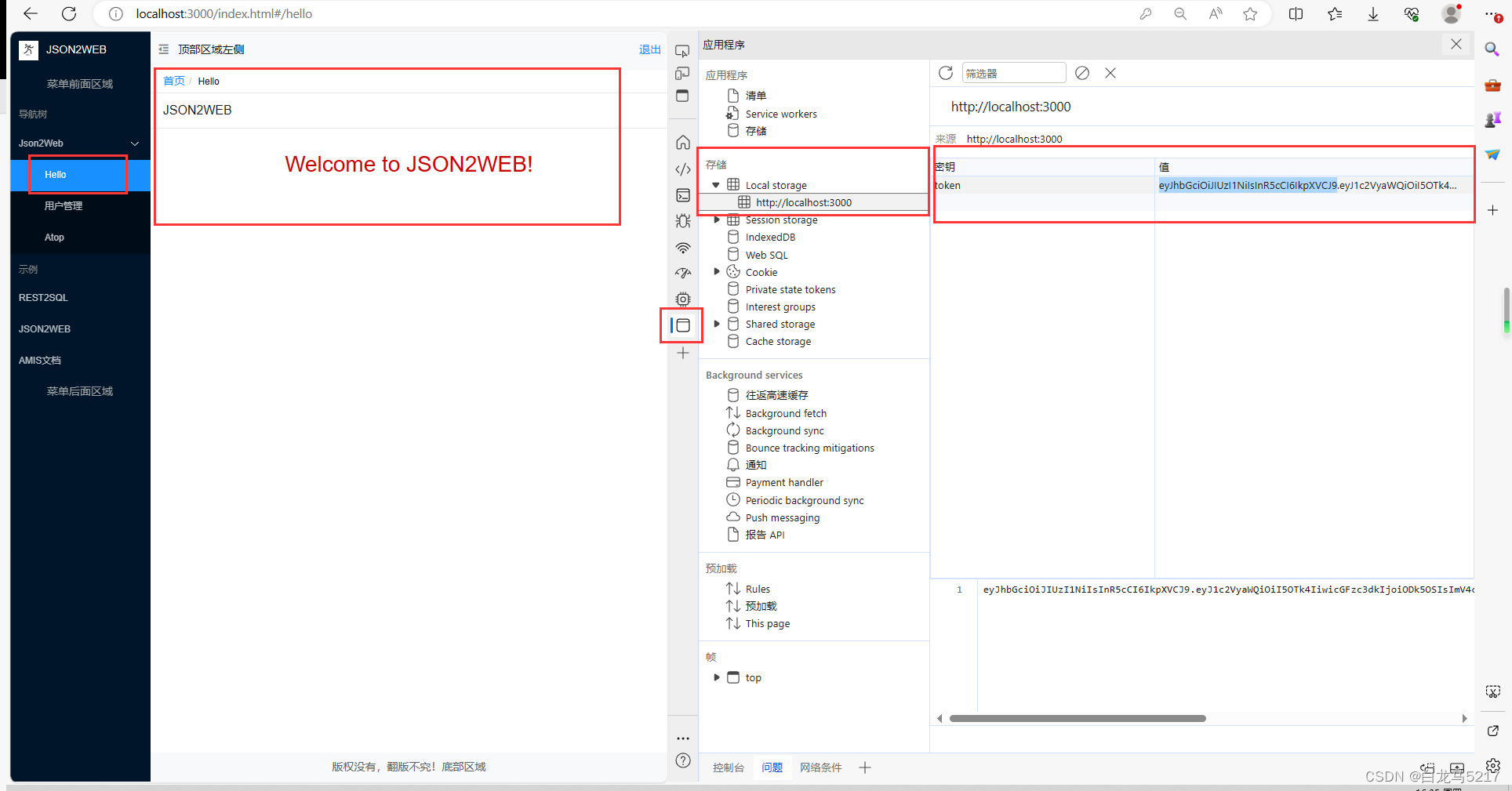
Step 3 用户管理
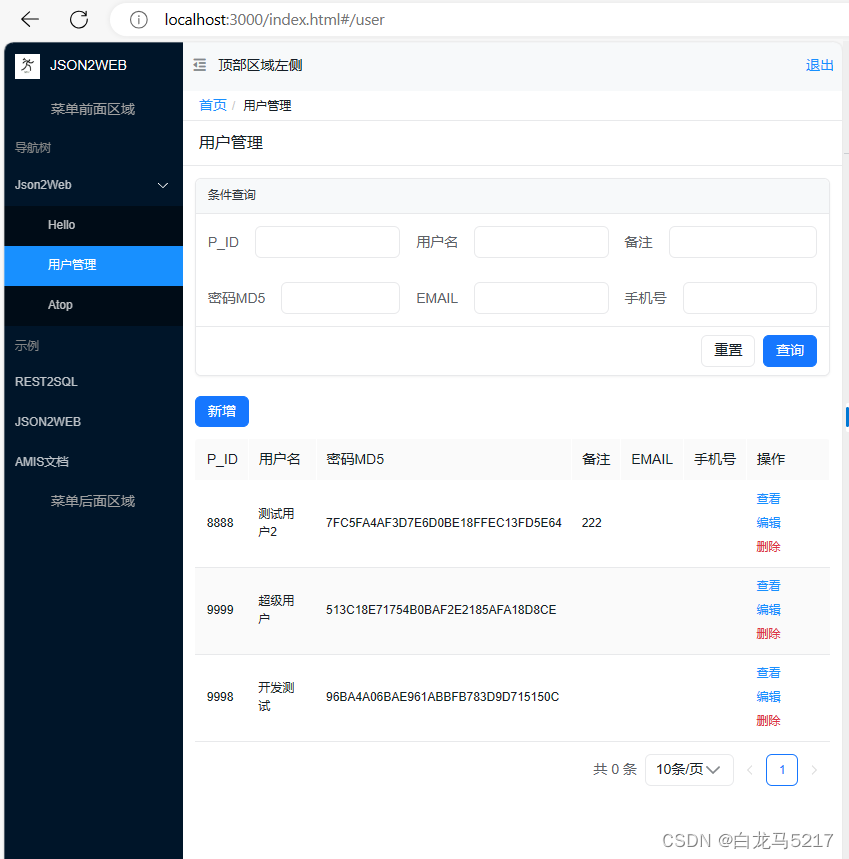
可查询到信息,并可以crud操作。
Setp 4 退出
点主页右上角的【退出】按钮,可退出主页,并跳转到登录页,并清除了token
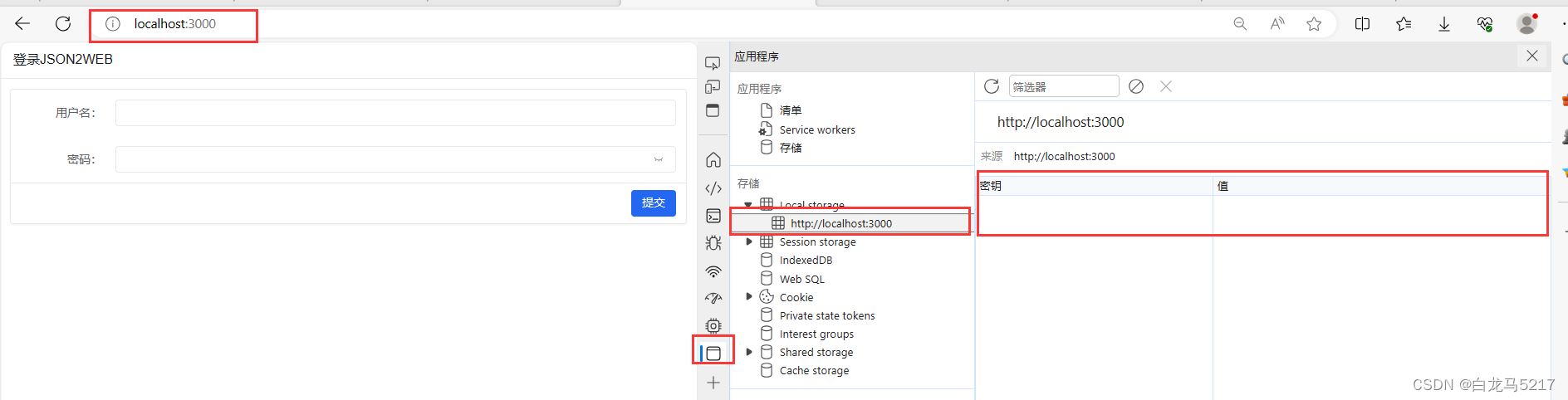
Step 5 直接在访问index.html
页面可以打开请求不到api的数据。
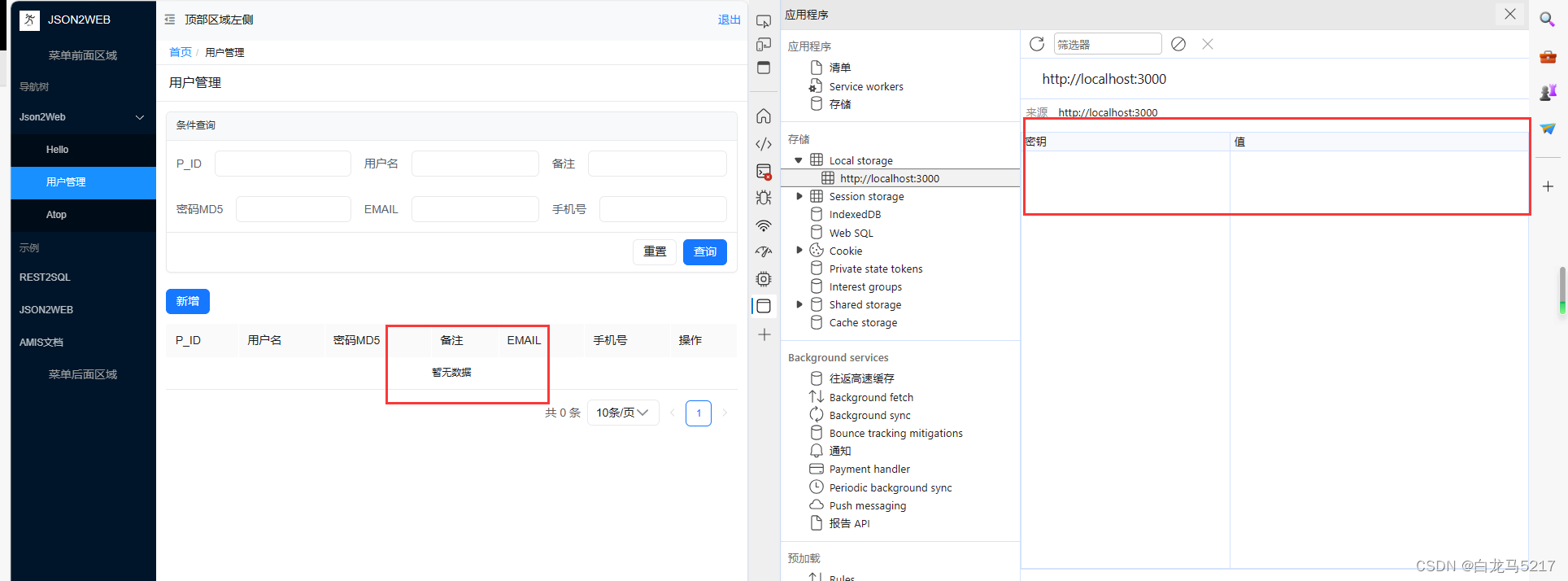
没有token或token过期都请求不到数据
脑子不好用,搞一点都记录一下,方便自己查询,好记性不如烂笔头。
本文完。
这篇关于【JSON2WEB】10 基于 Amis 做个登录页面login.html的文章就介绍到这儿,希望我们推荐的文章对编程师们有所帮助!








