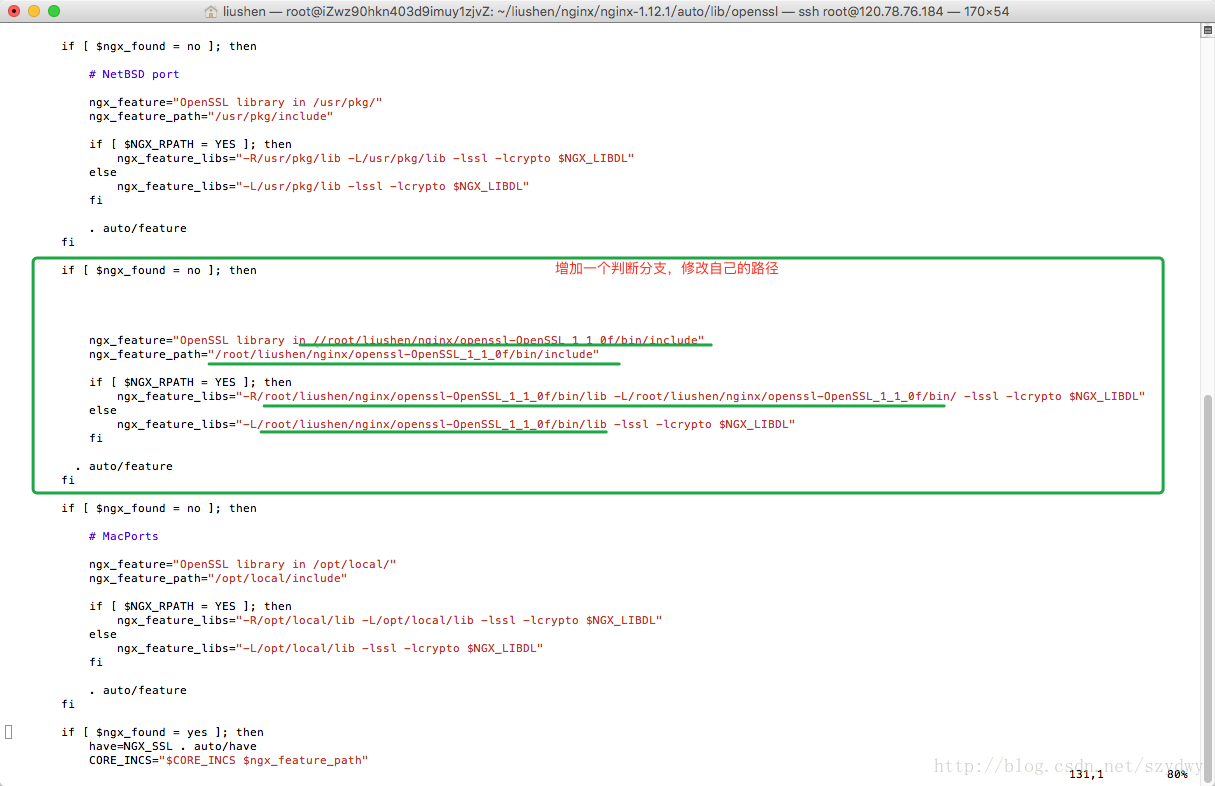本文主要是介绍centos7.5 Nginx+rtmp 搭建流媒体服务器,希望对大家解决编程问题提供一定的参考价值,需要的开发者们随着小编来一起学习吧!
centos7.5 Nginx+rtmp 搭建流媒体服务器
一. gcc 安装
安装 nginx 需要先将官网下载的源码进行编译,编译依赖 gcc 环境,如果没有 gcc 环境,则需要安装:
yum -y install gcc gcc-c++
二. PCRE pcre-devel 安装
PCRE(Perl Compatible Regular Expressions) 是一个Perl库,包括 perl 兼容的正则表达式库。nginx 的 http 模块使用 pcre 来解析正则表达式,所以需要在 linux 上安装 pcre 库,pcre-devel 是使用 pcre 开发的一个二次开发库。nginx也需要此库。命令:
yum install -y pcre pcre-devel
三. zlib 安装
zlib 库提供了很多种压缩和解压缩的方式, nginx 使用 zlib 对 http 包的内容进行 gzip ,所以需要在 Centos 上安装 zlib 库。
yum install -y zlib zlib-devel
四. OpenSSL 安装
OpenSSL 是一个强大的安全套接字层密码库,囊括主要的密码算法、常用的密钥和证书封装管理功能及 SSL 协议,并提供丰富的应用程序供测试或其它目的使用。nginx 不仅支持 http 协议,还支持 https(即在ssl协议上传输http),所以需要在 Centos 安装 OpenSSL 库。
1、第一种安装方式
yum install -y openssl openssl-devel
2、第二种安装方式(源码编译安装)
sudo wget https://www.openssl.org/source/openssl-1.1.0e.tar.gzsudo tar -zxvf openssl-1.1.0e.tar.gzcd openssl-1.1.0e/sudo ./configsudo makesudo make install3、第三种安装方式(已经使用此方案,安装成功)
# 查看openssl版本
openssl version下载openssl
sudo wget https://www.openssl.org/source/openssl-1.1.0e.tar.gz解压并编译安装
tar -zxvf openssl-1.1.1c.tar.gz
cd openssl-1.1.1c
./config --prefix=/usr/local/openssl #如果此步骤报错,需要安装perl以及gcc包
make && make install
mv /usr/bin/openssl /usr/bin/openssl.bak
ln -sf /usr/local/openssl/bin/openssl /usr/bin/openssl
echo "/usr/local/openssl/lib" >> /etc/ld.so.conf
ldconfig -v # 设置生效# 查看openssl版本
openssl version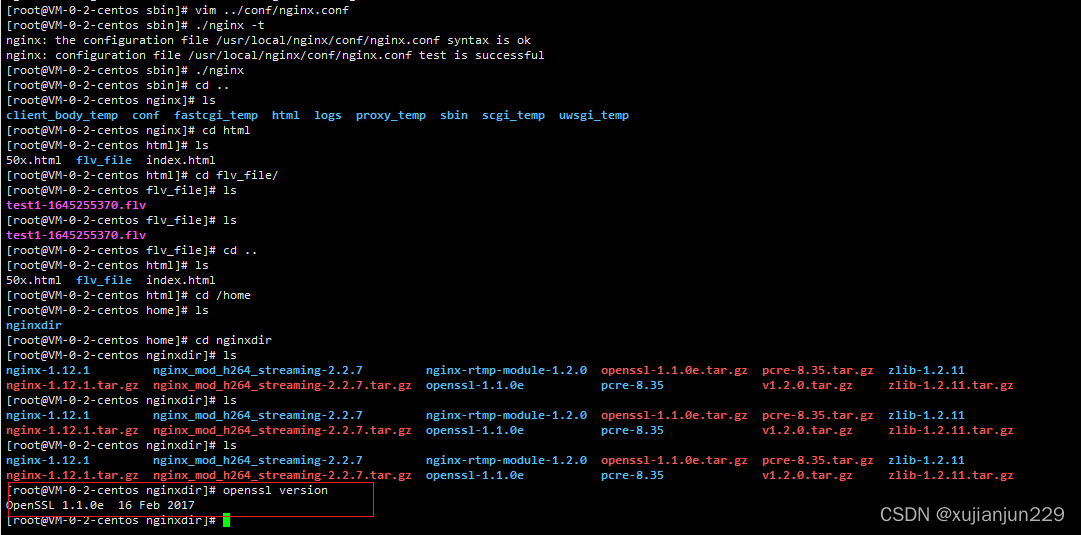
五、安装nginx 跟rtmp MP4模块
1.官网下载直接下载.tar.gz安装包
下载Nginx
wget http://nginx.org/download/nginx-1.12.1.tar.gz下载 Rtmp
wget https://github.com/arut/nginx-rtmp-module/archive/v1.2.0.tar.gz
下载flv和mp4支持模块
wget http://h264.code-shop.com/download/nginx_mod_h264_streaming-2.2.7.tar.gz
2.解压
tar -zxvf nginx-1.12.1.tar.gz
tar -zxvf nginx_mod_h264_streaming-2.2.7.tar.gz
tar -zxvf v1.2.0.tar.gz
3、修改配置nginx openssl 的配置文件,否则会找不到openssl库
修改配置文件不然会报openssl库找不到错误
修改 /home/nginxdir/nginx-1.12.1/auto/lib/openssl/conf文件
增加下面这个分支替换增加的路径
if [ $ngx_found = no ]; thenngx_feature="OpenSSL library in //root/liushen/nginx/openssl-OpenSSL_1_1_0f/bin/include"ngx_feature_path="/root/liushen/nginx/openssl-OpenSSL_1_1_0f/bin/include"if [ $NGX_RPATH = YES ]; thenngx_feature_libs="-R/root/liushen/nginx/openssl-OpenSSL_1_1_0f/bin/lib -L/root/liushen/nginx/openssl-OpenSSL_1_1_0f/bin/ -lssl -lcrypto $NGX_LIBDL"elsengx_feature_libs="-L/root/liushen/nginx/openssl-OpenSSL_1_1_0f/bin/lib -lssl -lcrypto $NGX_LIBDL"fi. auto/featurefi
增加后截图如下:
4、生成Makefile
第1种方案直接编译生成带有指定模块功能的nginx服务程序:
./configure --prefix=/usr/local/nginx --add-module=../nginx-rtmp-module-1.2.0 --add-module=../nginx_mod_h264_streaming-2.2.7 --with-http_ssl_module --with-pcre=/home/nginx_dir/nginxdir/pcre-8.35 --with-zlib=/home/nginx_dir/nginxdir/zlib-1.2.11 --user=www --group=www --with-http_flv_module --with-http_mp4_module --with-http_stub_status_module
make && make install
注意:
4.1、依赖包的路径,最好是加进去,不过不加也可以
4.2、第2种方案:先编译安装nginx-rtmp-module-1.2.0 ,然后后期再编译nginx_mod_h264_streaming-2.2.7 ,然后删除安装目录中的nginx文件,将/home/nginxdir/nginx-1.12.1/objs下的编译好的nginx文件,复制到安装目录/usr/local/nginx/sbin
4.3、编译时如果报weberror的错误,将/home/nginxdir/nginx-1.12.1/objs/Makefile 中的-weberror删除掉,重新编译,其余的错误,就是那里报错,注释哪里
4.4.修改配置文件。进入 /usr/local/nginx/conf 文件夹。增添rtmp部分
rtmp {server {listen 1935; #监听的端口 chunk_size 4000;application live { #rtmp推流请求路径 live on;recorder rec1 {record all manual;record_unique on;record_notify on;record_max_size 512M;#record_interval 0s;record_path /usr/local/nginx/html/flv_file;record_suffix .flv;# exec_record_done /usr/local/nginx/shell/upload2oss.sh $path $filename $basename;}}}
}http server块中添加如下部分:
root /usr/local/nginx/html/flv_file/;#limit_rate_after 5m; ####在flv视频文件下载了5M以后开始限速
#limit_rate 512k; ####速度限制为512Kindex index.html;charset utf-8;location ~ \.flv {flv;}location ~ \.mp4$ {
mp4;
}error_page 500 502 503 504 /50x.html;location = /50x.html {root html;}location / {root html;index index.html index.htm;}location /control {rtmp_control all;}
5、进入 /usr/local/nginx/sbin文件夹,执行./nginx启动nginx
备注:nginx.conf配置文件1内容如下:
user root root;worker_processes 1;
#error_log logs/error.log;events {worker_connections 1024;
}# RTMP configuration
rtmp {server {listen 1935; # Listen on standard RTMP portchunk_size 4000; # ping 30s;# notify_method get;# This application is to accept incoming streamapplication live {live on; # Allows live inputrecorder rec1{record all manual;#record_unique on;# record_notify on;record_max_size 512M;
# record_interval 0s;record_path /home/xujianjun/mp4dir;record_suffix .flv;exec_record_done '/usr/local/bin/ffmpeg' -y -i /home/xujianjun/mp4dir/test1.flv -vcodec libx264 -f mp4 /home/xujianjun/mp4dir/test_record.mp4 2>>/home/xujianjun/mp4dir/test_record.log;
# exec_record_done /usr/local/nginx/shell/upload2oss.sh $path $filename $basename;
}# for each received stream, transcode for adaptive streami # This single ffmpeg command takes the input and transforms# This single ffmpeg command takes the input and transforms# the source into 4 different streams with different bitrates# and qualities. # these settings respect the aspect ratio.
# exec_push /usr/local/bin/ffmpeg -i rtmp://localhost:1935/$app/$name -async 1 -vsync -1
# -c:v libx264 -c:a aac -b:v 256k -b:a 64k -vf "scale=480:trunc(ow/a/2)*2" -tune zerolatency -preset superfast -crf 23 -f flv rtmp://localhost:1935/show/$name_low
# -c:v libx264 -c:a aac -b:v 768k -b:a 128k -vf "scale=720:trunc(ow/a/2)*2" -tune zerolatency -preset superfast -crf 23 -f flv rtmp://localhost:1935/show/$name_mid
# -c:v libx264 -c:a aac -b:v 1024k -b:a 128k -vf "scale=960:trunc(ow/a/2)*2" -tune zerolatency -preset superfast -crf 23 -f flv rtmp://localhost:1935/show/$name_high
# -c:v libx264 -c:a aac -b:v 1920k -b:a 128k -vf "scale=1280:trunc(ow/a/2)*2" -tune zerolatency -preset superfast -crf 23 -f flv rtmp://localhost:1935/show/$name_hd720
# -c copy -f flv rtmp://localhost:1935/show/$name_src;
# drop_idle_publisher 10s; }
application vod {play /home/xujianjun/mp4dir;
}# This is the HLS applicationapplication show {live on; # Allows live input from above applicationdeny play all; # disable consuming the stream from nginx as rtmphls on; # Enable HTTP Live Streaminghls_fragment 3;hls_playlist_length 20;hls_path /mnt/hls/; # hls fragments path# Instruct clients to adjust resolution according to bandwidthhls_variant _src BANDWIDTH=4096000; # Source bitrate, source resolutionhls_variant _hd720 BANDWIDTH=2048000; # High bitrate, HD 720p resolutionhls_variant _high BANDWIDTH=1152000; # High bitrate, higher-than-SD resolutionhls_variant _mid BANDWIDTH=448000; # Medium bitrate, SD resolutionhls_variant _low BANDWIDTH=288000; # Low bitrate, sub-SD resolution# MPEG-DASHdash on;dash_path /mnt/dash/; # dash fragments pathdash_fragment 3;dash_playlist_length 20; }}
}http {sendfile off;tcp_nopush on;directio 512;# aio on;# HTTP server required to serve the player and HLS fragmentsserver {listen 8080;location / {root /usr/local/nginx/html/flv_file;index index.html;} # location /ts {# ts_live 1935 app=live;# }location /control {rtmp_control all;}location /rtmp_stat {rtmp_stat all;rtmp_stat_stylesheet /stat.xsl;}location /xstat {rtmp_stat all;}# location /sys_stat {# sys_stat;# }# location /live {# flv_live 1935;# }location /files {alias /home/xujianjun/mp4dir;autoindex on;autoindex_exact_size off;autoindex_localtime on;add_header Cache-Control no-store;}# Serve HLS fragmentslocation /hls {types {application/vnd.apple.mpegurl m3u8;video/mp2t ts;}root /mnt;add_header Cache-Control no-cache; # Disable cache# CORS setupadd_header 'Access-Control-Allow-Origin' '*' always;add_header 'Access-Control-Expose-Headers' 'Content-Length';# allow CORS preflight requestsif ($request_method = 'OPTIONS') {add_header 'Access-Control-Allow-Origin' '*';add_header 'Access-Control-Max-Age' 1728000;add_header 'Content-Type' 'text/plain charset=UTF-8';add_header 'Content-Length' 0;return 204;}}# Serve DASH fragmentslocation /dash {types {application/dash+xml mpd;video/mp4 mp4;}root /mnt;add_header Cache-Control no-cache; # Disable cache# CORS setupadd_header 'Access-Control-Allow-Origin' '*' always;add_header 'Access-Control-Expose-Headers' 'Content-Length';# Allow CORS preflight requestsif ($request_method = 'OPTIONS') {add_header 'Access-Control-Allow-Origin' '*';add_header 'Access-Control-Max-Age' 1728000;add_header 'Content-Type' 'text/plain charset=UTF-8';add_header 'Content-Length' 0;return 204;}} # This URL provides RTMP statistics in XMLlocation /stat {rtmp_stat all;rtmp_stat_stylesheet stat.xsl; # Use stat.xsl stylesheet }location /stat.xsl {# XML stylesheet to view RTMP stats.root /usr/local/nginx/html;}}
}
nginx.conf配置文件参考模板2:
user root root;
#user nobody;
worker_processes 1;#error_log logs/error.log;
#error_log logs/error.log notice;
#error_log logs/error.log info;#pid logs/nginx.pid;events
{worker_connections 1024;
}rtmp
{ server { listen 1935; #监听的端口 chunk_size 4000;application live { #rtmp推流请求路径 live on;recorder rec1 {record all manual;#record_unique on;#record_notify on;record_max_size 512M;#record_interval 0s;record_path /usr/local/nginx/html/flv_file;record_suffix .flv;# exec_record_done /usr/local/nginx/shell/upload2oss.sh $path $filename $basename;}} application vod {play /usr/local/nginx/html/flv_file/;}}
} http
{include mime.types;default_type application/octet-stream;#log_format main '$remote_addr - $remote_user [$time_local] "$request" '# '$status $body_bytes_sent "$http_referer" '# '"$http_user_agent" "$http_x_forwarded_for"';#access_log logs/access.log main;sendfile on;#tcp_nopush on;#keepalive_timeout 0;keepalive_timeout 65;#gzip on;server {listen 80;server_name localhost;#charset koi8-r;#access_log logs/host.access.log main;root /usr/local/nginx/html/flv_file/;#limit_rate_after 5m; ####在flv视频文件下载了5M以后开始限速#limit_rate 512k; ####速度限制为512Kindex index.html;charset utf-8;location ~ \.flv {flv;}location ~ \.mp4$ {mp4;}error_page 500 502 503 504 /50x.html;location = /50x.html {root html;}location / {root html;index index.html;}location /control {rtmp_control all;}location /javawebapps {root html;index index.html;}location /files {alias /usr/local/nginx/html/flv_file;autoindex on;autoindex_exact_size off;autoindex_localtime on;add_header Cache-Control no-store;}location /stat {rtmp_stat all;rtmp_stat_stylesheet stat.xsl; # Use stat.xsl stylesheet }location /stat.xsl {# XML stylesheet to view RTMP statsroot /usr/local/nginx/html;}#error_page 404 /404.html;# redirect server error pages to the static page /50x.html## error_page 500 502 503 504 /50x.html;# location = /50x.html # {# root html;# }# proxy the PHP scripts to Apache listening on 127.0.0.1:80## location ~ \.php$ # {# proxy_pass http://127.0.0.1;# }# pass the PHP scripts to FastCGI server listening on 127.0.0.1:9000## location ~ \.php$ # {# root html;# fastcgi_pass 127.0.0.1:9000;# fastcgi_index index.php;# fastcgi_param SCRIPT_FILENAME /scripts$fastcgi_script_name;# include fastcgi_params;# }# deny access to .htaccess files, if Apache's document root# concurs with nginx's one## location ~ /\.ht # {# deny all;# }}server {listen 8888;#默认端口是80,如果端口没被占用可以不用修改server_name localhost;#charset koi8-r;#access_log logs/host.access.log main;root /home/vue_project/dist;#vue项目的打包后的distlocation / {try_files $uri $uri/ @router;#需要指向下面的@router否则会出现vue的路由在nginx中刷新出现404index index.html index.htm;}#对应上面的@router,主要原因是路由的路径资源并不是一个真实的路径,所以无法找到具体的文件#因此需要rewrite到index.html中,然后交给路由在处理请求资源location @router {rewrite ^.*$ /index.html last;}#只需要将前端相关的html文件和js文件放到以下配置的指定目录即可使用location /{root /home/vue_project/webapps/;index index.html;}#.......其他部分省略}# another virtual host using mix of IP-, name-, and port-based configuration##server # {# listen 8000;# listen somename:8080;# server_name somename alias another.alias;# location / # {# root html;# index index.html index.htm;# }# }# HTTPS server##server # {# listen 443 ssl;# server_name localhost;# ssl_certificate cert.pem;# ssl_certificate_key cert.key;# ssl_session_cache shared:SSL:1m;# ssl_session_timeout 5m;# ssl_ciphers HIGH:!aNULL:!MD5;# ssl_prefer_server_ciphers on;# location / # {# root html;# index index.html index.htm;# }# }}
搭建期间所碰到的问题:
nginx: [error] open() "/usr/local/nginx//logs/nginx.pid" failed
首先ps aux | grep nginx查看nginx进程号
这里会发现跑了两个,我们要杀死nginx:master 和worker 这2个主进程,我这里的主进程号事27767 27768
使用kill -9 27767杀死
使用kill -9 27768杀死
此问题参考网址1:https://blog.csdn.net/weixin_44352609/article/details/93242894
此问题参考网址2:https://blog.csdn.net/weixin_45525272/article/details/107980445
其实只要正常执行 sudo ./nginx -s stop
再运行 sudo ./nginx
一般都是可以的
参考网址:
centos7 搭建Nginx+rtmp流媒体服务器
CentOS7升级OpenSSL版本
搭建nginx rtmp流媒体服务器(超详细)
nginx搭建mp4、flv流媒体服务器
RTMP 流媒体服务器视频直播录制并上传至OSS实现
这篇关于centos7.5 Nginx+rtmp 搭建流媒体服务器的文章就介绍到这儿,希望我们推荐的文章对编程师们有所帮助!