本文主要是介绍ttkbootstrap界面美化系列之主窗口(二),希望对大家解决编程问题提供一定的参考价值,需要的开发者们随着小编来一起学习吧!
一:创建主窗口
在利用ttkbootstrap构建应用程序时,可以用tkinter传统的tk方法来创建主界面,也可以用ttkbootstrap中的window类来创建,下面我们来看看两者的区别
1,传统方法创建主界面
import tkinter as tk
import ttkbootstrap as ttk
from ttkbootstrap.constants import *root = tk.Tk()
root.title('主窗口')
root.geometry('300x200')b1 = ttk.Button(root, text="Button 1", bootstyle=SUCCESS)
b1.pack(side=LEFT, padx=5, pady=10)b2 = ttk.Button(root, text="Button 2", bootstyle=(INFO, OUTLINE))
b2.pack(side=LEFT, padx=5, pady=10)root.mainloop()
2,新方法创建主界面
import ttkbootstrap as ttk
from ttkbootstrap.constants import *root = ttk.Window( title="主窗口", #设置窗口的标题size=(300,200), #窗口的大小)b1 = ttk.Button(root, text="Button 1", bootstyle=SUCCESS)
b1.pack(side=LEFT, padx=5, pady=10)b2 = ttk.Button(root, text="Button 2", bootstyle=(INFO, OUTLINE))
b2.pack(side=LEFT, padx=5, pady=10)root.mainloop()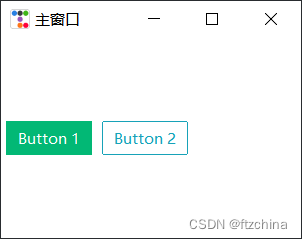
从上面的运行界面上看,差异可能看起来很小,但正如您将看到的,Window类使用参数来设置许多属性和质量,而这些属性和质量只能在使用Tk类时使用方法进行设置。此外,Style对象会自动附加到Window对象。
二:window类的属性
可以用以下方法来获取window类的所有属性
print(dir(ttk.Window))['_Misc__winfo_getint', '_Misc__winfo_parseitem', '__class__', '__delattr__', '__dict__', '__dir__', '__doc__', '__eq__', '__format__', '__ge__', '__getattr__', '__getattribute__', '__getitem__', '__getstate__', '__gt__', '__hash__', '__init__', '__init_subclass__', '__le__', '__lt__', '__module__', '__ne__', '__new__', '__reduce__', '__reduce_ex__', '__repr__', '__setattr__', '__setitem__', '__sizeof__', '__str__', '__subclasshook__', '__weakref__', '_bind', '_configure', '_displayof', '_getboolean', '_getconfigure', '_getconfigure1', '_getdoubles', '_getints', '_grid_configure', '_gridconvvalue', '_last_child_ids', '_loadtk', '_nametowidget', '_noarg_', '_options', '_register', '_report_exception', '_root', '_subst_format', '_subst_format_str', '_substitute', '_tclCommands', '_unbind', '_w', '_windowingsystem', 'after', 'after_cancel', 'after_idle', 'anchor', 'aspect', 'attributes', 'bbox', 'bell', 'bind', 'bind_all', 'bind_class', 'bindtags', 'cget', 'client', 'clipboard_append', 'clipboard_clear', 'clipboard_get', 'colormapwindows', 'columnconfigure', 'command', 'config', 'configure', 'deiconify', 'deletecommand', 'destroy', 'event_add', 'event_delete', 'event_generate', 'event_info', 'focus', 'focus_displayof', 'focus_force', 'focus_get', 'focus_lastfor', 'focus_set', 'focusmodel', 'forget', 'frame', 'geometry', 'getboolean', 'getdouble', 'getint', 'getvar', 'grab_current', 'grab_release', 'grab_set', 'grab_set_global', 'grab_status', 'grid', 'grid_anchor', 'grid_bbox', 'grid_columnconfigure', 'grid_location', 'grid_propagate', 'grid_rowconfigure', 'grid_size', 'grid_slaves', 'group', 'iconbitmap', 'iconify', 'iconmask', 'iconname', 'iconphoto', 'iconposition', 'iconwindow', 'image_names', 'image_types', 'info_patchlevel', 'keys', 'lift', 'loadtk', 'lower', 'mainloop', 'manage', 'maxsize', 'minsize', 'nametowidget', 'option_add', 'option_clear', 'option_get', 'option_readfile', 'overrideredirect', 'pack_propagate', 'pack_slaves', 'place_slaves', 'place_window_center', 'position_center', 'positionfrom', 'propagate', 'protocol', 'quit', 'readprofile', 'register', 'report_callback_exception', 'resizable', 'rowconfigure', 'selection_clear', 'selection_get', 'selection_handle', 'selection_own', 'selection_own_get', 'send', 'setvar', 'size', 'sizefrom', 'slaves', 'state', 'style', 'title', 'tk_bisque', 'tk_focusFollowsMouse', 'tk_focusNext', 'tk_focusPrev', 'tk_setPalette', 'tk_strictMotif', 'tkraise', 'transient', 'unbind', 'unbind_all', 'unbind_class', 'update', 'update_idletasks', 'wait_variable', 'wait_visibility', 'wait_window', 'waitvar', 'winfo_atom', 'winfo_atomname', 'winfo_cells', 'winfo_children', 'winfo_class', 'winfo_colormapfull', 'winfo_containing', 'winfo_depth', 'winfo_exists', 'winfo_fpixels', 'winfo_geometry', 'winfo_height', 'winfo_id', 'winfo_interps', 'winfo_ismapped', 'winfo_manager', 'winfo_name', 'winfo_parent', 'winfo_pathname', 'winfo_pixels', 'winfo_pointerx', 'winfo_pointerxy', 'winfo_pointery', 'winfo_reqheight', 'winfo_reqwidth', 'winfo_rgb', 'winfo_rootx', 'winfo_rooty', 'winfo_screen', 'winfo_screencells', 'winfo_screendepth', 'winfo_screenheight', 'winfo_screenmmheight', 'winfo_screenmmwidth', 'winfo_screenvisual', 'winfo_screenwidth', 'winfo_server', 'winfo_toplevel', 'winfo_viewable', 'winfo_visual', 'winfo_visualid', 'winfo_visualsavailable', 'winfo_vrootheight', 'winfo_vrootwidth', 'winfo_vrootx', 'winfo_vrooty', 'winfo_width', 'winfo_x', 'winfo_y', 'withdraw', 'wm_aspect', 'wm_attributes', 'wm_client', 'wm_colormapwindows', 'wm_command', 'wm_deiconify', 'wm_focusmodel', 'wm_forget', 'wm_frame', 'wm_geometry', 'wm_grid', 'wm_group', 'wm_iconbitmap', 'wm_iconify', 'wm_iconmask', 'wm_iconname', 'wm_iconphoto', 'wm_iconposition', 'wm_iconwindow', 'wm_manage', 'wm_maxsize', 'wm_minsize', 'wm_overrideredirect', 'wm_positionfrom', 'wm_protocol', 'wm_resizable', 'wm_sizefrom', 'wm_state', 'wm_title', 'wm_transient', 'wm_withdraw']
具体方法怎么使用可以用help来查看
print(help(ttk.Window))class Window(tkinter.Tk)| Window(title='ttkbootstrap', themename='litera', iconphoto='', size=None, position=None, minsize=None, maxsize=None, resizable=None, hdpi=True, scaling=None, transient=None, overrideredirect=False, alpha=1.0)|| A class that wraps the tkinter.Tk class in order to provide a| more convenient api with additional bells and whistles. For more| information on how to use the inherited `Tk` methods, see the| [tcl/tk documentation](https://tcl.tk/man/tcl8.6/TkCmd/wm.htm)| and the [Python documentation](https://docs.python.org/3/library/tkinter.html#tkinter.Tk).|| || Examples:|| ```python| app = Window(title="My Application", themename="superhero")| app.mainloop()| ```|| Method resolution order:| Window| tkinter.Tk| tkinter.Misc| tkinter.Wm| builtins.object|| Methods defined here:|| __init__(self, title='ttkbootstrap', themename='litera', iconphoto='', size=None, position=None, minsize=None, maxsize=None, resizable=None, hdpi=True, scaling=None, transient=None, overrideredirect=False, alpha=1.0)| Parameters:|| title (str):| The title that appears on the application titlebar.|| themename (str):| The name of the ttkbootstrap theme to apply to the| application.|| iconphoto (str):| A path to the image used for the titlebar icon.| Internally this is passed to the `Tk.iconphoto` method| and the image will be the default icon for all windows.| A ttkbootstrap image is used by default. To disable| this default behavior, set the value to `None` and use| the `Tk.iconphoto` or `Tk.iconbitmap` methods directly.|| size (Tuple[int, int]):| The width and height of the application window.| Internally, this argument is passed to the| `Window.geometry` method.|| position (Tuple[int, int]):| The horizontal and vertical position of the window on| the screen relative to the top-left coordinate.| Internally this is passed to the `Window.geometry`| method.|| minsize (Tuple[int, int]):| Specifies the minimum permissible dimensions for the| window. Internally, this argument is passed to the| `Window.minsize` method.|| maxsize (Tuple[int, int]):| Specifies the maximum permissible dimensions for the| window. Internally, this argument is passed to the| `Window.maxsize` method.|| resizable (Tuple[bool, bool]):| Specifies whether the user may interactively resize the| toplevel window. Must pass in two arguments that specify| this flag for _horizontal_ and _vertical_ dimensions.| This can be adjusted after the window is created by using| the `Window.resizable` method.|| hdpi (bool):| Enable high-dpi support for Windows OS. This option is| enabled by default.|| scaling (float):| Sets the current scaling factor used by Tk to convert| between physical units (for example, points, inches, or| millimeters) and pixels. The number argument is a| floating point number that specifies the number of pixels| per point on window's display.|| transient (Union[Tk, Widget]):| Instructs the window manager that this widget is| transient with regard to the widget master. Internally| this is passed to the `Window.transient` method.|| overrideredirect (bool):| Instructs the window manager to ignore this widget if| True. Internally, this argument is passed to the| `Window.overrideredirect(1)` method.|| alpha (float):| On Windows, specifies the alpha transparency level of the| toplevel. Where not supported, alpha remains at 1.0. Internally,| this is processed as `Toplevel.attributes('-alpha', alpha)`.|| place_window_center(self)| Position the toplevel in the center of the screen. Does not| account for titlebar height.|| position_center = place_window_center(self)下面给出常用的参数配置示例:
root = ttk.Window( title="主窗口", #设置窗口的标题themename="yeti", #设置主题yetisize=(300,200), #窗口的大小position=(200,100), #窗口所在的位置minsize=(0,0), #窗口的最小宽高maxsize=(1920,1080), #窗口的最大宽高resizable=None, #设置窗口是否可以更改大小alpha=1.0, #设置窗口的透明度(0.0完全透明))root.place_window_center() #让显现出的窗口居中
root.resizable(False,False) #让窗口不可更改大小
root.wm_attributes('-topmost', 1)#让窗口位置其它窗口之上
root.iconbitmap(get_path("ico/zrt.ico"))官方文档:Window - ttkbootstrap
三:界面主题
在上面的示例中可以通过themename参数来设置主题,在ttkbootstrap中有很多已经设置好的主题供开发者使用,但是具体有哪些主题呢,可以通过下面的方法来获取
from ttkbootstrap.style import Style# instantiate the style with default theme
style = Style()# instantiate the style with another theme
style = Style(theme='superhero')# check all available themes
for theme in style.theme_names():print(theme)以下是内置支持的主题:
cosmo
flatly
litera
minty
lumen
sandstone
yeti
pulse
united
morph
journal
darkly
superhero
solar
cyborg
vapor
simplex
cerculean
官方文档给出了每种主题的样式,大家可以根据自己的审美选择合适的主题
Themes — ttkbootstrap documentation
主题 - ttkbootstrap
下面给出几张官方样例:
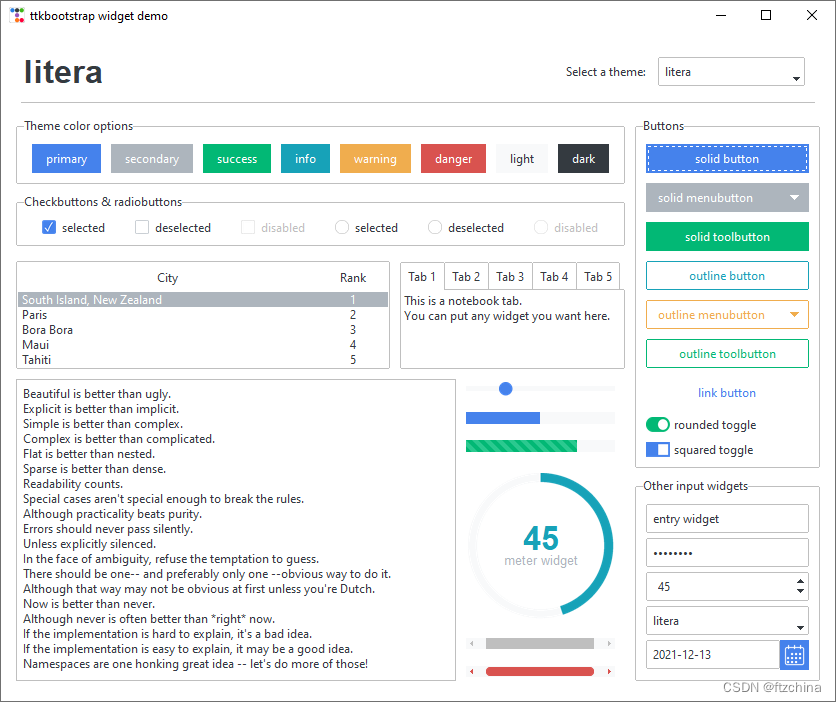
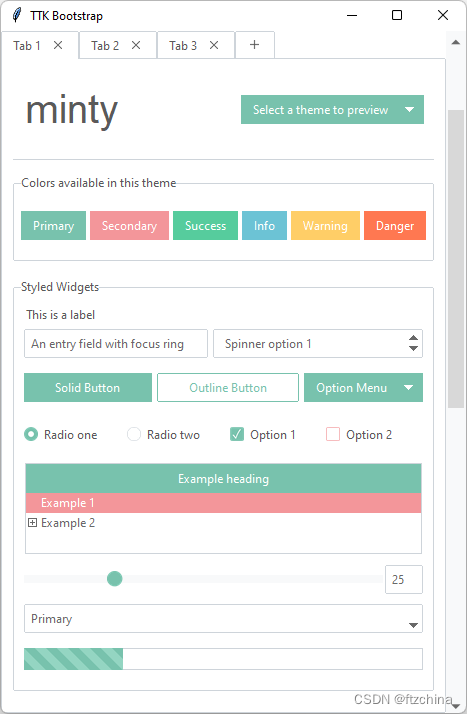
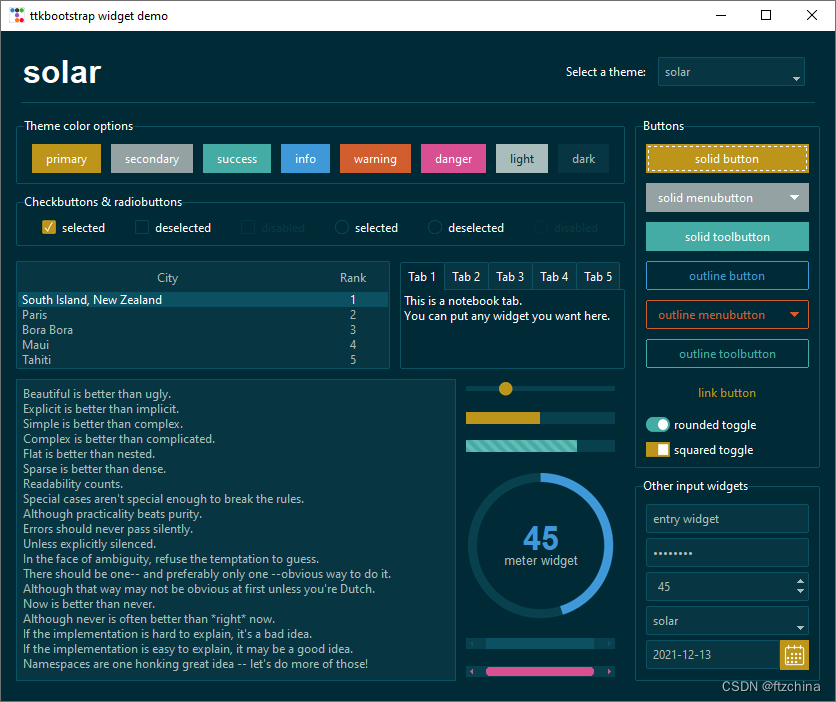
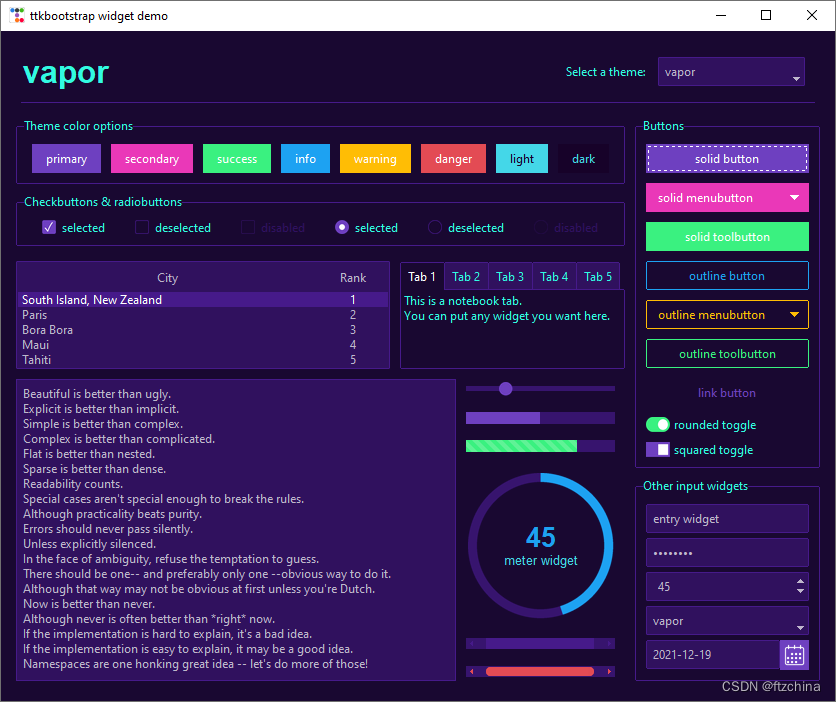
四:小组件主题
除了上面对整体界面进行主题设置,也可以单独对某个小部件的主题进行设置,如设置按钮的颜色
import ttkbootstrap as ttk
from ttkbootstrap.constants import *root = ttk.Window()for color in root.style.colors:print(color)b = ttk.Button(root, text=color, bootstyle=color)b.pack(side=LEFT, padx=5, pady=5)root.mainloop()
以下是支持内置颜色:
primary
secondary
success
info
warning
danger
light
dark
这篇关于ttkbootstrap界面美化系列之主窗口(二)的文章就介绍到这儿,希望我们推荐的文章对编程师们有所帮助!








