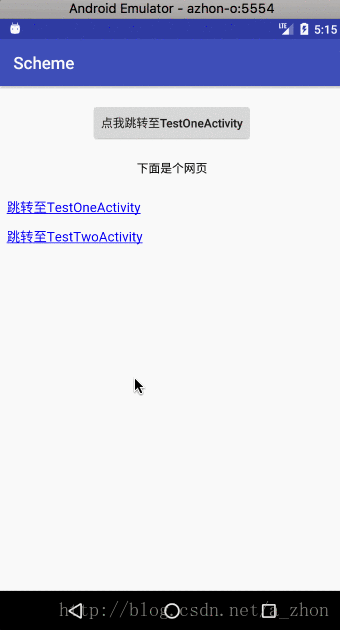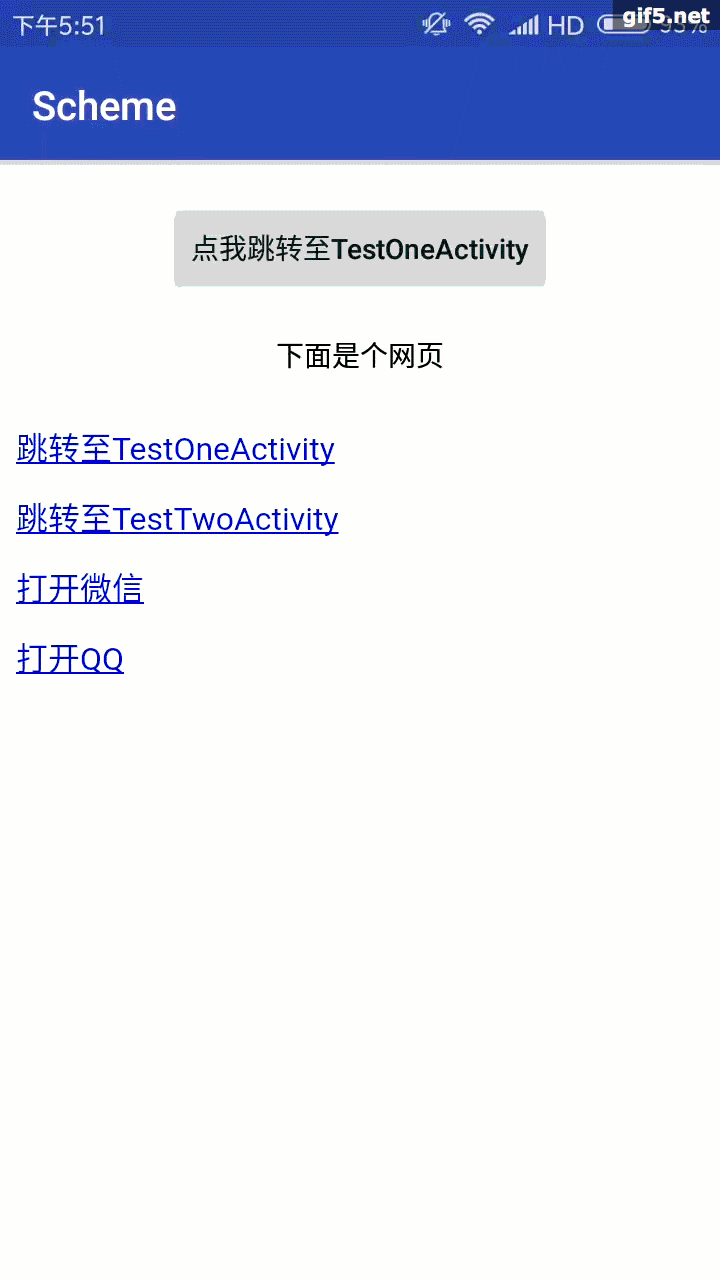本文主要是介绍Activity的跳转—使用scheme跳转,希望对大家解决编程问题提供一定的参考价值,需要的开发者们随着小编来一起学习吧!
Activity的跳转可以说是非常简单的了、从一个页面跳转至另一个页面,我们最常用的也就是下面这种:
Intent intent = new Intent(this, xxx.class);
startActivity(intent);当然还有我们的隐式跳转,为Intent指定一个action即可
Intent intent = new Intent("this is an action");
startActivity(intent);这篇文章上面提到的两个都不讲,这里来说使用scheme协议来进行页面跳转
- manifest / data 配置
- 如果需要让我们的Activity能被其他应用或者网页所打开,需要在
AndroidManifest中进行配置(浏览网页的时候点击一些广告可以进对应的app大概就是这个原理)
<activity android:name=".TestOneActivity"><intent-filter><action android:name="android.intent.action.VIEW" /><category android:name="android.intent.category.DEFAULT" /><category android:name="android.intent.category.BROWSABLE" /><!--配置scheme--><dataandroid:scheme="azhon.scheme" /></intent-filter>
</activity>- 如上代码我们只是简单的配置了一个
android:scheme属性,那要打开这个Activity也是so easy的
startActivity(new Intent(Intent.ACTION_VIEW,Uri.parse("azhon.scheme://")));- 当然< data/>中还可以配置更多的属性(截取自官方中文文档,可以点击上面的manifest / data 配置)
<data android:scheme="string"android:host="string"android:port="string"android:path="string"android:pathPattern="string"android:pathPrefix="string"android:mimeType="string" />scheme 路径的规则
<scheme> :// <host> : <port> [<path>|<pathPrefix>|<pathPattern>]scheme开头 :// 主机名 : 端口号 / [路径/参数] 路径后面拼接参数也是可以的下面会用到。
这个地址和我们经常使用的网页地址差不多是一样滴
eg:https://loaclhost:8080/index.jsp
在网页中打开我们对应的页面
- 我们修改Manifest中Activity的配置在多加点料,我这里创建了两个页面
<activity android:name=".TestOneActivity"><intent-filter><action android:name="android.intent.action.VIEW" /><category android:name="android.intent.category.DEFAULT" /><category android:name="android.intent.category.BROWSABLE" /><dataandroid:host="azhon"android:port="1011"android:scheme="azhon.scheme" /></intent-filter>
</activity><activity android:name=".TestTwoActivity"><intent-filter><action android:name="android.intent.action.VIEW" /><category android:name="android.intent.category.DEFAULT" /><category android:name="android.intent.category.BROWSABLE" /><dataandroid:host="azhon"android:port="1012"android:scheme="azhon.scheme" /></intent-filter>
</activity>- 在主页面布局添加一个WebView控件,并让它加载
assets文件夹中的html文件 - 布局文件代码:
<WebViewandroid:id="@+id/web"android:layout_width="match_parent"android:layout_height="wrap_content"android:layout_marginTop="20dp" />- assets文件夹中的Html代码:
<a href="azhon.scheme://azhon:1011/我是路径?user=958460248&psd=123456">跳转至TestOneActivity</a>
<p><a href="azhon.scheme://azhon:1012/i am path?toId=25&tmId=888">跳转至TestTwoActivity</a>效果图:
在网页中只需要使用一个超链接便可以轻松的跳转至我们的app,是不是很开心。
当你将这个html文件使用手机的浏览器查看时,点击也是一样可以跳转进app的
跳转页面的时候还可以通过 ?key=value&key1=value2 键值对的方式往地址后面拼接参数
- 在跳转过去的页面接收传递过来的参数
Intent intent = getIntent();
Uri uri = intent.getData();assert uri != null;
sb.append("scheme: ").append(intent.getScheme()).append("<p>");
sb.append("host: ").append(uri.getHost()).append("<p>");
sb.append("port: ").append(uri.getPort()).append("<p>");
sb.append("path: ").append(uri.getPath()).append("<p>");
sb.append("params: ").append(uri.getQuery()).append("<p>");//获取跳转过来携带所有参数的 键名
Set<String> names = uri.getQueryParameterNames();
Iterator<String> iterator = names.iterator();
while (iterator.hasNext()) {String key = iterator.next();sb.append(key).append(": ").append(uri.getQueryParameter(key)).append("<p>");
}
tv.setText(Html.fromHtml(sb.toString()));有了这种跳转方式 你只要知道其他app的scheme你就可以随意的跳过去了想想都刺激,比如下面代码打开微信和QQ程序。
<a href="weixin://">打开微信</a>
<p><a href="mqqzone://">打开QQ</a>效果图:
这里提供了Demo下载
小技巧:查看其他app在Manifest中声明的scheme地址,这里分享一个教程
- 如果你使用的是Android Studio2.4或者更高版本你可以直接将apk拖进Android Studio即可查看。
- 查看APK中AndroidManifest.xml内容
这篇关于Activity的跳转—使用scheme跳转的文章就介绍到这儿,希望我们推荐的文章对编程师们有所帮助!