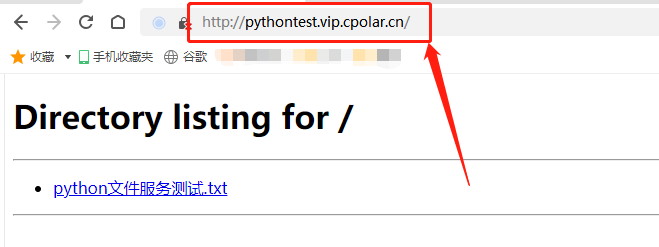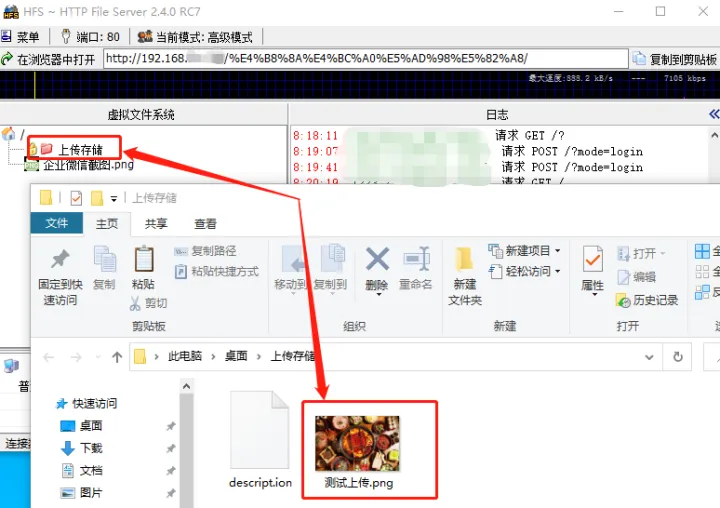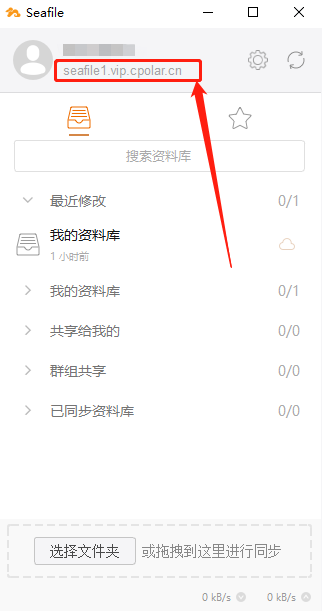本文主要是介绍文件共享之iscsi,希望对大家解决编程问题提供一定的参考价值,需要的开发者们随着小编来一起学习吧!
1.iscsi 是直接对设备进行共享的服务
2.启动iscsi共享设备
****server端****
1.建立一个lvm设备
[root@server40 ~]# fdisk /dev/vdb
Welcome to fdisk (util-linux 2.23.2).
Changes will remain in memory only, until you decide to write them.
Be careful before using the write command.
Device does not contain a recognized partition table
Building a new DOS disklabel with disk identifier 0x0099d7b4.
Command (m for help): p
Disk /dev/vdb: 10.7 GB, 10737418240 bytes, 20971520 sectors
Units = sectors of 1 * 512 = 512 bytes
Sector size (logical/physical): 512 bytes / 512 bytes
I/O size (minimum/optimal): 512 bytes / 512 bytes
Disk label type: dos
Disk identifier: 0x0099d7b4
Device Boot Start End Blocks Id System
Command (m for help): n
Partition type:
p primary (0 primary, 0 extended, 4 free)
e extended
Select (default p):
Using default response p
Partition number (1-4, default 1):
First sector (2048-20971519, default 2048):
Using default value 2048
Last sector, +sectors or +size{K,M,G} (2048-20971519, default 20971519): +1000M
Partition 1 of type Linux and of size 1000 MiB is set
Command (m for help): p
Disk /dev/vdb: 10.7 GB, 10737418240 bytes, 20971520 sectors
Units = sectors of 1 * 512 = 512 bytes
Sector size (logical/physical): 512 bytes / 512 bytes
I/O size (minimum/optimal): 512 bytes / 512 bytes
Disk label type: dos
Disk identifier: 0x0099d7b4
Device Boot Start End Blocks Id System
/dev/vdb1 2048 2050047 1024000 83 Linux
Command (m for help): t
Selected partition 1
Hex code (type L to list all codes): 8e
Changed type of partition 'Linux' to 'Linux LVM'
Command (m for help): p
Disk /dev/vdb: 10.7 GB, 10737418240 bytes, 20971520 sectors
Units = sectors of 1 * 512 = 512 bytes
Sector size (logical/physical): 512 bytes / 512 bytes
I/O size (minimum/optimal): 512 bytes / 512 bytes
Disk label type: dos
Disk identifier: 0x0099d7b4
Device Boot Start End Blocks Id System
/dev/vdb1 2048 2050047 1024000 8e Linux LVM
Command (m for help): q
[root@server40 ~]# pvcreate /dev/vdb1
Physical volume "/dev/vdb1" successfully created
[root@server40 ~]# vgcreate vg0 /dev/vdb1
Volume group "vg0" successfully created
[root@server40 ~]# vgdisplay
--- Volume group ---
VG Name vg0
System ID
Format lvm2
Metadata Areas 1
Metadata Sequence No 1
VG Access read/write
VG Status resizable
MAX LV 0
Cur LV 0
Open LV 0
Max PV 0
Cur PV 1
Act PV 1
VG Size 996.00 MiB
PE Size 4.00 MiB
Total PE 249
Alloc PE / Size 0 / 0
Free PE / Size 249 / 996.00 MiB
VG UUID oEjeoF-I07m-UJOg-JJFX-4X3S-xNst-2k4bsD
[root@server40 ~]# lvcreate -l 249 -n iscsi_storage vg0
Logical volume "iscsi_storage" created
[root@server40 ~]# lvs
LV VG Attr LSize Pool Origin Data% Move Log Cpy%Sync Convert
iscsi_storage vg0 -wi-a----- 996.00m
2.下载并开启客户服务
[root@server40 ~]# yum install targetcli -y
[root@server40 ~]# systemctl enable target
ln -s '/usr/lib/systemd/system/target.service' '/etc/systemd/system/multi-user.target.wants/target.service'
[root@server40 ~]# systemctl stop firewalld.service
[root@server40 ~]# targetcli
Warning: Could not load preferences file /root/.targetcli/prefs.bin.
targetcli shell version 2.1.fb34
Copyright 2011-2013 by Datera, Inc and others.
For help on commands, type 'help'.
/> ls
o- / ..................................................................................... [...]
o- backstores .......................................................................... [...]
| o- block .............................................................. [Storage Objects: 0]
| o- fileio ............................................................. [Storage Objects: 0]
| o- pscsi .............................................................. [Storage Objects: 0]
| o- ramdisk ............................................................ [Storage Objects: 0]
o- iscsi ........................................................................ [Targets: 0]
o- loopback ..................................................................... [Targets: 0]
/> /backstores/block create serverlstorage /dev/vg0/
/> /backstores/block create serverlstorage /dev/vg0/iscsi_storage ##提供硬盘,建立存储设备
Created block storage object serverlstorage using /dev/vg0/iscsi_storage.
/> /iscsi create iqn.2017-06.com.example:strage1 ##创建iqn
Created target iqn.2017-06.com.example:strage1.
Created TPG 1.
/> /iscsi/iqn.2017-06.com.example:strage1/tpg1/luns create /backstores/block/serverlstorage ##创建目标地址
Created LUN 0.
/> /iscsi/iqn.2017-06.com.example:strage1/tpg1/acls create iqn.2017-06.com.example:serverlstorage ##创建ian密匙,只用明文密码
Created Node ACL for iqn.2017-06.com.example:serverlstorage
Created mapped LUN 0.
/> /iscsi/iqn.2017-06.com.example:strage1/tpg1/portals create 172.25.40.11 ##设置目标门户,即服务器ip,打开3260端口
Using default IP port 3260
Created network portal 172.25.40.11:3260.
/> exit
Global pref auto_save_on_exit=true
Last 10 configs saved in /etc/target/backup.
Configuration saved to /etc/target/saveconfig.json
[root@server40 ~]# targetcli
targetcli shell version 2.1.fb34
Copyright 2011-2013 by Datera, Inc and others.
For help on commands, type 'help'.
/> ls
o- / ..................................................................................... [...]
o- backstores .......................................................................... [...]
| o- block .............................................................. [Storage Objects: 1]
| | o- serverlstorage ............... [/dev/vg0/iscsi_storage (996.0MiB) write-thru activated]
| o- fileio ............................................................. [Storage Objects: 0]
| o- pscsi .............................................................. [Storage Objects: 0]
| o- ramdisk ............................................................ [Storage Objects: 0]
o- iscsi ........................................................................ [Targets: 1]
| o- iqn.2017-06.com.example:strage1 ............................................... [TPGs: 1]
| o- tpg1 ........................................................... [no-gen-acls, no-auth]
| o- acls ...................................................................... [ACLs: 1]
| | o- iqn.2017-06.com.example:serverlstorage ........................... [Mapped LUNs: 1]
| | o- mapped_lun0 .................................... [lun0 block/serverlstorage (rw)]
| o- luns ...................................................................... [LUNs: 1]
| | o- lun0 .............................. [block/serverlstorage (/dev/vg0/iscsi_storage)]
| o- portals ................................................................ [Portals: 1]
| o- 172.25.40.11:3260 ............................................................ [OK]
o- loopback ..................................................................... [Targets: 0]
/>
****desktop端****
[root@desktop40 ~]# yum whatprovides */genkey
Loaded plugins: langpacks
rhel_dvd/filelists_db | 3.0 MB 00:00:00
crypto-utils-2.4.1-42.el7.x86_64 : SSL certificate and key management utilities
Repo : rhel_dvd
Matched from:
Filename : /usr/bin/genkey
[root@desktop40 ~]# vim /etc/iscsi/initiatorname.iscsi ##设置发起端iqn
=后为iqn密匙
[root@desktop40 ~]# iscsiadm -m discovery -t st -p 172.25.40.11 ##登陆服务器
172.25.40.11:3260,1 iqn.2017-06.com.example:strage1
[root@desktop40 ~]# fdisk -l
Disk /dev/vda: 10.7 GB, 10737418240 bytes, 20971520 sectors
Units = sectors of 1 * 512 = 512 bytes
Sector size (logical/physical): 512 bytes / 512 bytes
I/O size (minimum/optimal): 512 bytes / 512 bytes
Disk label type: dos
Disk identifier: 0x00013f3e
Device Boot Start End Blocks Id System
/dev/vda1 * 2048 20970332 10484142+ 83 Linux
Disk /dev/vdb: 10.7 GB, 10737418240 bytes, 20971520 sectors
Units = sectors of 1 * 512 = 512 bytes
Sector size (logical/physical): 512 bytes / 512 bytes
I/O size (minimum/optimal): 512 bytes / 512 bytes
[root@desktop40 ~]# iscsiadm -m node -T iqn.2017-06.com.example:strage1 -p 172.25.40.11 -l
Logging in to [iface: default, target: iqn.2017-06.com.example:strage1, portal: 172.25.40.11,3260] (multiple)
Login to [iface: default, target: iqn.2017-06.com.example:strage1, portal: 172.25.40.11,3260] successful.
[root@desktop40 ~]# fdisk -l
Disk /dev/vda: 10.7 GB, 10737418240 bytes, 20971520 sectors
Units = sectors of 1 * 512 = 512 bytes
Sector size (logical/physical): 512 bytes / 512 bytes
I/O size (minimum/optimal): 512 bytes / 512 bytes
Disk label type: dos
Disk identifier: 0x00013f3e
Device Boot Start End Blocks Id System
/dev/vda1 * 2048 20970332 10484142+ 83 Linux
Disk /dev/vdb: 10.7 GB, 10737418240 bytes, 20971520 sectors
Units = sectors of 1 * 512 = 512 bytes
Sector size (logical/physical): 512 bytes / 512 bytes
I/O size (minimum/optimal): 512 bytes / 512 bytes
Disk /dev/sda: 1044 MB, 1044381696 bytes, 2039808 sectors ##iscsi磁盘
Units = sectors of 1 * 512 = 512 bytes
Sector size (logical/physical): 512 bytes / 512 bytes
I/O size (minimum/optimal): 512 bytes / 4194304 bytes
[root@desktop40 ~]# systemctl restart iscsi
[root@desktop40 ~]# fdisk /dev/sda
Welcome to fdisk (util-linux 2.23.2).
Changes will remain in memory only, until you decide to write them.
Be careful before using the write command.
Device does not contain a recognized partition table
Building a new DOS disklabel with disk identifier 0xea14d41e.
Command (m for help):
Command (m for help): n
Partition type:
p primary (0 primary, 0 extended, 4 free)
e extended
Select (default p):
Using default response p
Partition number (1-4, default 1):
First sector (8192-2039807, default 8192):
Using default value 8192
Last sector, +sectors or +size{K,M,G} (8192-2039807, default 2039807):
Using default value 2039807
Partition 1 of type Linux and of size 992 MiB is set
Command (m for help): p
Disk /dev/sda: 1044 MB, 1044381696 bytes, 2039808 sectors
Units = sectors of 1 * 512 = 512 bytes
Sector size (logical/physical): 512 bytes / 512 bytes
I/O size (minimum/optimal): 512 bytes / 4194304 bytes
Disk label type: dos
Disk identifier: 0xea14d41e
Device Boot Start End Blocks Id System
/dev/sda1 8192 2039807 1015808 83 Linux
Command (m for help): wq
The partition table has been altered!
Calling ioctl() to re-read partition table.
Syncing disks.
[root@desktop40 ~]# mkfs.xfs /dev/sda
sda sda1
[root@desktop40 ~]# mkfs.xfs /dev/sda1
meta-data=/dev/sda1 isize=256 agcount=8, agsize=31744 blks
= sectsz=512 attr=2, projid32bit=1
= crc=0
data = bsize=4096 blocks=253952, imaxpct=25
= sunit=0 swidth=0 blks
naming =version 2 bsize=4096 ascii-ci=0 ftype=0
log =internal log bsize=4096 blocks=853, version=2
= sectsz=512 sunit=0 blks, lazy-count=1
realtime =none extsz=4096 blocks=0, rtextents=0
[root@desktop40 ~]# mount /dev/sda1 /mnt ##挂载iscsi设备
[root@desktop40 ~]# df
Filesystem 1K-blocks Used Available Use% Mounted on
/dev/vda1 10473900 3209332 7264568 31% /
devtmpfs 927072 0 927072 0% /dev
tmpfs 942660 124 942536 1% /dev/shm
tmpfs 942660 17048 925612 2% /run
tmpfs 942660 0 942660 0% /sys/fs/cgroup
/dev/sr0 3654720 3654720 0 100% /run/media/root/RHEL-7.0 Server.x86_64
172.25.40.11:/public 1012396 33056 979340 4% /mnt
[root@desktop40 ~]# yum install tree.x86_64 -y ##下载树形菜单控件
[root@desktop40 ~]# tree -C /var/lib/iscsi/ ##查看iscsi目标
/var/lib/iscsi/
|-- ifaces
|-- isns
|-- nodes
| `-- iqn.2017-06.com.example:strage1
| `-- 172.25.40.11,3260,1
| `-- default
|-- send_targets
| `-- 172.25.40.11,3260
| |-- iqn.2017-06.com.example:strage1,172.25.40.11,3260,1,default -> /var/lib/iscsi/nodes/iqn.2017-06.com.example:strage1/172.25.40.11,3260,1
| `-- st_config
|-- slp
`-- static
10 directories, 2 files
这篇关于文件共享之iscsi的文章就介绍到这儿,希望我们推荐的文章对编程师们有所帮助!