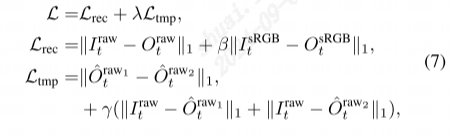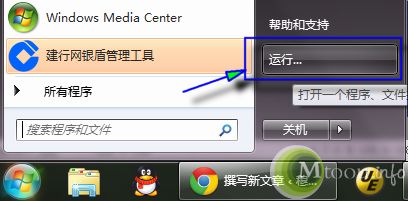Breakpoints
| Command | Shortcut key |
| Remove all breakpoints. | CTRL+SHIFT+F9 |
| Insert or remove a breakpoint. | F9 |
| Enable or disable a breakpoint. | CTRL+F9 |
| Open the Breakpoints dialog. | SHIFT+F9 |
Compilation and Help
| Command | Shortcut key |
| Open the Scripts menu. | Scripts icon |
| Open Help. | F1 |
| Show method parameter help. | CTRL+SHIFT+SPACEBAR |
| Execute the current job. | F5 |
| Compile. | F7 |
| Compile and close a method. | F8 |
| Stop method execution (break). | CTRL+BREAK |
| Insert a file. | CTRL+ALT+H |
Delete
| Command | Shortcut key |
| Delete from the cursor to the end of the line. | Use SHIFT+END to select to end of line and then DELETE |
| Delete word to the right of the cursor. | CTRL+DELETE |
| Delete the word to the left of the cursor. | CTRL+BACKSPACE |
| Delete the current line. | CTRL+X (with cursor in line, no selection) |
Edit
| Command | Shortcut key |
| Insert script. | <SCRIPT NAME> |
| Insert document header. | /// |
| Comment selection. | CTRL+E, C |
| Uncomment selection. | CTRL+E, U |
| Convert selection to lowercase. | CTRL+SHIFT+U |
| Convert selection to uppercase. | CTRL+U |
| Display all methods and properties for a selected class. | CTRL+SPACEBAR |
| Copy selection. | CTRL+C (with text selected) |
| Copy line. | CTRL+C (with cursor in line, no selection |
Find and Replace
| Command | Shortcut key |
| Open the Find dialog. | CTRL+F |
| Open the Replace dialog. | CTRL+R |
| Start incremental search.. | CTRL+I |
| Move to next incremental search match in method. | CTRL+I |
| Reverse the incremental search direction. | CTRL+Shift+I |
| Remove a character from the incremental search string. | BACKSPACE |
| Stop the incremental search. | ESC |
Go To
| Command | Shortcut key |
| Go to a specific line. | CTRL+G |
| Go to the next page. | PAGE UP |
| Go to the previous page. | PAGE DOWN |
| Go to the top of the code. | CTRL+HOME |
| Go to the bottom of the code. | CTRL+END |
| Go to the start of line. | HOME |
| Go to the end of line. | END |
| Move one word to the left. | CTRL+LEFT ARROW |
| Move one word to the right. | CTRL+RIGHT ARROW |
| Go to the method definition. | F12 |
| Go to the next error message. | F4 |
Lookup
| Command | Shortcut key |
| Look up a label. | CTRL+ALT+SPACEBAR |
| Show label text. | CTRL+L |
| Look up a definition. | F12 |
| Show the syntax of a method or property. | CTRL+SPACEBAR |
Save
| Command | Shortcut key |
| Save the selected text to a separate file. | ALT+S |
| Close the current TAB, discarding all changes since the last save. | F6 |
| Close and save the current code editor window. | F8 |
| Close the current window. | CTRL+F4 |
Select
| Command | Shortcut key |
| Select all. | CTRL+A |
| Cancel a selection. | ESC |
| Select columns. | ALT+MOUSE SELECT |
| Select a line. | ALT+L |
| Select one word to the left. | CTRL+SHIFT+LEFT ARROW |
| Select one word to the right. | CTRL+SHIFT+RIGHT ARROW |
| Select text from the cursor to the start of the line. | SHIFT+HOME |
| Select text from the cursor to the end of the line. | SHIFT+END |
| Select the previous page. | SHIFT+PAGE UP |
| Select the next page. | SHIFT+PAGE DOWN |
| Select text from the cursor to the top of the code. | CTRL+SHIFT+HOME |
| Select text from the cursor to the bottom of the code. | CTRL+SHIFT+END |
| Indent the selected text. | TAB |
| Remove indentation. | SHIFT+TAB |
| Select area/column/block | ALT+MOUSE SELECT |
| Cancel selection | ESC |
| Show white space | CTRL+SHIFT+S |
Undo and Redo
| Command | Shortcut key |
| Undo the last action. | CTRL+Z (previous ten actions) |
| Redo the last action after an Undo. | CTRL+Y (previous ten actions) |
AOT
| Command | Shortcut key |
| Open the AOT | CTRL+D |
| Open a new Development Workspace | CTRL+SHIFT+W |
| Open a new Application Workspace | CTRL+W |
| Save all | CTRL+SHIFT+S |
| Select all application objects in a node | Select one or more application objects under a top-level node, and then press CTRL+A |
| Open the editor for an application object | CTRL+SHIFT+F2 |
| Open the editor for a query or table | CTRL+O |
| Open the Comparison tool | Select one or more application objects, and then press CTRL+G |
| Compile an application object | F7 |
| Go to the previous node | UP ARROW |
| Go to the next node | DOWN ARROW |
| Move the node up | ALT+UP ARROW |
| Move the node down | ALT+DOWN ARROW |
| Expand the current node | RIGHT ARROW |
| Collapse the current node | LEFT ARROW |
| Select multiple items | CTRL |
| Cancel the selection of an additional item | CTRL+SPACEBAR |
| Open the Properties sheet | ALT+ENTER |
| Open the Import dialog box | Select one or more application objects, and then press CTRL+SHIFT+I |
| Open the Find dialog box to find an element in the AOT | CTRL+F |
| Open the Help documentation for an element in the AOT | F1 |