本文主要是介绍echarts pie饼图样式,希望对大家解决编程问题提供一定的参考价值,需要的开发者们随着小编来一起学习吧!
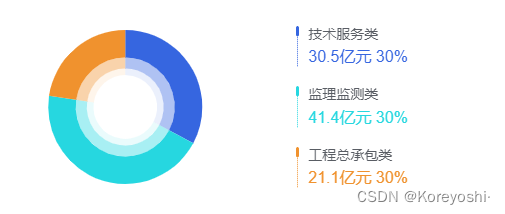
左边饼图是echarts完成,右边的图例是div写的,因为图例的样式没法用legend的样式完成到这样
主页面Html:
<div class="chartHeight" style="position: relative;"><pieChartContract :opt="contractStatics" /><div class="contractLegend"><div v-for="item,index in contractStatics.seriesData" :key="index" class="contractLegendItem" :style="'border-left: 1px dotted '+ color[index]"><div class="dashed" :style="'background:' + color[index]"></div><div>{{ item.name }}</div><div class="contractLegendData" :style="'color:'+ color[index]">{{ item.value }}亿元 30%</div></div></div>
</div>
.chartHeight{width: 100%;height: 220px;
}
.contractLegend{position: absolute;left: 60%;top: 50%;transform: translateY(-50%);
}
.contractLegendItem{font-size: 14px;margin-bottom: 20px;color: #595D64;text-indent: 10px;position: relative;justify-content: flex-start;}
.contractLegendItem:last-child{margin-bottom: 0;
}
.contractLegendItem .dashed{content: "";position: absolute;top: 0;left: -2px;width: 3px;height: 10px;opacity: 1;border-radius: 5px;
}
.contractLegendData{font-size: 16px;text-align: left;margin-top: 6px;
}
主页面js:
data() {
return {contractStatics: {seriesData: [{name: '技术服务类',value: 30.5,itemStyle: {color: '#3562D4',},},{name: '监理监测类',value: 41.4,itemStyle: {color: '#2BC4CD',},},{name: '工程总承包类',value: 21.1,itemStyle: {color: '#E68B29',},}],},
}
}
// 组件pieChartContract 引入:
import pieChartContract from "./components/pieChartContract";
pieChartContract.vue组件全部:
<template><div style="width: 100%;height: 100%;"><ChartPanel ref="chart" :option="options" :style="opt.yAxisName ? 'height:calc(100% - 16px)' : ''"></ChartPanel></div>
</template><script>
import * as echarts from 'echarts'
import ChartPanel from '@/components/ChartPanel';
export default {components: {ChartPanel},props: {opt: {type: Object,default() {return {}}}},data() {return {options: null}},watch: {opt: {deep: true,immediate: true,handler(val) {// if (val && val.seriesData) {this.getOpt(val)// }}}},methods: {getOpt(val) {let {seriesData,} = vallet seriesData1 = []let seriesData2 = []let seriesData3 = []let color = ['#3666E0', '#26D7E0', '#F0922E']seriesData.forEach((item, index) => {seriesData1.push({...item,itemStyle: {color: color[index],opacity: 1}})seriesData2.push({...item,itemStyle: {color: color[index],opacity: 0.4}})seriesData3.push({...item,itemStyle: {color: color[index],opacity: 0.1}})})this.options = {legend: {orient: 'vertical',show: false,left: '60%',y: 'center',itemWidth: 1,itemHeight: 32,itemGap: 20,textStyle: {color: '#595D64',fontSize: 14,lineHeight: 20,rich: {percent0: {color: color[0],fontSize: 16,},percent1: {color: color[1],fontSize: 16,},percent2: {color: color[2],fontSize: 16,}},},formatter: name => {let dataIndex = 0let obj = (seriesData.filter((item, index) => {if (item.name == name) {dataIndex = indexreturn item}}))[0]return obj.name + '\r\n{percent' + dataIndex + '|' + obj.value + '亿元} ' +' {percent' + dataIndex + '|30%}'},},tooltip: {show: true,borderWidth: 0,formatter: params => {let result = `<div style="font-weight:700">${params.name}</div><div><span style="color:${params.color};font-weight:700">${params.value}亿元 ${params.percent}%</span> </div>`return result}},series: [{type: 'pie',radius: ['45%', '70%'],center: ['25%', '50%'],hoverAnimation: false,z: 10,label: {show: false,},data: seriesData1,labelLine: {show: false,},},{type: 'pie',radius: ['35%', '45%'],center: ['25%', '50%'],hoverAnimation: false,label: {show: false,},data: seriesData2,labelLine: {show: false,},},{type: 'pie',radius: ['29%', '35%'],center: ['25%', '50%'],hoverAnimation: false,label: {show: false,},data: seriesData3,labelLine: {show: false,},},],};this.$nextTick(() => {this.$refs.chart.initChart(echarts, chart => {// chart.setOption(this.options)this.options && chart.setOption(this.options, true);});})}}
}
</script>
ChartPanel.vue 对echarts组件的二次封装
<template><div ref="chartPanel" class="chart-panel" :class="className" :style="{ height: height, width: width }" />
</template><script>
// echarts v4 import
// import echarts from 'echarts'
// echarts v5 import
import * as echarts from 'echarts'
require('echarts/theme/macarons') // echarts theme
import { debounce } from '@/utils'export default {name: 'ChartPanel',props: {className: {type: String,default: 'chart'},width: {type: String,default: '100%'},height: {type: String,default: '100%'},mini: {type: Boolean,default: false},autoResize: {type: Boolean,default: true},option: {type: Object,required: true},initName: {type: String,default() { return '' }},initMap: {type: Object,default: null}},data() {return {chart: null,timer: null}},watch: {option: {deep: true,handler(val) {if (this.initName && this.initMap) {// echarts更新到5.x之后就不能重新设置option了 必须重新init图形this.initChart()} else {if (this.chart) {this.chart.clear()const that = thisthat.timer = setTimeout(() => {that.chart.setOption(val, true)}, 500)}}}},initName: {deep: true,handler(val) {this.initChart()this.resize()}}},mounted() {this.$nextTick(() => {this.initChart()})if (this.autoResize) {this.__resizeHandler = debounce(() => {if (this.chart) {this.chart.resize()}}, 100)window.addEventListener('resize', this.__resizeHandler)}// 监听侧边栏的变化this.sidebarElm = document.getElementsByClassName('sidebar-container')[0]this.sidebarElm && this.sidebarElm.addEventListener('transitionend', this.sidebarResizeHandler)},beforeDestroy() {if (!this.chart) {return}if (this.autoResize) {window.removeEventListener('resize', this.__resizeHandler)}this.sidebarElm && this.sidebarElm.removeEventListener('transitionend', this.sidebarResizeHandler)this.chart.dispose()this.chart = nullclearTimeout(this.timer)},methods: {sidebarResizeHandler(e) {if (e.propertyName === 'width') {this.__resizeHandler()}},initChart() {this.chart = echarts.init(this.$el)// this.chart = echarts.init(this.$el, 'macarons')if (this.initName && this.initMap) {echarts.registerMap(this.initName, this.initMap)}if (this.option != null) {this.chart.clear()const that = thisthis.timer = setTimeout(() => {that.chart.setOption(that.option, true)}, 500)}this.$emit('initChart', this.chart)},resize() {if (this.chart != null) {this.chart.resize()}}}
}
</script>
debounce方法:
/*** @param {Function} func* @param {number} wait* @param {boolean} immediate* @return {*}*/
export function debounce(func, wait, immediate) {let timeout, args, context, timestamp, result;const later = function() {// 据上一次触发时间间隔const last = +new Date() - timestamp;// 上次被包装函数被调用时间间隔 last 小于设定时间间隔 waitif (last < wait && last > 0) {timeout = setTimeout(later, wait - last);} else {timeout = null;// 如果设定为immediate===true,因为开始边界已经调用过了此处无需调用if (!immediate) {result = func.apply(context, args);if (!timeout) context = args = null;}}};return function(...args) {context = this;timestamp = +new Date();const callNow = immediate && !timeout;// 如果延时不存在,重新设定延时if (!timeout) timeout = setTimeout(later, wait);if (callNow) {result = func.apply(context, args);context = args = null;}return result;};
}
这篇关于echarts pie饼图样式的文章就介绍到这儿,希望我们推荐的文章对编程师们有所帮助!





