一、写在前面
先说下本文的背景,这是一道笔者遇到的Node后端面试题,遂记录下,通过本文的阅读,你将对楼下知识点有所了解:
- midway项目的创建与使用
- typescript在Node项目中的应用
- 如何基于Node自身API封装请求
- cheerio在项目中的应用
- 正则表达式在项目中的应用
- 单元测试
二、midway项目的创建和使用
第一步: 输入命令**npm init midway**初始化midway项目
第二步:选择**koa-v3 - A web application boilerplate with midway v3(koa)**,按下回车
➜ www npm init midway
npx: installed 1 in 4.755s
? Hello, traveller.Which template do you like? …⊙ v3
▸ koa-v3 - A web application boilerplate with midway v3(koa)egg-v3 - A web application boilerplate with midway v3(egg)faas-v3 - A serverless application boilerplate with midway v3(faas)component-v3 - A midway component boilerplate for v3⊙ v2web - A web application boilerplate with midway and Egg.jskoa - A web application boilerplate with midway and koa第三步:输入你要创建的项目名称,例如**“midway-project”****, ****What name would you like to use for the new project? ‣ midway-project**
第四步:跟着提示走就好了,分别执行**cd midway-project**和**npm run dev**, 这个时候如果你没有特别设置的话,打开**http://localhost:7001**就可以看到效果了
➜ www npm init midway
npx: installed 1 in 4.755s
✔ Hello, traveller.Which template do you like? · koa-v3 - A web application boilerplate with midway v3(koa)
✔ What name would you like to use for the new project? · midway-project
Successfully created project midway-project
Get started with the following commands:$ cd midway-project
$ npm run devThanks for using MidwayDocument ❤ Star: https://github.com/midwayjs/midway╭────────────────────────────────────────────────────────────────╮│ ││ New major version of npm available! 6.14.15 → 8.12.1 ││ Changelog: https://github.com/npm/cli/releases/tag/v8.12.1 ││ Run npm install -g npm to update! ││ │╰────────────────────────────────────────────────────────────────╯➜ www具体的官网已经写的很详细了,不再赘述,参见:
三、如何抓取百度首页的内容
3.1、基于node自身API封装请求
在node.js的https模块有相关的get请求方法可以获取页面元素,具体的如下请参见:,我把它封装了一下
import { get } from 'https';async function getPage(url = 'https://www.baidu.com/'): Promise<string> {let data = '';return new Promise((resolve, reject) => {get(url, res => {res.on('data', chunk => {data += chunk;});res.on('error', err => reject(err));res.on('end', () => {resolve(data);});});});
}额,你要测试这个方法,在node环境的话,其实也很简单的,这样写
(async () => {const ret = await getPage();console.log('ret:', ret);
})();四、如何获取对应标签元素的属性
题目是,从获取的HTML源代码文本里,解析出id=lg的div标签里面的img标签,并返回此img标签上的src属性值
4.1、cheerio一把梭
如果你没赶上JQuery时代,那么其实你可以学下cheerio这个库,它有这个JQuery类似的API ------为服务器特别定制的,快速、灵活、实施的jQuery核心实现.具体的参见:,github地址是:
在了解了楼上的知识点以后呢,那其实就很简单了,调调API出结果。下文代码块的意思是,获取id为lg的div标签,获取它的子标签的img标签,然后调用了ES6中数组的高阶函数map,这是一个幂等函数,会返回与输入相同的数据结构的数据,最后调用get获取一下并字符串一下。
@Get('/useCheerio')async useCheerio(): Promise<IPackResp<IHomeData>> {const ret = await getPage();const $ = load(ret);const imgSrc = $('div[id=lg]').children('img').map(function () {return $(this).attr('src');}).get().join(',');return packResp({ func: 'useCheerio', imgSrc });}4.2、正则一把梭
看到一大坨字符串,嗯,正则也是应该要想到的答案。笔者正则不太好,这里写不出一步到位的正则,先写出匹配id为lg的div的正则,然后进一步匹配对应的img标签的src属性,是的,一步不行,那咱就走两步,最终结果和走一步是一样的。
@Get('/useRegExp')async useRegExp(): Promise<IPackResp<IHomeData>> {const ret = await getPage();// 匹配id为lg的div正则const reDivLg = /(?<=<div.*?id="lg".*?>)(.*?)(?=<\/div>)/gi;// 匹配img标签的src属性const reSrc = /<img.*?src="(.*?)".*?\/?>/i;const imgSrc = ret.match(reDivLg)[0].match(reSrc)[1];return packResp({ func: 'useRegExp', imgSrc });}五、单元测试
这里要实现两个测试点是,1、如果接口请求时间超过1秒钟,则Assert断言失败, 2、如果接口返回值不等于"//www.baidu.com/img/bd_logo1.png",则Assert断言失败
midway集成了jest的单元测试, 官网已经写的很详细了,具体的参见:
关于1秒钟这事,我们可以计算下请求的时间戳,具体的如下:
const startTime = Date.now();
// make request
const result: any = await createHttpRequest(app).get('/useRegExp');
const cost = Date.now() - startTime;最后再断言下就好了 expect(cost).toBeLessThanOrEqual(1000);
最终的代码如下:
it.only('should GET /useRegExp', async () => {const startTime = Date.now();// make requestconst result: any = await createHttpRequest(app).get('/useRegExp');const cost = Date.now() - startTime;// 2. 如果接口请求时间超过1秒钟,则Assert断言失败const {data: { imgSrc },} = result.body as IPackResp<IHomeData>;expect(imgSrc).not.toBe('//www.baidu.com/img/bd_logo1.png');notDeepStrictEqual(imgSrc, '//www.baidu.com/img/bd_logo1.png');expect(cost).toBeLessThanOrEqual(1000);expect(imgSrc).toBe('//www.baidu.com/img/flexible/logo/pc/index.png');deepStrictEqual(imgSrc, '//www.baidu.com/img/flexible/logo/pc/index.png');});it.only('should GET /useCheerio', async () => {const startTime = Date.now();// make requestconst result: any = await createHttpRequest(app).get('/useCheerio');const cost = Date.now() - startTime;const {data: { imgSrc },} = result.body as IPackResp<IHomeData>;expect(imgSrc).not.toBe('//www.baidu.com/img/bd_logo1.png');notDeepStrictEqual(imgSrc, '//www.baidu.com/img/bd_logo1.png');expect(cost).toBeLessThanOrEqual(1000);expect(imgSrc).toBe('//www.baidu.com/img/flexible/logo/pc/index.png');deepStrictEqual(imgSrc, '//www.baidu.com/img/flexible/logo/pc/index.png');});六、写在后面
这里,如果你眼睛够细,你会发现一个很有意思的现象,你从浏览器打开百度首页,然后控制台输出楼上的需求是这样的
const lg = document.getElementById('lg');
undefined
lg.childNodes.forEach((node) => { if(node.nodeName.toLowerCase() === 'img') { console.log(node.src) } })
2VM618:1 https://dss0.bdstatic.com/5aV1bjqh_Q23odCf/static/superman/img/logo/logo_white-d0c9fe2af5.png
VM618:1 https://www.baidu.com/img/PCfb_5bf082d29588c07f842ccde3f97243ea.png
undefined然而,通过Node自带的https库,你会发现//www.baidu.com/img/flexible/logo/pc/index.png这个
咦,震惊.jpg. 发生了什么?莫不是度度做了什么处理?
于是乎,我用wget测试了下wget -O baidu.html [https://www.baidu.com](https://www.baidu.com), 发现正常发请求是这样的
➜ tmp wget -O baidu.html https://www.baidu.com
--2022-06-10 00:36:17-- https://www.baidu.com/
Resolving www.baidu.com (www.baidu.com)... 182.61.200.6, 182.61.200.7
Connecting to www.baidu.com (www.baidu.com)|182.61.200.6|:443... connected.
HTTP request sent, awaiting response... 200 OK
Length: 2443 (2.4K) [text/html]
Saving to: ‘baidu.html’baidu.html 100%[=====================================================================================================================================================>] 2.39K --.-KB/s in 0s2022-06-10 00:36:18 (48.3 MB/s) - ‘baidu.html’ saved [2443/2443]➜ tmp cat baidu.html
<!DOCTYPE html>
<!--STATUS OK--><html> <head><meta http-equiv=content-type content=text/html;charset=utf-8><meta http-equiv=X-UA-Compatible content=IE=Edge><meta content=always name=referrer><link rel=stylesheet type=text/css href=https://ss1.bdstatic.com/5eN1bjq8AAUYm2zgoY3K/r/www/cache/bdorz/baidu.min.css><title>百度一下,你就知道</title></head> <body link=#0000cc> <div id=wrapper> <div id=head> <div class=head_wrapper> <div class=s_form> <div class=s_form_wrapper> <div id=lg> <img hidefocus=true src=//www.baidu.com/img/bd_logo1.png width=270 height=129> </div> <form id=form name=f action=//www.baidu.com/s class=fm> <input type=hidden name=bdorz_come value=1> <input type=hidden name=ie value=utf-8> <input type=hidden name=f value=8> <input type=hidden name=rsv_bp value=1> <input type=hidden name=rsv_idx value=1> <input type=hidden name=tn value=baidu><span class="bg s_ipt_wr"><input id=kw name=wd class=s_ipt value maxlength=255 autocomplete=off autofocus=autofocus></span><span class="bg s_btn_wr"><input type=submit id=su value=百度一下 class="bg s_btn" autofocus></span> </form> </div> </div> <div id=u1> <a href=http://news.baidu.com name=tj_trnews class=mnav>新闻</a> <a href=https://www.hao123.com name=tj_trhao123 class=mnav>hao123</a> <a href=http://map.baidu.com name=tj_trmap class=mnav>地图</a> <a href=http://v.baidu.com name=tj_trvideo class=mnav>视频</a> <a href=http://tieba.baidu.com name=tj_trtieba class=mnav>贴吧</a> <noscript> <a href=http://www.baidu.com/bdorz/login.gif?login&tpl=mn&u=http%3A%2F%2Fwww.baidu.com%2f%3fbdorz_come%3d1 name=tj_login class=lb>登录</a> </noscript> <script>document.write('<a href="http://www.baidu.com/bdorz/login.gif?login&tpl=mn&u='+ encodeURIComponent(window.location.href+ (window.location.search === "" ? "?" : "&")+ "bdorz_come=1")+ '" name="tj_login" class="lb">登录</a>');</script> <a href=//www.baidu.com/more/ name=tj_briicon class=bri style="display: block;">更多产品</a> </div> </div> </div> <div id=ftCon> <div id=ftConw> <p id=lh> <a href=http://home.baidu.com>关于百度</a> <a href=http://ir.baidu.com>About Baidu</a> </p> <p id=cp>©2017 Baidu <a href=http://www.baidu.com/duty/>使用百度前必读</a> <a href=http://jianyi.baidu.com/ class=cp-feedback>意见反馈</a> 京ICP证030173号 <img src=//www.baidu.com/img/gs.gif> </p> </div> </div> </div> </body> </html>
➜ tmp但是当我给上模拟浏览器的请求后wget --user-agent="Mozilla/5.0 (Windows; U; Windows NT 6.1; en-US) AppleWebKit/534.16 (KHTML, like Gecko) Chrome/10.0.648.204 Safari/534.16" [https://www.baidu.com](https://www.baidu.com)
➜ tmp wget --user-agent="Mozilla/5.0 (Windows; U; Windows NT 6.1; en-US) AppleWebKit/534.16 (KHTML, like Gecko) Chrome/10.0.648.204 Safari/534.16" https://www.baidu.com
--2022-06-10 00:38:53-- https://www.baidu.com/
Resolving www.baidu.com (www.baidu.com)... 182.61.200.7, 182.61.200.6
Connecting to www.baidu.com (www.baidu.com)|182.61.200.7|:443... connected.
HTTP request sent, awaiting response... 200 OK
Length: unspecified [text/html]
Saving to: ‘index.html’index.html [ <=> ] 350.76K --.-KB/s in 0.01s2022-06-10 00:38:53 (35.1 MB/s) - ‘index.html’ saved [359175]➜ tmp这个是跟浏览器的行为一直的,输出的结果是三个img标签。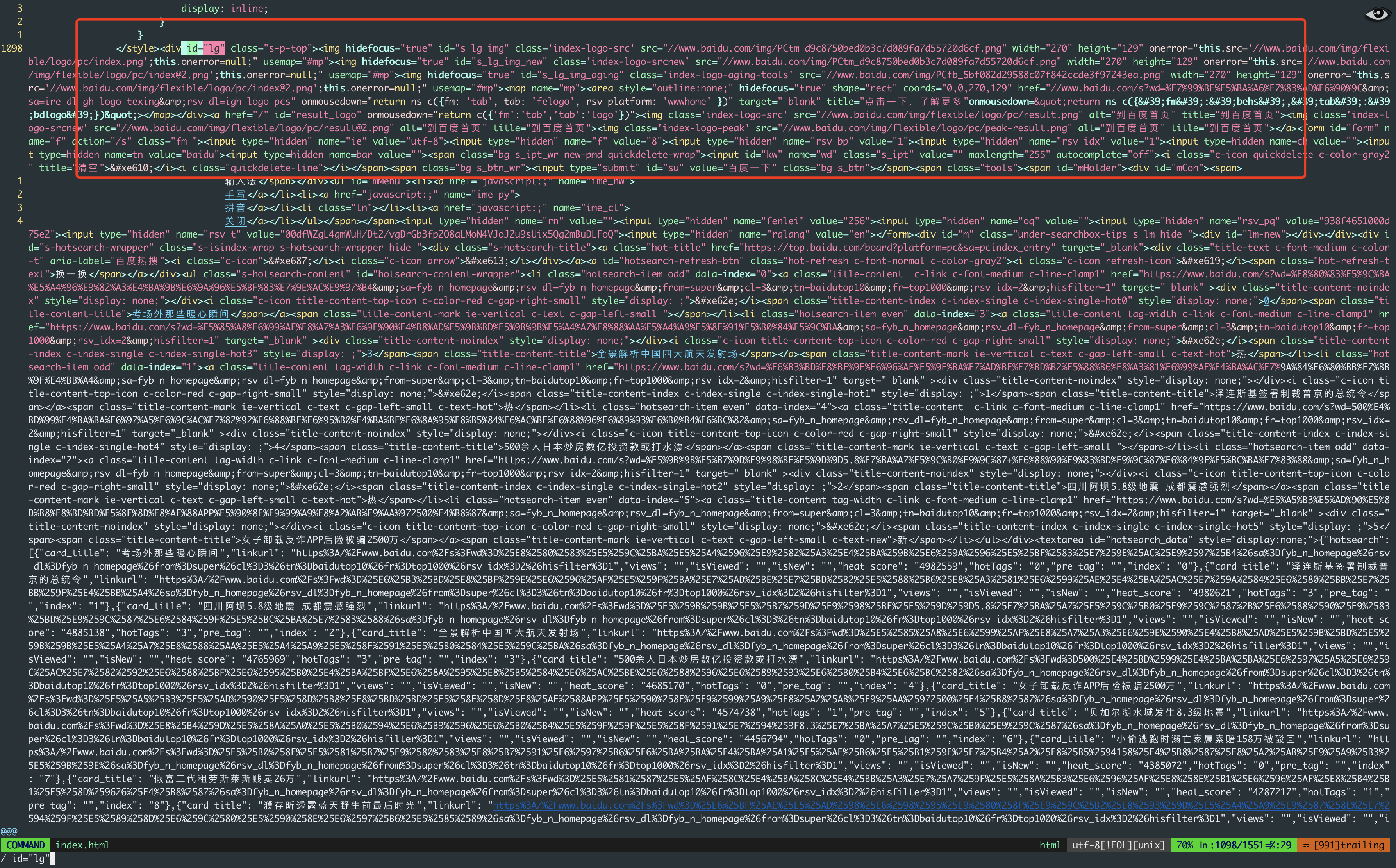
关于Node.js的https库对这块的处理我没有去深究了,我就是通过楼上的例子猜了下,应该是它那边服务器做了对客户端的相关判定,然后返回相应html文本,所以这里想办法给node.js设置一个楼上的user-agent我猜是可以得到跟PC一样的结果的,这个作业就交给读者了,欢迎在下方留言讨论!
项目地址: https://github.com/ataola/play-baidu-midway-crawler线上访问: http://106.12.158.11:8090/





