本文主要是介绍分享 一个类似 ps 辅助线功能,希望对大家解决编程问题提供一定的参考价值,需要的开发者们随着小编来一起学习吧!
效果图片:
提示:这里的样式我做边做了修改,根据个人情况而定。
//你也可以npm下载
$ npm install --save vue-ruler-tool
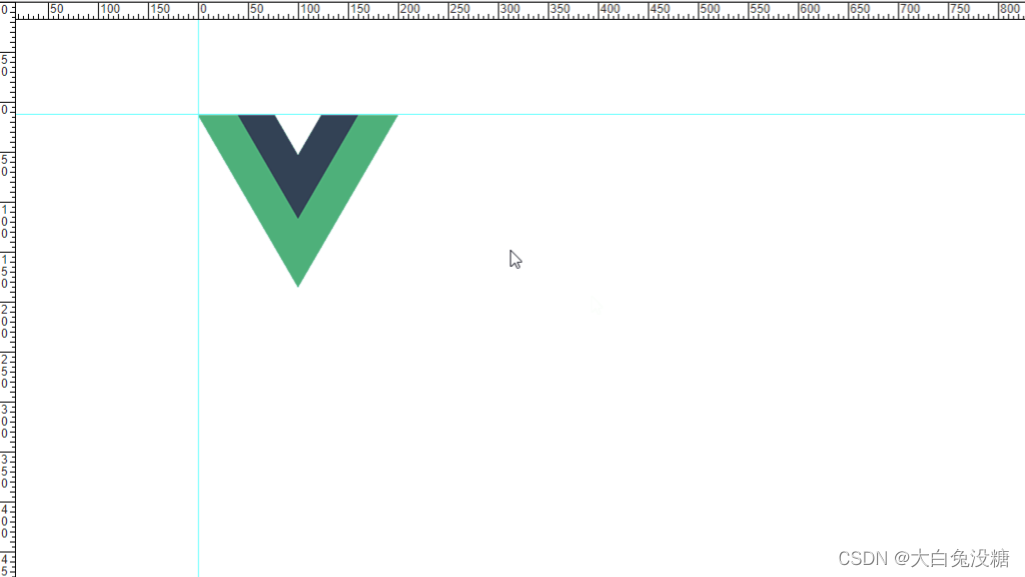
特点
- 没有依赖
- 可拖动的辅助线
- 快捷键支持
开始使用 1. even.js
/*** @description 绑定事件 on(element, event, handler)*/
export const on = (function () {if ((document.addEventListener)) {return function (element: any, event: any, handler: any) {if (element && event && handler) {element.addEventListener(event, handler, false)}}} else {return function (element: any, event: string, handler: any) {if (element && event && handler) {element.attachEvent('on' + event, handler)}}}
})()/*** @description 解绑事件 off(element, event, handler)*/
export const off = (function () {if ((document.removeEventListener)) {return function (element: any, event: any, handler: any) {if (element && event) {element.removeEventListener(event, handler, false)}}} else {return function (element: any, event: string, handler: any) {if (element && event) {element.detachEvent('on' + event, handler)}}}
})()
组建rules代码:
提示:这里我运用的npm install
<template><div :style="wrapperStyle" class="vue-ruler-wrapper" onselectstart="return false;" ref="el"><section v-show="rulerToggle"><div ref="horizontalRuler" class="vue-ruler-h" @mousedown.stop="horizontalDragRuler"><spanv-for="(item,index) in xScale":key="index":style="{ left: index * 50 + 2 + 'px' }"class="n">{{ item.id }}</span></div><div ref="verticalRuler" class="vue-ruler-v" @mousedown.stop="verticalDragRuler"><spanv-for="(item,index) in yScale":key="index":style="{ top: index * 50 + 2 + 'px' }"class="n">{{ item.id }}</span></div><div :style="{ top: verticalDottedTop + 'px' }" class="vue-ruler-ref-dot-h" /><div :style="{ left: horizontalDottedLeft + 'px' }" class="vue-ruler-ref-dot-v" /><divv-for="item in lineList":title="item.title":style="getLineStyle(item)":key="item.id":class="`vue-ruler-ref-line-${item.type}`"@mousedown="handleDragLine(item)"></div></section><div ref="content" class="vue-ruler-content" :style="contentStyle"><slot /></div><div v-show="isDrag" class="vue-ruler-content-mask"></div></div>
</template>
<script lang="ts">
import { computed, defineComponent, onBeforeUnmount, onMounted, Ref, ref, watch } from 'vue';
import { on, off } from './event';
export default defineComponent({name: 'V3RulerComponent',props: {position: {type: String,default: 'relative',validator: (val: string) => {return ['absolute', 'fixed', 'relative', 'static', 'inherit'].indexOf(val) !== -1}}, // 规定元素的定位类型isHotKey: {type: Boolean, default: true}, // 热键开关isScaleRevise: {type: Boolean, default: false}, // 刻度修正(根据content进行刻度重置)value: {type: Array,default: () => {return [{ type: 'h', site: 50 }, { type: 'v', site: 180 }] //}}, // 预置参考线contentLayout: {type: Object,default: () => {return { top: 0, left: 0 }}}, // 内容部分布局parent: {type: Boolean,default: false},visible: {type: Boolean,default: true},stepLength: {type: Number,default: 50,validator: (val: number) => val % 10 === 0} // 步长},setup(props, context) {const size = 17;let left_top = 18;//18 内容左上填充let windowWidth = ref(0); // 窗口宽度let windowHeight = ref(0); // 窗口高度let xScale = ref<[{id:number}]>([{id:0}]); // 水平刻度let yScale= ref<[{id:number}]>([{id:0}]); // 垂直刻度let topSpacing = 0; // 标尺与窗口上间距let leftSpacing = 0; // 标尺与窗口左间距let isDrag = ref(false);let dragFlag = ''; // 拖动开始标记,可能值x(从水平标尺开始拖动);y(从垂直标尺开始拖动)let horizontalDottedLeft = ref(-999); // 水平虚线位置let verticalDottedTop = ref(-999); // 垂直虚线位置let rulerWidth = 0; // 垂直标尺的宽度let rulerHeight = 0; // 水平标尺的高度let dragLineId = ''; // 被移动线的ID//refconst content = ref(null);const el = ref(null);const verticalRuler = ref(null);const horizontalRuler = ref(null);const keyCode = {r: 82}; // 快捷键参数let rulerToggle = ref(true); // 标尺辅助线显示开关const wrapperStyle:any = computed(() => {return {width: windowWidth.value + 'px',height: windowHeight.value + 'px',position: props.position}});const contentStyle = computed(() => {// padding: left_top + 'px 0px 0px ' + left_top + 'px'return {left: props.contentLayout.left + 'px',top: props.contentLayout.top + 'px',padding: left_top + 'px 0px 0px 0px'}});const lineList = computed(() => {let hCount = 0;let vCount = 0;return props.value.map((item: any) => {const isH = item.type === 'h'return {id: `${item.type}_${isH ? hCount++ : vCount++}`,type: item.type,title: item.site.toFixed(2) + 'px',[isH ? 'top' : 'left']: item.site / (props.stepLength / 50) + size}})});watch(() => props.visible, (visible: any) => {rulerToggle.value = visible;}, {immediate: true});onMounted(() => {on(document, 'mousemove', dottedLineMove)on(document, 'mouseup', dottedLineUp)on(document, 'keyup', keyboard)init()on(window, 'resize', windowResize)});onBeforeUnmount(() => {off(document, 'mousemove', dottedLineMove)off(document, 'mouseup', dottedLineUp)off(document, 'keyup', keyboard)off(window, 'resize', windowResize)});//functionconst init = (() => {box()scaleCalc()});const windowResize = (() => {xScale.value = [{id:0}]yScale.value = [{id:0}]init()});const getLineStyle = (({ type, top, left }: any) => {return type === 'h' ? { top: top + 'px' } : { left: left + 'px' }});const handleDragLine = (({ type, id }: any) => {return type === 'h' ? dragHorizontalLine(id) : dragVerticalLine(id)});//获取窗口宽与高const box = (() => {if (props.isScaleRevise) { // 根据内容部分进行刻度修正const contentLeft = (content.value as any).offsetLeftconst contentTop = (content.value as any).offsetTopgetCalcRevise(xScale.value, contentLeft)getCalcRevise(yScale.value, contentTop)}if (props.parent) {const style = window.getComputedStyle((el.value as any).parentNode, null);windowWidth.value = parseInt(style.getPropertyValue('width'), 10);windowHeight.value = parseInt(style.getPropertyValue('height'), 10);} else {windowWidth.value = document.documentElement.clientWidth - leftSpacingwindowHeight.value = document.documentElement.clientHeight - topSpacing}rulerWidth = (verticalRuler.value as any).clientWidth;rulerHeight = (horizontalRuler.value as any).clientHeight;setSpacing()});const setSpacing = (() => {topSpacing = (horizontalRuler.value as any).getBoundingClientRect().y //.offsetParent.offsetTopleftSpacing = (verticalRuler.value as any).getBoundingClientRect().x// .offsetParent.offsetLeft});// 计算刻度const scaleCalc = (() => {getCalc(xScale.value, windowWidth.value);getCalc(yScale.value, windowHeight.value);});//获取刻度const getCalc = ((array: [{id:number}], length: any) => {for (let i = 0; i < length * props.stepLength / 50; i += props.stepLength) {if (i % props.stepLength === 0) {array.push({ id: i })}}});// 获取矫正刻度方法const getCalcRevise = ((array: [{id:number}], length: any) => {for (let i = 0; i < length; i += 1) {if (i % props.stepLength === 0 && i + props.stepLength <= length) {array.push({ id: i })}}});//生成一个参考线const newLine = ((val: any) => {isDrag.value = truedragFlag = val});//虚线移动const dottedLineMove = (($event: any) => {setSpacing()switch (dragFlag) {case 'x':if (isDrag.value) {verticalDottedTop.value = $event.pageY - topSpacing}breakcase 'y':if (isDrag.value) {horizontalDottedLeft.value = $event.pageX - leftSpacing}breakcase 'h':if (isDrag.value) {verticalDottedTop.value = $event.pageY - topSpacing}breakcase 'v':if (isDrag.value) {horizontalDottedLeft.value = $event.pageX - leftSpacing}breakdefault:break}});//虚线松开const dottedLineUp = (($event: any) => {setSpacing()if (isDrag.value) {isDrag.value = falseconst cloneList = JSON.parse(JSON.stringify(props.value))switch (dragFlag) {case 'x':cloneList.push({type: 'h',site: ($event.pageY - topSpacing - size) * (props.stepLength / 50)})context.emit('input', cloneList);breakcase 'y':cloneList.push({type: 'v',site: ($event.pageX - leftSpacing - size) * (props.stepLength / 50)})context.emit('input', cloneList);breakcase 'h':dragCalc(cloneList, $event.pageY, topSpacing, rulerHeight, 'h')context.emit('input', cloneList);breakcase 'v':dragCalc(cloneList, $event.pageX, leftSpacing, rulerWidth, 'v')context.emit('input', cloneList);breakdefault:break}verticalDottedTop.value = horizontalDottedLeft.value = -10}});const dragCalc = ((list: any, page: any, spacing: any, ruler: any, type: any) => {if (page - spacing < ruler) {let Index, idlineList.value.forEach((item: any, index: any) => {if (item.id === dragLineId) {Index = indexid = item.id}})list.splice(Index, 1, {type: type,site: -600})} else {let Index, idlineList.value.forEach((item, index) => {if (item.id === dragLineId) {Index = indexid = item.id}})list.splice(Index, 1, {type: type,site: (page - spacing - size) * (props.stepLength / 50)})}});//水平标尺按下鼠标const horizontalDragRuler = (() => {newLine('x')});//垂直标尺按下鼠标const verticalDragRuler = (() => {newLine('y')});// 水平线处按下鼠标const dragHorizontalLine = ((id: any) => {isDrag.value = truedragFlag = 'h'dragLineId = id});// 垂直线处按下鼠标const dragVerticalLine = ((id: any) => {isDrag.value = truedragFlag = 'v'dragLineId = id});//键盘事件const keyboard = (($event: any) => {if (props.isHotKey) {switch ($event.keyCode) {case keyCode.r:rulerToggle.value = !rulerToggle.valuecontext.emit('update:visible', rulerToggle.value)if (rulerToggle.value) {left_top = 18 ;//18} else {left_top = 0;}break}}});return {wrapperStyle, rulerToggle, horizontalDragRuler, xScale, verticalDragRuler, yScale, verticalDottedTop, horizontalDottedLeft, lineList, getLineStyle, handleDragLine, contentStyle, isDrag, content, el, verticalRuler, horizontalRuler};},
})
</script>
<style lang="scss">
.vue-ruler{&-wrapper {left: 0;top: 0;z-index: 999;overflow: hidden;user-select: none;}&-h,&-v,&-ref-line-v,&-ref-line-h,&-ref-dot-h,&-ref-dot-v {position: absolute;left: 0;top: 0;overflow: hidden;z-index: 999;}&-h,&-v,&-ref-line-v,&-ref-line-h,&-ref-dot-h,&-ref-dot-v {position: absolute;left: 0;top: 0;overflow: hidden;z-index: 999;}&-h {width: 100%;height: 18px;left: 18px;opacity: 0.6;//background: url(data:image/png;base64,iVBORw0KGgoAAAANSUhEUgAAADIAAAASCAMAAAAuTX21AAAAGXRFWHRTb2Z0d2FyZQBBZG9iZSBJbWFnZVJlYWR5ccllPAAAAAlQTFRFMzMzAAAABqjYlAAAACNJREFUeNpiYCAdMDKRCka1jGoBA2JZZGshiaCXFpIBQIABAAplBkCmQpujAAAAAElFTkSuQmCC)//repeat-x; /*./image/ruler_h.png*/background-image: repeating-linear-gradient(to right, #656565 0, #656565 0.05em, transparent 0, transparent 4em), repeating-linear-gradient(to right, #656565 0, #656565 0.05em, transparent 0, transparent 2em), repeating-linear-gradient(to right, #656565 0, #656565 0.05em, transparent 0, transparent 1em);//background-size: 100% 10px, 100% 6px, 100% 4px;//background-repeat: no-repeat;//background-position: 0.05em 100%, 0.05em 100%, 0.05em 100%;background-size: 100% 18px, 100% 7px,100% 7px;background-repeat: no-repeat;background-position: 100% 0.05em , 100% 0.05em ,100% 0.05em;//border-bottom: 1px solid #656565;}&-v {width: 18px;height: 100%;top: 18px;opacity: 0.6;//background: url(data:image/png;base64,iVBORw0KGgoAAAANSUhEUgAAABIAAAAyCAMAAABmvHtTAAAAGXRFWHRTb2Z0d2FyZQBBZG9iZSBJbWFnZVJlYWR5ccllPAAAAAlQTFRFMzMzAAAABqjYlAAAACBJREFUeNpiYGBEBwwMTGiAakI0NX7U9aOuHyGuBwgwAH6bBkAR6jkzAAAAAElFTkSuQmCC)//repeat-y; /*./image/ruler_v.png*/background-image: repeating-linear-gradient(to bottom, #656565 0, #656565 0.05em, transparent 0, transparent 4em), repeating-linear-gradient(to bottom, #656565 0, #656565 0.05em, transparent 0, transparent 2em), repeating-linear-gradient(to bottom, #656565 0, #656565 0.05em, transparent 0, transparent 1em);background-size: 18px 100%, 7px 100% , 7px 100%;background-repeat: no-repeat;background-position: 0.05em 100%, 0.05em 100%, 0.05em 100%;//border-bottom: 1px solid #656565;}&-v .n,&-h .n {position: absolute;font: 10px/1 Arial, sans-serif;color: transparent;cursor: default;}&-v .n {width: 8px;left: 3px;word-wrap: break-word;}&-h .n {top: 1px;}&-ref-line-v,&-ref-line-h,&-ref-dot-h,&-ref-dot-v {z-index: 998;}&-ref-line-h {width: 100%;height: 3px;background: url(data:image/png;base64,iVBORw0KGgoAAAANSUhEUgAAAAgAAAABCAMAAADU3h9xAAAAGXRFWHRTb2Z0d2FyZQBBZG9iZSBJbWFnZVJlYWR5ccllPAAAAAZQTFRFSv//AAAAH8VRuAAAAA5JREFUeNpiYIACgAADAAAJAAE0lmO3AAAAAElFTkSuQmCC)repeat-x left center; /*./image/line_h.png*/cursor: n-resize; /*url(./image/cur_move_h.cur), move*/}&-ref-line-v {width: 3px;height: 100%;_height: 9999px;background: url(data:image/png;base64,iVBORw0KGgoAAAANSUhEUgAAAAEAAAAICAMAAAAPxGVzAAAAGXRFWHRTb2Z0d2FyZQBBZG9iZSBJbWFnZVJlYWR5ccllPAAAAAZQTFRFSv//AAAAH8VRuAAAAA5JREFUeNpiYEAFAAEGAAAQAAGePof9AAAAAElFTkSuQmCC)repeat-y center top; /*./image/line_v.png*/cursor: w-resize; /*url(./image/cur_move_v.cur), move*/}&-ref-dot-h {width: 100%;height: 3px;background: url(data:image/png;base64,iVBORw0KGgoAAAANSUhEUgAAAAIAAAACCAMAAABFaP0WAAAAGXRFWHRTb2Z0d2FyZQBBZG9iZSBJbWFnZVJlYWR5ccllPAAAAAZQTFRFf39/F3PnHQAAAAJ0Uk5T/wDltzBKAAAAEElEQVR42mJgYGRgZAQIMAAADQAExkizYQAAAABJRU5ErkJggg==)repeat-x left 1px; /*./image/line_dot.png*/cursor: n-resize; /*url(./image/cur_move_h.cur), move*/top: -10px;}&-ref-dot-v {width: 3px;height: 100%;_height: 9999px;background: url(data:image/png;base64,iVBORw0KGgoAAAANSUhEUgAAAAIAAAACCAMAAABFaP0WAAAAGXRFWHRTb2Z0d2FyZQBBZG9iZSBJbWFnZVJlYWR5ccllPAAAAAZQTFRFf39/F3PnHQAAAAJ0Uk5T/wDltzBKAAAAEElEQVR42mJgYGRgZAQIMAAADQAExkizYQAAAABJRU5ErkJggg==)repeat-y 1px top; /*./image/line_dot.png*/cursor: w-resize; /*url(./image/cur_move_v.cur), move*/left: -10px;}&-content {position: absolute;z-index: 997;}&-content-mask{position: absolute;width: 100%;height: 100%;background: transparent;z-index: 998;}
}
</style>
使用组建:
提示:这里可以添加计划学习的时间
<Rules :style="`width:${canvasStyle.width}px;`":value="presetLine":is-hot-key="true":step-length="50":parent="true":is-scale-revise="true":visible.sync="rulesVisible"@input="cloneList">//内容部分</Rules>//是否显示/隐藏let rulesVisible = ref(false);//默认辅助线let presetLine = ref([{ type: 'h', site: 200 }, { type: 'v', site: 100 }]);//获取辅助线const cloneList = (list:any)=>{presetLine.value = list ;console.log("cloneList",list)console.log("presetLine",presetLine.value )}
总结:
还有一种 我个人感觉也挺好的,地址放在这里了,需要的可以试试:http://mark-rolich.github.io/RulersGuides.js/
npm i ruler-guides
效果图我也给你们放在下方了:
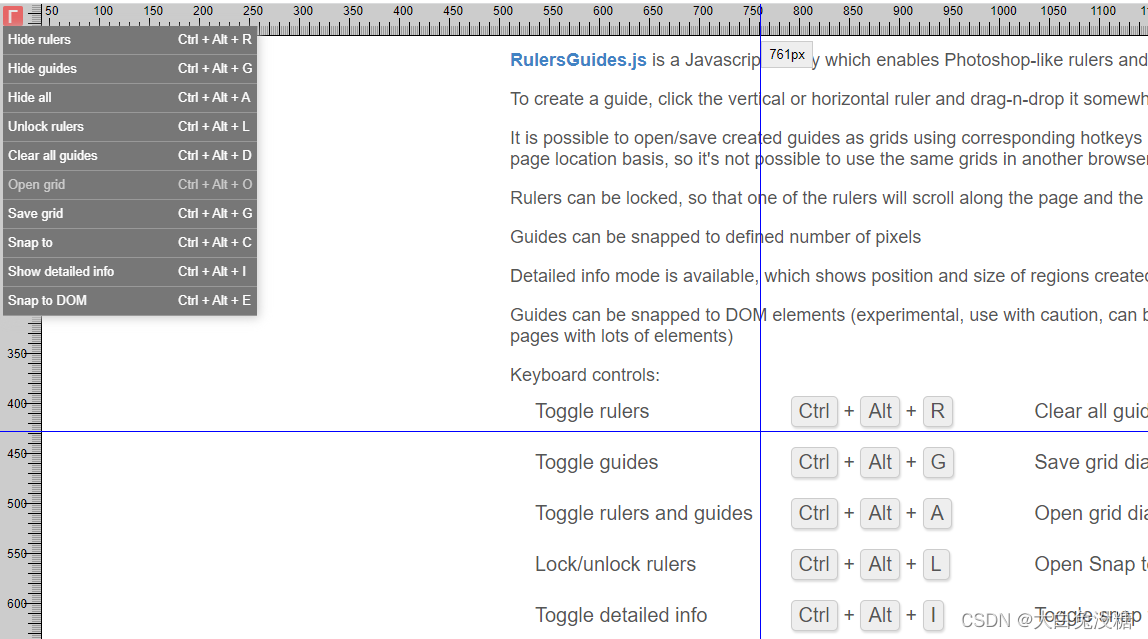
这篇关于分享 一个类似 ps 辅助线功能的文章就介绍到这儿,希望我们推荐的文章对编程师们有所帮助!






