本文主要是介绍windows TBB的使用,希望对大家解决编程问题提供一定的参考价值,需要的开发者们随着小编来一起学习吧!
windows TBB的使用
- 1. Install with GUI
1. Install with GUI
To install oneTBB using GUI, complete the following steps:
- Go to the Download page.
- Select the preferred installer
- Online installer has a smaller file size but requires a permanent Internet connection while running.
- Offline installer has a bigger file size but requires an Internet connection only to download the installer file.
-
Click the corresponding link to start the download and wait for it to complete.
-
For the offline installer:
a. Run the downloaded .exe file.
b. installation wizardSpecify the path where to extract the package. By default, it is C:\Users<user>\Downloads\w_tbb_oneapi_p_<product_version>_offline.
c. Click Extract.
NOTE: For the online installer, the download starts automatically after you run the .exe file.
-
For offline installer, click Continue. The online installer proceeds automatically.
-
Read and accept the license agreement.
-
Choose the installation mode:
- To use default installation settings, select Recommended Installation. oneTBB is installed in the default location: \Intel\oneAPI>.
- To modify the default installation location, select Custom Installation and click Customize.
NOTE: No other components or versions can be selected due to the solution nature.
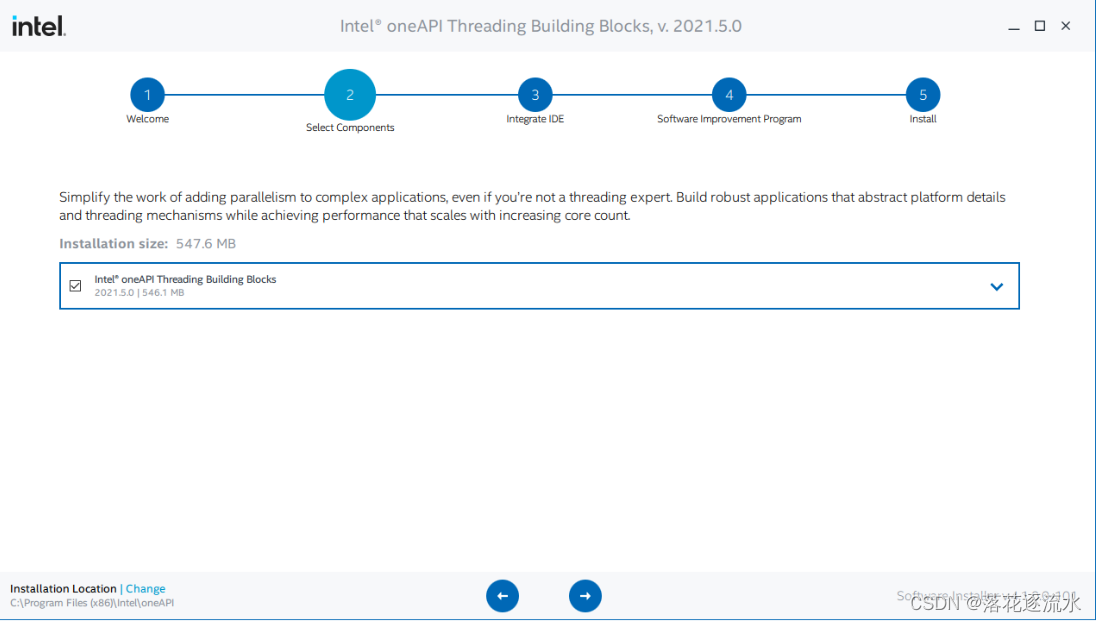
-
At the Integrate IDE step, the program checks if it is possible to deploy oneTBB using Microsoft* Visual Studio* IDE. If IDE is not installed, you can exit the setup and restart it after installing the IDE or proceed without integration.
-
Select the option you prefer at the Software Improvement Program step. Click Install to start the installation.
-
When the installation is complete, click Finish.
NOTE: Configure environment variables after installation. See Next Steps to learn about it.
在新建Visual Studio项目属性中设置
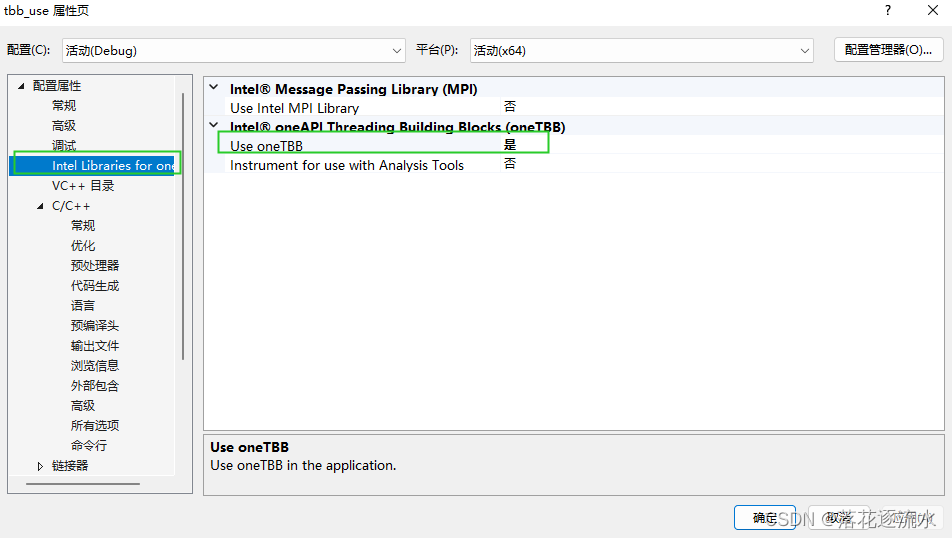
代码:
#include <oneapi/tbb.h>int main() {int sum = oneapi::tbb::parallel_reduce(oneapi::tbb::blocked_range<int>(1, 101), 0,[](oneapi::tbb::blocked_range<int> const& r, int init) -> int {for (int v = r.begin(); v != r.end(); v++) {init += v;}return init;},[](int lhs, int rhs) -> int {return lhs + rhs;});printf("Sum: %d\n", sum);return 0;
}
编译,测试
Sum: 5050D:\documents\vs2019\func_test\func_teset\x64\Debug\tbb_use.exe (进程 20716)已退出,代码为 0。
要在调试停止时自动关闭控制台,请启用“工具”->“选项”->“调试”->“调试停止时自动关闭控制台”。
按任意键关闭此窗口. . .参考:Install with GUI
参考:Install on Windows* OS
参考:Next Steps
这篇关于windows TBB的使用的文章就介绍到这儿,希望我们推荐的文章对编程师们有所帮助!




