本文主要是介绍GIS设计与开发课程设计(三),希望对大家解决编程问题提供一定的参考价值,需要的开发者们随着小编来一起学习吧!
环境:Windows10专业版 + ArcGIS10.2 + ArcEngine10.2 + Visual Studio 2019
因每个人电脑版本和软件版本不同,运行的结果可能不同
系列文章:
GIS设计与开发课程设计(一)
GIS设计与开发课程设计(二)
GIS设计与开发课程设计(三)
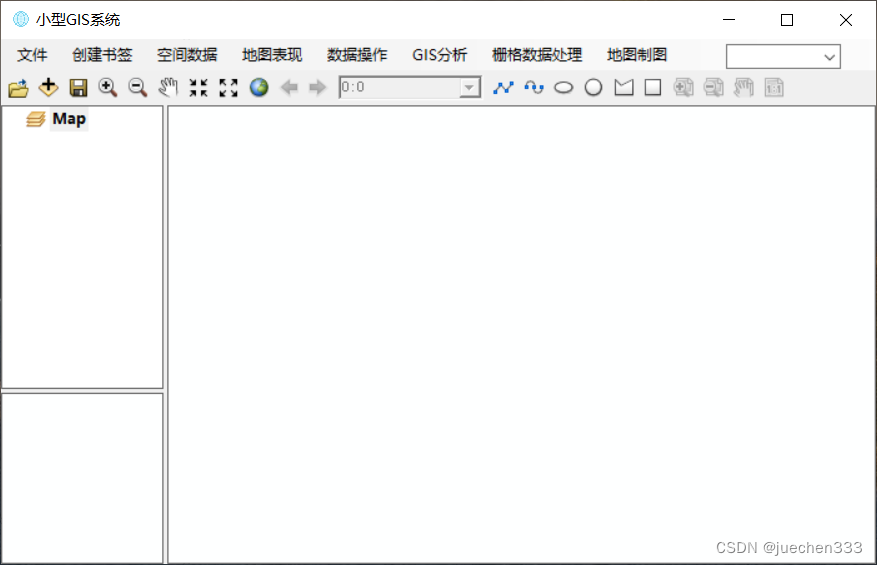
目录
三、功能实现
3.16 栅格计算器
3.16.1 实现思想
3.16.2 实现的主体代码及注释
3.17 缓冲区分析
3.17.1 实现思想
3.17.2 实现的主体代码及注释
3.18 叠加分析
3.18.1 实现思想
3.18.2 实现的主体代码及注释
3.19 创建点
3.19.1 实现思想
3.19.2 实现的主体代码及注释
3.20 创建线
3.20.1 实现思想
3.20.2 实现的主体代码及注释
3.21 创建面
3.21.1 实现思想
3.21.2 实现的主体代码及注释
3.22 视图切换
3.22.1 实现思想
3.22.2 实现的主体代码及注释
3.23 插入标题
3.23.1 实现思想
3.23.2 实现的主体代码及注释
3.24 插入指北针
3.24.1 实现思想
3.24.2 实现的主体代码及注释
3.25 插入比例尺
3.25.1 实现思想
3.25.2 实现的主体代码及注释
3.26 插入图例
3.26.1 实现思想
3.26.2 实现的主体代码及注释
四、课程设计的收获与感悟
4.1收获
4.2感悟
三、功能实现
3.16 栅格计算器
3.16.1 实现思想
(1)添加“栅格计算器”控件。
(2)添加“栅格计算器窗口”,并设置好相关布局,为各个按钮生成点击事件响应函数。读取输入的表达式,读入相关数据,并将计算结果输出。
(3)为“栅格计算器”控件生成点击事件响应函数。
3.16.2 实现的主体代码及注释
using System;
using System.Windows.Forms;
using ESRI.ArcGIS.Carto;
using ESRI.ArcGIS.Geodatabase;
using ESRI.ArcGIS.SpatialAnalyst;
using ESRI.ArcGIS.GeoAnalyst;
using System.Collections;
using ESRI.ArcGIS.DataSourcesRaster;
using ESRI.ArcGIS.Geometry;
using System.IO;/// <summary>/// 使mapcontrolMain中的部分图层添加到listBox中/// </summary>/// <param name="bLayer"></param>/// <remarks></remarks>private void PopulateListBoxWithMapLayers(bool bLayer){int i = 0;ILayer pLayer = default(ILayer);listBoxLayer.Items.Clear();for (i = 0; i <= pCurMap.LayerCount - 1; i++){//获取图层名字,并且加到listbox中pLayer = pCurMap.get_Layer(i);if (pLayer.Valid == true){if (bLayer == true){if (pLayer is IRasterLayer){listBoxLayer.Items.Add(pLayer.Name);}}}}}/// <summary>/// 获取指定图层的范围大小/// </summary>/// <returns></returns>/// <remarks></remarks>private IEnvelope GetLayerExtend(string sLayerName){ILayer pLayer = default(ILayer);IEnvelope pEnvelope = default(IEnvelope);int i = 0;pEnvelope = new Envelope() as IEnvelope;for (i = 0; i <= pCurMap.LayerCount - 1; i++){pLayer = pCurMap.get_Layer(i);if (pLayer.Name == sLayerName.ToString()){if (pLayer.Valid == true){//获取分析范围的Envelope对象pEnvelope = pLayer.AreaOfInterest;}}}return pEnvelope;}/// <summary>/// 该函数获得栅格影像分辨率大小/// </summary>/// <param name="sLayerName"></param>/// <returns></returns>/// <remarks></remarks>private double GetRasterCellSize(string sLayerName){double dCellSize = 0;int i = 0;ILayer pLyr = default(ILayer);IRasterLayer pRlyr = default(IRasterLayer);IRaster pRaster = default(IRaster);IRasterProps pRasterProp = default(IRasterProps);double cellX;double cellY;for (i = 0; i <= pCurMap.LayerCount - 1; i++){pLyr = pCurMap.get_Layer(i);if ((pLyr != null)){if (pLyr is IRasterLayer){if (pLyr.Name == sLayerName){pRlyr = (IRasterLayer)pLyr;pRaster = pRlyr.Raster;pRasterProp = (IRasterProps)pRaster;cellX = pRasterProp.MeanCellSize().X;cellY = pRasterProp.MeanCellSize().Y;dCellSize = (cellX + cellY) / 2.0;}}}}return dCellSize;}/// <summary>/// 通过名称在MAP中找到图层/// </summary>/// <param name="pMap"></param>/// <param name="sName"></param>/// <returns></returns>/// <remarks></remarks>private ILayer FindLayerByName(IMap pMap, string sName){int i = 0;ILayer pSelectedLayer = null;for (i = 0; i <= pMap.LayerCount - 1; i++){if (pMap.get_Layer(i).Name == sName){pSelectedLayer = pMap.get_Layer(i);break; // TODO: might not be correct. Was : Exit For}}return pSelectedLayer;}#region "栅格运算"/// <summary>/// 在listBox中选择某一个数据名称,双击,该数据名称添加到计算器文本框中/// </summary>/// <param name="sender"></param>/// <param name="e"></param>/// <remarks></remarks>private void listBoxLayer_DoubleClick(object sender, System.EventArgs e){txtCalculate.SelectedText = "[" + listBoxLayer.SelectedItem.ToString() + "]";string tmpstr = listBoxLayer.SelectedItem.ToString();bool blnItm = false;int i;for (i = 0; i < LayerList.Count; i++){if (LayerList[i].ToString() == tmpstr){blnItm = true;}}if (blnItm == false){LayerList.Add(listBoxLayer.SelectedItem.ToString());}for (i = 0; i < LayerList.Count; i++){MessageBox.Show(LayerList[i].ToString());}}private void btnCalculate_Click(System.Object sender, System.EventArgs e){IRasterLayer pRasLayer = default(IRasterLayer);IRaster pRaster = default(IRaster);IEnvelope layExtend = default(IEnvelope);double AnalysisExtentLeft = 0;double AnalysisExtentRight = 0;double AnalysisExtentTop = 0;double AnalysisExtentBottom = 0;string layerNameFir = null;try{if (LayerList.Count != 0){if (txtResultFullName.Text.ToString().Length != 0){layerNameFir = LayerList[0].ToString();layExtend = GetLayerExtend(layerNameFir);AnalysisExtentLeft = layExtend.XMin;AnalysisExtentRight = layExtend.XMax;AnalysisExtentTop = layExtend.YMax;AnalysisExtentBottom = layExtend.YMin;pMapAlgebraOp = new RasterMapAlgebraOp() as IMapAlgebraOp;//设置栅格计算分析环境IRasterAnalysisEnvironment pRasAnaEnv = default(IRasterAnalysisEnvironment);pRasAnaEnv = (IRasterAnalysisEnvironment)pMapAlgebraOp;pRasAnaEnv.VerifyType = esriRasterVerifyEnum.esriRasterVerifyOn;object dddd;dddd = GetRasterCellSize(layerNameFir);pRasAnaEnv.SetCellSize(esriRasterEnvSettingEnum.esriRasterEnvValue, ref dddd);//设置分析范围pAnaExtentIEnvelope pAnaExtent = default(IEnvelope);pAnaExtent = new Envelope() as IEnvelope;pAnaExtent.XMin = System.Convert.ToDouble(AnalysisExtentLeft);pAnaExtent.XMax = System.Convert.ToDouble(AnalysisExtentRight);pAnaExtent.YMax = System.Convert.ToDouble(AnalysisExtentTop);pAnaExtent.YMin = System.Convert.ToDouble(AnalysisExtentBottom);object dd1 = pAnaExtent;object dd2 = null;pRasAnaEnv.SetExtent(esriRasterEnvSettingEnum.esriRasterEnvValue, ref dd1, ref dd2);foreach (string LayerName in LayerList){pRasLayer = (IRasterLayer)FindLayerByName(pCurMap, LayerName);//MsgBox(LayerName)pRaster = pRasLayer.Raster;RasterList.Add(pRaster);}//将容量设置为 ArrayList 中元素的实际数目LayerList.TrimToSize();RasterList.TrimToSize();//绑定int i = 0;if (LayerList.Count == RasterList.Count){for (i = 0; i <= LayerList.Count - 1; i++){pMapAlgebraOp.BindRaster((IGeoDataset)RasterList[i], LayerList[i].ToString());}}//获取文本框中的运算表达式()string sCalExpression = null;sCalExpression = txtCalculate.Text;//执行地图代数运算IRaster pOutRasterDS = default(IRaster);pOutRasterDS = (IRaster)pMapAlgebraOp.Execute(sCalExpression);//解除绑定if (LayerList.Count == RasterList.Count){for (i = 0; i <= LayerList.Count - 1; i++){pMapAlgebraOp.UnbindRaster(LayerList[i].ToString());}}//保存到工作空间IWorkspaceFactory pWsFact = default(IWorkspaceFactory);IWorkspace pWS = default(IWorkspace);int hwnd = 0;pWsFact = new RasterWorkspaceFactory();pWS = pWsFact.OpenFromFile(sOutRasPath, hwnd);IRasterBandCollection pRasterbandCollection = default(IRasterBandCollection);pRasterbandCollection = (IRasterBandCollection)pOutRasterDS;IDataset pDataset = default(IDataset);pDataset = pRasterbandCollection.SaveAs(sOutRasName, pWS, "IMAGINE Image");//输出到mapcontrol中IRasterDataset pOutResultDS = default(IRasterDataset);pOutResultDS = (IRasterDataset)pDataset;IRasterLayer pOutRasterLayer = default(IRasterLayer);pOutRasterLayer = new RasterLayer();pOutRasterLayer.CreateFromDataset(pOutResultDS);//MapControlMain.AddLayer(pOutRasterLayer)pCurMap.AddLayer(pOutRasterLayer);this.Close();}else{MessageBox.Show("保存计算结果为空,请输入结果文件名!", "错误", MessageBoxButtons.OK, MessageBoxIcon.Error, MessageBoxDefaultButton.Button1);}}}catch (Exception ex){MessageBox.Show(ex.ToString());//Interaction.MsgBox(ex.ToString);}}#endregion#region "保存栅格运算后的结果"private void btnSaveResult_Click(System.Object sender, System.EventArgs e){string pOutDSName = null;int iOutIndex = 0;var _with1 = SaveFileDialog1;_with1.Title = "保存栅格运算结果";_with1.Filter = "(*.img)|*.img";_with1.OverwritePrompt = false;_with1.InitialDirectory = Application.StartupPath;if (_with1.ShowDialog() == System.Windows.Forms.DialogResult.OK){pOutDSName = _with1.FileName;FileInfo fFile = new FileInfo(pOutDSName);//判断文件名是否已经存在,如果存在,则弹出提示if (fFile.Exists == true){MessageBox.Show("文件名已存在,请重新输入", "错误", MessageBoxButtons.OK, MessageBoxIcon.Error, MessageBoxDefaultButton.Button1);txtResultFullName.Text = "";}else{iOutIndex = pOutDSName.LastIndexOf("\\");sOutRasPath = pOutDSName.Substring(0, iOutIndex + 1);sOutRasName = pOutDSName.Substring(iOutIndex + 1, pOutDSName.Length - iOutIndex - 1);txtResultFullName.Text = pOutDSName;}}}//栅格计算器private void miRasterCalculator_Click(object sender, EventArgs e){FrmRasterCalculatornew frmRstCalDlg = new FrmRasterCalculatornew(this, axMapControl1.Map);frmRstCalDlg.Show();}3.17 缓冲区分析
3.17.1 实现思想
(1)添加“缓冲区分析”控件。
(2)添加“地图分析”类,调用Buffer()函数进行缓冲区查询。
(3)为“缓冲区分析”控件生成点击事件响应函数。
3.17.2 实现的主体代码及注释
using ESRI.ArcGIS.Carto;
using ESRI.ArcGIS.Geodatabase;
using ESRI.ArcGIS.Geometry;
using ESRI.ArcGIS.esriSystem;//缓冲区查询public bool Buffer(string layerName, string sWhere, int iSize, IMap iMap){//根据过滤条件获取城市名称为北京的城市要素的几何IFeatureClass featClass;IFeature feature;IGeometry iGeom;DataOperator dataOperator = new DataOperator(iMap);IFeatureLayer featLayer = (IFeatureLayer)dataOperator.GetLayerByName(layerName);featClass = featLayer.FeatureClass;IQueryFilter queryFilter = new QueryFilter();queryFilter.WhereClause = sWhere;//设置过滤条件IFeatureCursor featCursor;featCursor = (IFeatureCursor)featClass.Search(queryFilter, false);int count = featClass.FeatureCount(queryFilter);feature = featCursor.NextFeature();iGeom = feature.Shape;//设置空间的缓冲区作为空间查询的几何范围ITopologicalOperator ipTO = (ITopologicalOperator)iGeom;IGeometry iGeomBuffer = ipTO.Buffer(iSize);//根据缓冲区几何对城市图层进行空间过滤ISpatialFilter spatialFilter = new SpatialFilter();spatialFilter.Geometry = iGeomBuffer;spatialFilter.SpatialRel = esriSpatialRelEnum.esriSpatialRelIndexIntersects;//定义要素选择对象,以要素搜索图层进行实例化IFeatureSelection featSelect = (IFeatureSelection)featLayer;//以空间过滤器对要素进行选择,并建立新选择集featSelect.SelectFeatures(spatialFilter, esriSelectionResultEnum.esriSelectionResultNew, false);return true;}//缓冲区查询private void miBuffer_Click(object sender, EventArgs e){MapAnalysis mapAnalysis = new MapAnalysis();mapAnalysis.Buffer("World Cities", "CITY_NAME='Beijing'", 1, axMapControl1.Map);IActiveView activeView;activeView = axMapControl1.ActiveView;activeView.PartialRefresh(esriViewDrawPhase.esriViewGeoSelection, 0, axMapControl1.Extent);}3.18 叠加分析
3.18.1 实现思想
(1)添加“叠加分析”控件。
(2)添加“叠加分析”窗口,设置相应布局和控件,为控件生成点击事件响应函数,选择“裁剪或者相交叠加分析”,若选择“裁剪”,利用BasicGeoprocessorClass.Clip()方法进行裁剪分析,若选择“相交”,利用BasicGeoprocessorClass.Intersect()方法进行相交分析。
(3)为“叠加分析”控件生成点击事件响应函数。
3.18.2 实现的主体代码及注释
using System;
using System.Windows.Forms;
using ESRI.ArcGIS.Carto;
using ESRI.ArcGIS.Geodatabase;
using ESRI.ArcGIS.Controls;
using ESRI.ArcGIS.DataSourcesFile;namespace GISAE
{public partial class OverlayAnalysis : Form{//定义全局变量public IMap pMap { get; set; }public AxMapControl axMapControl1 { get; set; }public OverlayAnalysis(ESRI.ArcGIS.Controls.AxMapControl basicControl){InitializeComponent();axMapControl1 = basicControl;}//窗体加载事件private void OverlayAnalysis_Load(object sender, EventArgs e){try{pMap = axMapControl1.Map;if (pMap == null)return;//清空comboboxcbInputDataset.Items.Clear();cbOverlayDataset.Items.Clear();string layerName; //用于储存图层名字for (int i = 0; i < pMap.LayerCount; i++){layerName = pMap.Layer[i].Name;cbInputDataset.Items.Add(layerName);cbOverlayDataset.Items.Add(layerName);}cbOverlayWays.Items.Add("裁剪");cbOverlayWays.Items.Add("相交");cbOverlayWays.SelectedIndex = 0;}catch (Exception ex){MessageBox.Show(ex.Message);}}private ILayer GetLayerByName(IMap pMap, string layerName){ILayer pLayer = null;ILayer tempLayer = null;try{for (int i = 0; i < pMap.LayerCount; i++){tempLayer = pMap.Layer[i];if (tempLayer.Name.ToUpper() == layerName.ToUpper()) //判断名字大写是否一致{pLayer = tempLayer;break;}}}catch (Exception ex){MessageBox.Show(ex.Message);}return pLayer;}private void OK_Click(object sender, EventArgs e){if (pMap == null)return;//获取数据集ILayer inputDataset = GetLayerByName(pMap, cbInputDataset.Text.Trim());ILayer clipDataset = GetLayerByName(pMap, cbOverlayDataset.Text.Trim());//裁剪if (inputDataset != null && clipDataset != null && cbOverlayWays.Text == "裁剪"){IFeatureLayer inputLayer = inputDataset as IFeatureLayer;IFeatureLayer clipLayer = clipDataset as IFeatureLayer;IBasicGeoprocessor bGP = new BasicGeoprocessorClass();bGP.SpatialReference = pMap.SpatialReference; //设置空间参考IFeatureClassName pOutput = new FeatureClassNameClass(); //创建FeatureClassNameClass对象,用于获取输入数据集的一些基本信息pOutput.FeatureType = inputLayer.FeatureClass.FeatureType;pOutput.ShapeFieldName = inputLayer.FeatureClass.ShapeFieldName;pOutput.ShapeType = inputLayer.FeatureClass.ShapeType;//利用IDataset获得IWorkspaceNamestring fileDirectory = System.IO.Path.GetDirectoryName(tbOutputPath.Text.Trim());string fileName = System.IO.Path.GetFileName(tbOutputPath.Text.Trim());IWorkspaceFactory pWsFc = new ShapefileWorkspaceFactoryClass();IWorkspace pWs = pWsFc.OpenFromFile(fileDirectory, 0); //创建一个工作空间对象IDataset pDataset = pWs as IDataset;IWorkspaceName pWsN = pDataset.FullName as IWorkspaceName; //获取工作空间的信息(获取输出路径)IDatasetName pDatasetName = pOutput as IDatasetName; //获取或设置数据集中成员的名称信息pDatasetName.Name = fileName; //设置数据集中的数据成员的名字pDatasetName.WorkspaceName = pWsN; //设置输出的工作空间(输出路径)//利用裁剪方法来进行叠加分析IFeatureClass featureClass = bGP.Clip(inputLayer.FeatureClass as ITable, false, clipLayer.FeatureClass as ITable, false, 0.01, pOutput);if (featureClass != null){IFeatureLayer featLayer = new FeatureLayerClass();featLayer.FeatureClass = featureClass;featLayer.Name = featureClass.AliasName;//将结果添加到控件中axMapControl1.AddLayer(featLayer);axMapControl1.Refresh();}}//相交if (inputDataset != null && clipDataset != null && cbOverlayWays.Text == "相交"){IFeatureLayer inputLayer = inputDataset as IFeatureLayer;IFeatureLayer clipLayer = clipDataset as IFeatureLayer;IBasicGeoprocessor bGP = new BasicGeoprocessorClass();bGP.SpatialReference = pMap.SpatialReference; // 设置空间参考IFeatureClassName pOutput = new FeatureClassNameClass(); // 创建FeatureClassNameClass对象,用于获取输入数据集的一些基本信息pOutput.FeatureType = inputLayer.FeatureClass.FeatureType;pOutput.ShapeFieldName = inputLayer.FeatureClass.ShapeFieldName;pOutput.ShapeType = inputLayer.FeatureClass.ShapeType;// 利用IDataset获得IWorkspaceNamestring fileDirectory = System.IO.Path.GetDirectoryName(tbOutputPath.Text.Trim());string fileName = System.IO.Path.GetFileName(tbOutputPath.Text.Trim());IWorkspaceFactory pWsFc = new ShapefileWorkspaceFactoryClass();IWorkspace pWs = pWsFc.OpenFromFile(fileDirectory, 0); // 创建一个工作空间对象IDataset pDataset = pWs as IDataset;IWorkspaceName pWsN = pDataset.FullName as IWorkspaceName; // 获取工作空间的信息(获取输出路径)IDatasetName pDatasetName = pOutput as IDatasetName; // 获取或设置数据集中成员的名称信息pDatasetName.Name = fileName; // 设置数据集中的数据成员的名字pDatasetName.WorkspaceName = pWsN; // 设置输出的工作空间(输出路径)// 利用相交方法来进行叠加分析IFeatureClass featureClass = bGP.Intersect(inputLayer.FeatureClass as ITable, false, clipLayer.FeatureClass as ITable, false, 0.01, pOutput);if (featureClass != null){IFeatureLayer featLayer = new FeatureLayerClass();featLayer.FeatureClass = featureClass;featLayer.Name = featureClass.AliasName;// 将结果添加到控件中axMapControl1.AddLayer(featLayer);axMapControl1.Refresh();}}}private void Cancel_Click(object sender, EventArgs e){this.Close();}private void btOutputPath_Click(object sender, EventArgs e){SaveFileDialog flg = new SaveFileDialog();flg.Title = "保存路径";flg.Filter = "ShpFile(*shp)|*.shp";flg.ShowDialog();tbOutputPath.Text = flg.FileName;}}
}//叠加分析private void btnOverlayAnalysis_Click(object sender, EventArgs e){OverlayAnalysis overlayAnalysis = new OverlayAnalysis(axMapControl1);overlayAnalysis.ShowDialog();}3.19 创建点
3.19.1 实现思想
(1)添加“创建点”控件。
(2)添加“创建点”类,利用DrawPoint()方法画点。
(3)为“创建点”控件生成点击事件响应函数。
3.19.2 实现的主体代码及注释
public DrawPoint(){//// TODO: Define values for the public properties//base.m_category = ""; //localizable text base.m_caption = ""; //localizable text base.m_message = ""; //localizable textbase.m_toolTip = ""; //localizable textbase.m_name = ""; //unique id, non-localizable (e.g. "MyCategory_MyTool")try{//// TODO: change resource name if necessary//string bitmapResourceName = GetType().Name + ".bmp";base.m_bitmap = new Bitmap(GetType(), bitmapResourceName);base.m_cursor = new System.Windows.Forms.Cursor(GetType(), GetType().Name + ".cur");}catch (Exception ex){System.Diagnostics.Trace.WriteLine(ex.Message, "Invalid Bitmap");}}//创建点private void miCreatePoint_Click(object sender, EventArgs e){ICommand command = new DrawPointTool.DrawPoint();command.OnCreate(axMapControl1.Object);axMapControl1.CurrentTool = command as ITool;}3.20 创建线
3.20.1 实现思想
(1)添加“创建线”控件。
(2)添加“创建线”类,利用DrawPolylineTool()方法画线。
(3)为“创建线”控件生成点击事件响应函数。
3.20.2 实现的主体代码及注释
public DrawPolylineTool(){//// TODO: Define values for the public properties//base.m_category = ""; //localizable text base.m_caption = ""; //localizable text base.m_message = ""; //localizable textbase.m_toolTip = ""; //localizable textbase.m_name = ""; //unique id, non-localizable (e.g. "MyCategory_MyTool")try{//// TODO: change resource name if necessary//string bitmapResourceName = GetType().Name + ".bmp";base.m_bitmap = new Bitmap(GetType(), bitmapResourceName);base.m_cursor = new System.Windows.Forms.Cursor(GetType(), GetType().Name + ".cur");}catch (Exception ex){System.Diagnostics.Trace.WriteLine(ex.Message, "Invalid Bitmap");}}//创建线private void miCreatePolyline_Click(object sender, EventArgs e){ICommand command = new DrawPolyline.DrawPolylineTool();command.OnCreate(axMapControl1.Object);axMapControl1.CurrentTool = command as ITool;}3.21 创建面
3.21.1 实现思想
(1)添加“创建多边形”控件。
(2)添加“创建多边形”类,利用DrawPolygonTool()方法画线。
(3)为“创建多边形”控件生成点击事件响应函数。
3.21.2 实现的主体代码及注释
public DrawPolygonTool(){//// TODO: Define values for the public properties//base.m_category = ""; //localizable text base.m_caption = ""; //localizable text base.m_message = ""; //localizable textbase.m_toolTip = ""; //localizable textbase.m_name = ""; //unique id, non-localizable (e.g. "MyCategory_MyTool")try{//// TODO: change resource name if necessary//string bitmapResourceName = GetType().Name + ".bmp";base.m_bitmap = new Bitmap(GetType(), bitmapResourceName);base.m_cursor = new System.Windows.Forms.Cursor(GetType(), GetType().Name + ".cur");}catch (Exception ex){System.Diagnostics.Trace.WriteLine(ex.Message, "Invalid Bitmap");}}//创建多边形private void miCreatePolygon_Click(object sender, EventArgs e){ICommand command = new DrawPolygonTool();command.OnCreate(axMapControl1.Object);axMapControl1.CurrentTool = command as ITool;}3.22 视图切换
3.22.1 实现思想
(1)创建“显示地图”和“显示页面布局”控件。
(2)为“显示地图”和“显示页面布局”按钮生成点击事件响应函数,并在此函数实现页面切换功能,并用copyToPageLayout()实现页面联动。
3.22.2 实现的主体代码及注释
//显示地图private void miMap_Click(object sender, EventArgs e){if (miMap.Checked == false){axToolbarControl1.SetBuddyControl(axMapControl1.Object);axTOCControl1.SetBuddyControl(axMapControl1.Object);axMapControl1.Show();axPageLayoutControl1.Hide();miMap.Checked = true;miPageLayout.Checked = false;miPrint.Enabled = false;}else{axToolbarControl1.SetBuddyControl(axPageLayoutControl1.Object);axTOCControl1.SetBuddyControl(axPageLayoutControl1.Object);axMapControl1.Hide();axPageLayoutControl1.Show();miMap.Checked = false;miPageLayout.Checked = true;miPrint.Enabled = true;}}//显示页面布局private void miPageLayout_Click(object sender, EventArgs e){if (miPageLayout.Checked == false){axToolbarControl1.SetBuddyControl(axPageLayoutControl1.Object);axTOCControl1.SetBuddyControl(axPageLayoutControl1.Object);axPageLayoutControl1.Show();axMapControl1.Hide();miPageLayout.Checked = true;miMap.Checked = false;miPrint.Enabled = true;}else{axToolbarControl1.SetBuddyControl(axMapControl1.Object);axTOCControl1.SetBuddyControl(axMapControl1.Object);axPageLayoutControl1.Hide();axMapControl1.Show();miPageLayout.Checked = false;miMap.Enabled = true;miPrint.Enabled = false;}}public void copyToPageLayout(){IObjectCopy objectCopy = new ObjectCopy();//对象拷贝接口object copyFromMap = axMapControl1.Map;//地图对象object copyMap = objectCopy.Copy(copyFromMap);//将axMapControl1的地图对象拷贝object copyToMap = axPageLayoutControl1.ActiveView.FocusMap;//axPageLayoutControl1活动视图中的地图objectCopy.Overwrite(copyMap, ref copyToMap);//将axMapControl1地图对象覆盖axPageLayout1当前地图}private void axMapControl1_OnMapReplaced(object sender, IMapControlEvents2_OnMapReplacedEvent e){IMap pMap;pMap = axMapControl1.Map;for (int i = 0; i < pMap.LayerCount; i++){axMapControl2.Map.AddLayer(pMap.get_Layer(i));}//使鹰眼视图中显示加载地图的全图axMapControl2.Extent = axMapControl2.FullExtent;copyToPageLayout();}private void axMapControl1_OnAfterScreenDraw(object sender, IMapControlEvents2_OnAfterScreenDrawEvent e){IActiveView activeView = (IActiveView)axPageLayoutControl1.ActiveView.FocusMap;//axPageLayoutControl1的活动视图的地图IDisplayTransformation displayTransformation = activeView.ScreenDisplay.DisplayTransformation;//活动视图的屏幕显示的显示信息displayTransformation.VisibleBounds = axMapControl1.Extent;//将axMapControl1的范围赋值给axPageLayoutControl1的范围axPageLayoutControl1.ActiveView.Refresh();//刷新axPageLayoutControl1的活动视图copyToPageLayout();//将axMapControl1的地图拷贝到axPageLayoutControl1中}3.23 插入标题
3.23.1 实现思想
(1)创建“插入标题”控件。
(2)为“插入标题”按钮生成点击事件响应函数,调用AddTitle()函数实现插入标题。
3.23.2 实现的主体代码及注释
//插入标题private void miAddTittle_Click(object sender, EventArgs e){string str = Interaction.InputBox("请输入图名", "提示", "示例地图", -1, -1);AddTitle(axPageLayoutControl1.PageLayout, str);}public void AddTitle(IPageLayout pageLayout, String s){//找到PageLayoutIPageLayout pPageLayout = axPageLayoutControl1.PageLayout;//找到元素容器IGraphicsContainer pGraphicsContainer = pPageLayout as IGraphicsContainer;//创建元素ITextElement pTextElement = new TextElementClass();pTextElement.Text = s;ITextSymbol pTextSymbol = new TextSymbolClass();//Text的符号样式pTextSymbol.Font.Name = "宋体";IRgbColor pColor = new RgbColorClass();pColor.Blue = 255;pColor.Red = 255;pColor.Green = 0;pTextSymbol.Size = 30;pTextSymbol.Color = pColor;pTextSymbol.Font.Bold = true;pTextElement.Symbol = pTextSymbol;//设置位置 IElement pElement = pTextElement as IElement;pElement.Geometry = axPageLayoutControl1.TrackRectangle();//将元素添加到容器中pGraphicsContainer.AddElement(pElement, 0);//刷新axPageLayoutControl1.Refresh();}
3.24 插入指北针
3.24.1 实现思想
(1)创建“插入指北针”控件。
(2)为“插入标题”按钮生成点击事件响应函数,调用AddElement()函数插入指北针元素。
3.24.2 实现的主体代码及注释
//插入指北针private void miAddNorthArrows_Click(object sender, EventArgs e){//获取axPageLayoutControl1的图形容器IGraphicsContainer graphicsContainer = axPageLayoutControl1.GraphicsContainer;//获取axPageLayoutControl1空间里面显示的地图图层IMapFrame mapFrame = (IMapFrame)graphicsContainer.FindFrame(axPageLayoutControl1.ActiveView.FocusMap);UID uID = new UIDClass();uID.Value = "esriCore.MarkerNorthArrow";if (mapFrame == null) return;IMapSurroundFrame mapSurroundFrame = mapFrame.CreateSurroundFrame(uID, null);if (mapSurroundFrame == null) return;IEnvelope envelope = new EnvelopeClass();envelope.PutCoords(1000, 1000, 18, 25);IElement element = (IElement)mapSurroundFrame;element.Geometry = envelope;mapSurroundFrame.MapSurround.Name = "MarkerNorthArrow";INorthArrow pNorthArrow = mapSurroundFrame.MapSurround as INorthArrow;axPageLayoutControl1.AddElement(element, Type.Missing, Type.Missing, "MarkerNorthArrow", 0);axPageLayoutControl1.ActiveView.PartialRefresh(esriViewDrawPhase.esriViewGraphics, null, null);}3.25 插入比例尺
3.25.1 实现思想
(1)创建“插入比例尺”控件。
(2)创建“ScaleBarTool”类,设置比例尺的相关属性,调用AddElement()函数插入比例尺元素。
(3)为“插入比例尺”按钮生成点击事件响应函数。
3.25.2 实现的主体代码及注释
using System;
using System.Windows.Forms;
using ESRI.ArcGIS.Controls;
using ESRI.ArcGIS.Carto;
using ESRI.ArcGIS.esriSystem;
using ESRI.ArcGIS.Geometry;namespace GISAE
{class ScaleBarTool{public static int count = 0;public void AddSacleBar(AxPageLayoutControl axPageLayoutControl1, IEnvelope pEnv, int strBarType = 0){if (count > 0)return;IScaleBar pScaleBar;IMapFrame pMapFrame;IMapSurroundFrame pMapSurroundFrame;IMapSurround pMapSurround;IElementProperties pElementPro;//产生一个UID对象,使用它产生不同的MapSurround对象UID pUID = new UIDClass();pUID.Value = " esriCarto.scalebar";IPageLayout pPageLayout;pPageLayout = axPageLayoutControl1.PageLayout;IGraphicsContainer pGraphicscontainer;pGraphicscontainer = pPageLayout as IGraphicsContainer;IActiveView pActiveView;pActiveView = pGraphicscontainer as IActiveView;IMap pMap;pMap = pActiveView.FocusMap;//获得与地图相关的MapFramepMapFrame = pGraphicscontainer.FindFrame(pMap) as IMapFrame;pMapSurroundFrame = pMapFrame.CreateSurroundFrame(pUID, null);//依据传入参数不同使用不同类型的比例尺//MessageBox.Show(strBarType.ToString());switch (strBarType){case 0:pScaleBar = new AlternatingScaleBarClass();//西安交互式比例尺 break;case 1:pScaleBar = new DoubleAlternatingScaleBarClass();//双线交互比例尺break;case 2:pScaleBar = new HollowScaleBarClass();//中空式比例尺break;case 3:pScaleBar = new ScaleLineClass();//线式比例尺break;case 4:pScaleBar = new SingleDivisionScaleBarClass();//分割式比例尺break;case 5:pScaleBar = new SteppedScaleLineClass();//阶梯式比例尺break;default:pScaleBar = new ScaleLineClass();break;}pScaleBar.Division = 5;pScaleBar.Divisions = 5;pScaleBar.LabelGap = 5;pScaleBar.LabelPosition = esriVertPosEnum.esriAbove;pScaleBar.Map = pMap;pScaleBar.Name = "myscaleBar";pScaleBar.Subdivisions = 3;pScaleBar.UnitLabel = "千米";pScaleBar.UnitLabelGap = 5;pScaleBar.UnitLabelPosition = esriScaleBarPos.esriScaleBarAbove;pScaleBar.Units = esriUnits.esriKilometers;pMapSurround = pScaleBar;pMapSurroundFrame.MapSurround = pMapSurround;pElementPro = pMapSurroundFrame as IElementProperties;pElementPro.Name = "my scalebar";//将MapSurroundFrame对象添加到控件中 axPageLayoutControl1.AddElement(pMapSurroundFrame as IElement, pEnv, Type.Missing, Type.Missing, 0);pActiveView.PartialRefresh(esriViewDrawPhase.esriViewGraphics, null, null);}}
}//插入比例尺private void miAddScaleBar_Click(object sender, EventArgs e){ScaleBarTool scaleBarTool = new ScaleBarTool();IEnvelope pEnv = new EnvelopeClass();pEnv.PutCoords(20, 3, 10, 2);scaleBarTool.AddSacleBar(axPageLayoutControl1, pEnv, 0);}3.26 插入图例
3.26.1 实现思想
(1)创建“插入图例”控件。
(2)为“插入比例尺”按钮生成点击事件响应函数,调用AddElement()函数插入比例尺元素。
3.26.2 实现的主体代码及注释
//插入图例private void miAddLegend_Click(object sender, EventArgs e){//获取axPageLayoutControl1的图形容器IGraphicsContainer graphicsContainer = axPageLayoutControl1.GraphicsContainer;//获取axPageLayoutControl1空间里面显示的地图图层IMapFrame mapFrame = (IMapFrame)graphicsContainer.FindFrame(axPageLayoutControl1.ActiveView.FocusMap);if (mapFrame == null) return;//创建图例UID uID = new UIDClass();//创建UID作为该图例的唯一标识符,方便创建之后进行删除、移动等操作uID.Value = "esriCarto.Legend";IMapSurroundFrame mapSurroundFrame = mapFrame.CreateSurroundFrame(uID, null);if (mapSurroundFrame == null) return;if (mapSurroundFrame.MapSurround == null) return;mapSurroundFrame.MapSurround.Name = "Legend";IEnvelope envelope = new EnvelopeClass();envelope.PutCoords(1, 3, 20, 8);//设置图例摆放位置(原点在axPageLayoutControl左下角)IElement element = (IElement)mapSurroundFrame;element.Geometry = envelope;//将图例转化为几何要素添加到axPageLayoutControl1,并刷新页面显示axPageLayoutControl1.AddElement(element, Type.Missing, Type.Missing, "图例", 0);axPageLayoutControl1.ActiveView.PartialRefresh(esriViewDrawPhase.esriViewGraphics, null, null);}四、课程设计的收获与感悟
4.1收获
首先,通过这门课程设计,我学会了如何使用 ArcEngine 10.2 这一强大的 GIS 开发工具。我学会了①鹰眼、空间书签、数据列表显示、创建 shapefile 文件与编辑要素;②文件(新建地图文档、打开地图文档、保存、另存为、添加数据(添加.shp、添加.lyr、添加栅格数据、退出));③栅格数据处理功能(获取栅格目录、创建栅格数据集、添加栅格数据、格式转换、影像镶嵌、栅格数据计算器(由用户定义计算表达式));④空间分析功能,包括据缓冲区分析、叠加分析、裁剪分析(要求采用对话框方式实现,通过对话框选择数据对象与相应的设置);⑤几何对象的绘制(点绘制、线绘制、面绘制)并保存到指定图层;⑥视图切换(页面视图、数据视图)且实现两者的数据联动;⑦制图(插入标题、插入指北针、插入比例尺、插入图例、文字编辑)。
其次,这门课程设计让我对地理信息系统的应用有了更深入的了解。我学会了如何利用GIS技术进行地理数据的采集、处理和分析。我了解了如何使用ArcEngine的工具和功能来进行地理数据的查询、空间分析和栅格数据分析等,这些技能对于解决实际的地理问题和进行地理决策具有重要的意义。
此外,这门课程设计还培养了我得到交流能力。在课程设计中,与同学们一起讨论Bug,并解决这些问题,并提高了自己的沟通和组织能力。
最后,这门课程设计为我未来的工作发展打下了坚实的基础。面向对象,软件工程的思想,让我对开发流程更为熟悉。GIS技术在许多领域都有广泛的应用,包括城市规划、环境保护、农业和物流等。通过学习GIS设计与开发,我具备了一定的开发和应用GIS技术的能力,这对于从事与GIS开发相关的工作或研究具有重要的竞争优势。
4.2感悟
完成课程设计后,我深深感悟到地理信息系统的无限可能和广泛应用的重要性。通过这门课程设计,我对地理信息的价值和作用有了更深入的理解。首先,我意识到地理信息系统在解决实际问题和支持决策方面的巨大潜力。GIS技术可以帮助我们收集、管理和分析大量的地理数据,从而揭示地理现象的模式和趋势。无论是城市规划、环境保护还是农业生产,都可以通过地理信息系统来优化决策过程,提高效率和效果。这种对地理信息的深入应用,使我对GIS技术的重要性有了更深刻的认识。
最重要的是,这门课程设计让我意识到学习是一个持续不断的过程。GIS技术不断发展和更新,新的工具和方法不断涌现。我意识到需要不断学习和保持更新的知识,以适应快速变化的技术环境。这让我明白到,只有不断学习和提升自己,才能不断适应新的需求和挑战。
总而言之,完成课程设计让我对地理信息系统有了更深入的认识和体会。我明白了地理信息系统在实际问题解决和决策支持中的重要性,体验了同学交流合作的力量,也意识到学习的持续性和重要性。这些感悟将成为我在未来学术和职业发展中的重要指导,帮助我不断进步和取得更大的成就。
这篇关于GIS设计与开发课程设计(三)的文章就介绍到这儿,希望我们推荐的文章对编程师们有所帮助!







