本文主要是介绍JavaFX VBox,希望对大家解决编程问题提供一定的参考价值,需要的开发者们随着小编来一起学习吧!
VBox布局将子节点堆叠在垂直列中。新添加的子节点被放置在上一个子节点的下面。默认情况下,VBox尊重子节点的首选宽度和高度。
当父节点不可调整大小时,例如Group节点,最大垂直列的宽度基于具有最大优选宽度的节点。
默认情况下,每个子节点与左上(Pos.TOP_LEFT)位置对齐。
示例
以下代码将TextArea控件设置为在调整父VBox的高度时垂直增长:
TextArea myTextArea = new TextArea();
//设置后跟随外边框增长
VBox.setHgrow(myTextArea, Priority.ALWAYS);完整的代码如下所示
import javafx.application.Application;
import javafx.scene.Scene;
import javafx.scene.control.TextArea;
import javafx.scene.layout.Priority;
import javafx.scene.layout.VBox;
import javafx.scene.paint.Color;
import javafx.stage.Stage;public class Main extends Application {@Overridepublic void start(Stage primaryStage) {TextArea myTextArea = new TextArea();VBox hbox = new VBox();hbox.getChildren().add(myTextArea);//设置以后跟随外边框增长VBox.setVgrow(myTextArea, Priority.ALWAYS);Scene scene = new Scene(hbox, 320, 112, Color.rgb(0, 0, 0, 0));primaryStage.setScene(scene);primaryStage.show();}public static void main(String[] args) {launch(args);}
}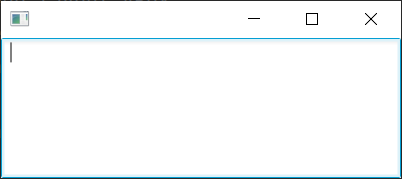
示例
下面的代码使用四个矩形来演示VBox的使用。
import javafx.application.Application;
import javafx.geometry.Insets;
import javafx.scene.Group;
import javafx.scene.Scene;
import javafx.scene.layout.VBox;
import javafx.scene.shape.Rectangle;
import javafx.stage.Stage;public class Main extends Application {@Overridepublic void start(Stage primaryStage) {Group root = new Group();Scene scene = new Scene(root, 300, 250);// 5 pixels space between child nodesVBox vbox = new VBox(5);// 1 pixel padding between child nodes onlyvbox.setPadding(new Insets(1));Rectangle r1 = new Rectangle(10, 10);Rectangle r2 = new Rectangle(20, 100);Rectangle r3 = new Rectangle(50, 20);Rectangle r4 = new Rectangle(20, 50);VBox.setMargin(r1, new Insets(2, 2, 2, 2));vbox.getChildren().addAll(r1, r2, r3, r4);root.getChildren().add(vbox);primaryStage.setScene(scene);primaryStage.show();}public static void main(String[] args) {launch(args);}
}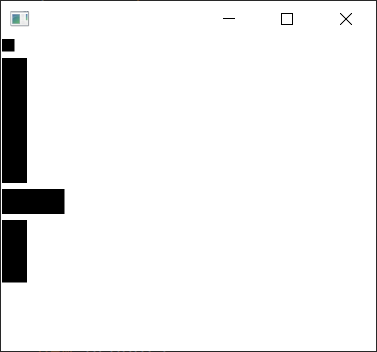
VBox间距
VBox vbox = new VBox(8); // spacing = 8
vbox.getChildren().addAll(new Button("Cut"), new Button("Copy"), new Button("Paste"));完整的实现代码如下所示
import javafx.application.Application;
import javafx.scene.Group;
import javafx.scene.Scene;
import javafx.scene.control.Button;
import javafx.scene.layout.VBox;
import javafx.stage.Stage;public class Main extends Application {@Overridepublic void start(final Stage stage) {stage.setTitle("HTML");stage.setWidth(500);stage.setHeight(500);Scene scene = new Scene(new Group());VBox vbox = new VBox(8); // spacing = 8vbox.getChildren().addAll(new Button("Cut"), new Button("Copy"), new Button("Paste"));scene.setRoot(vbox);stage.setScene(scene);stage.show();}public static void main(String[] args) {launch(args);}
}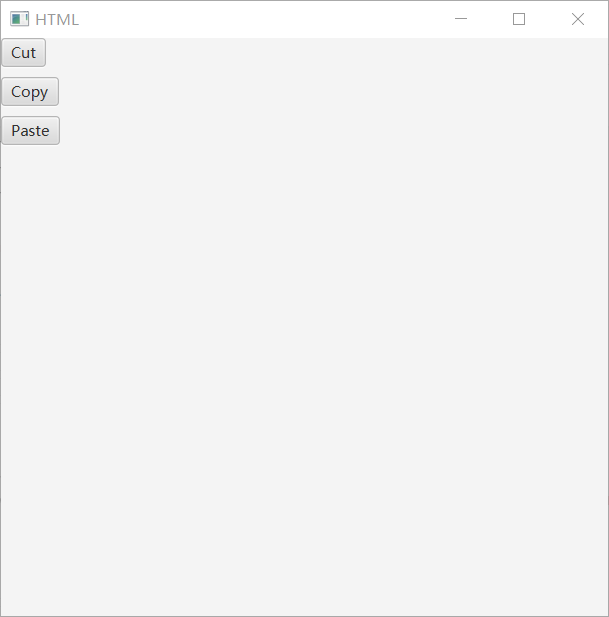
设置填充和间距
import javafx.application.Application;
import javafx.geometry.Insets;
import javafx.scene.Scene;
import javafx.scene.control.Button;
import javafx.scene.control.Label;
import javafx.scene.layout.VBox;
import javafx.scene.text.Font;
import javafx.scene.text.FontWeight;
import javafx.stage.Stage;public class Main extends Application {public static void main(String[] args) {Application.launch(args);}@Overridepublic void start(Stage primaryStage) {primaryStage.setTitle("VBox Test");// VBoxVBox vb = new VBox();vb.setPadding(new Insets(10, 50, 50, 50));vb.setSpacing(10);Label lbl = new Label("VBox");lbl.setFont(Font.font("Amble CN", FontWeight.BOLD, 24));vb.getChildren().add(lbl);// ButtonsButton btn1 = new Button();btn1.setText("Button1");vb.getChildren().add(btn1);Button btn2 = new Button();btn2.setText("Button2");vb.getChildren().add(btn2);Button btn3 = new Button();btn3.setText("Button3");vb.getChildren().add(btn3);Button btn4 = new Button();btn4.setText("Button4");vb.getChildren().add(btn4);// Adding VBox to the sceneScene scene = new Scene(vb);primaryStage.setScene(scene);primaryStage.show();}
}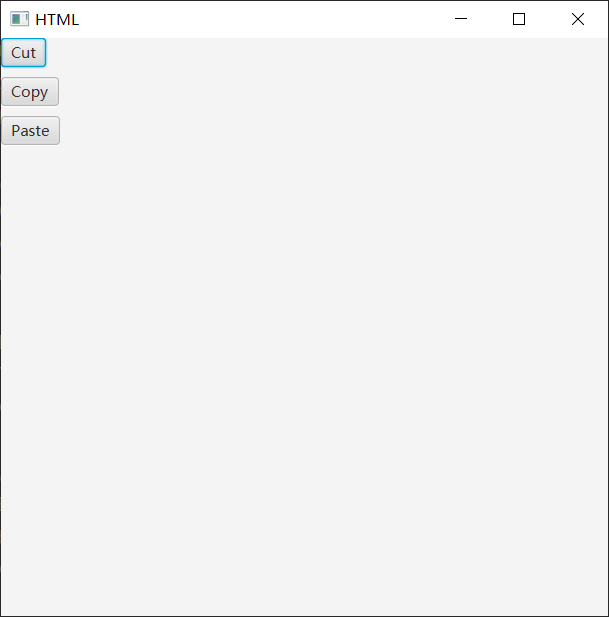
这篇关于JavaFX VBox的文章就介绍到这儿,希望我们推荐的文章对编程师们有所帮助!





