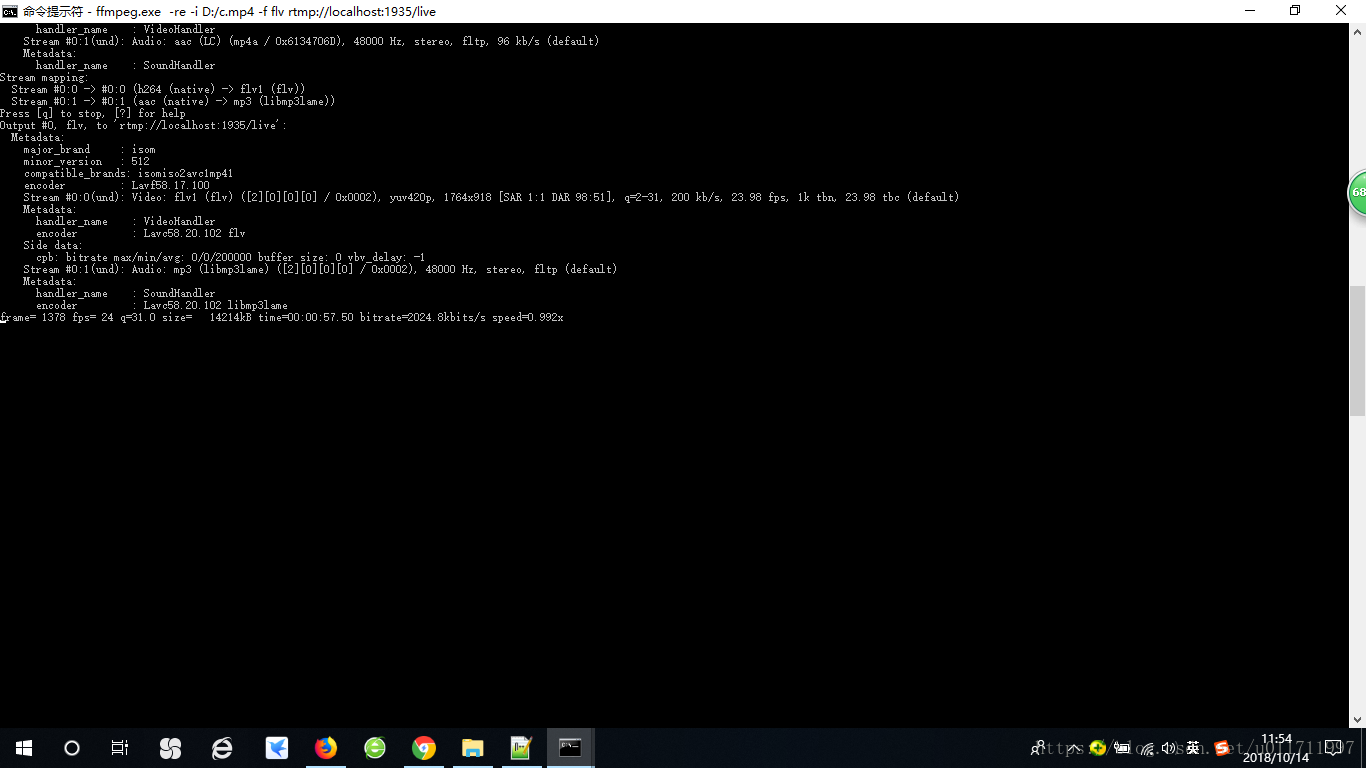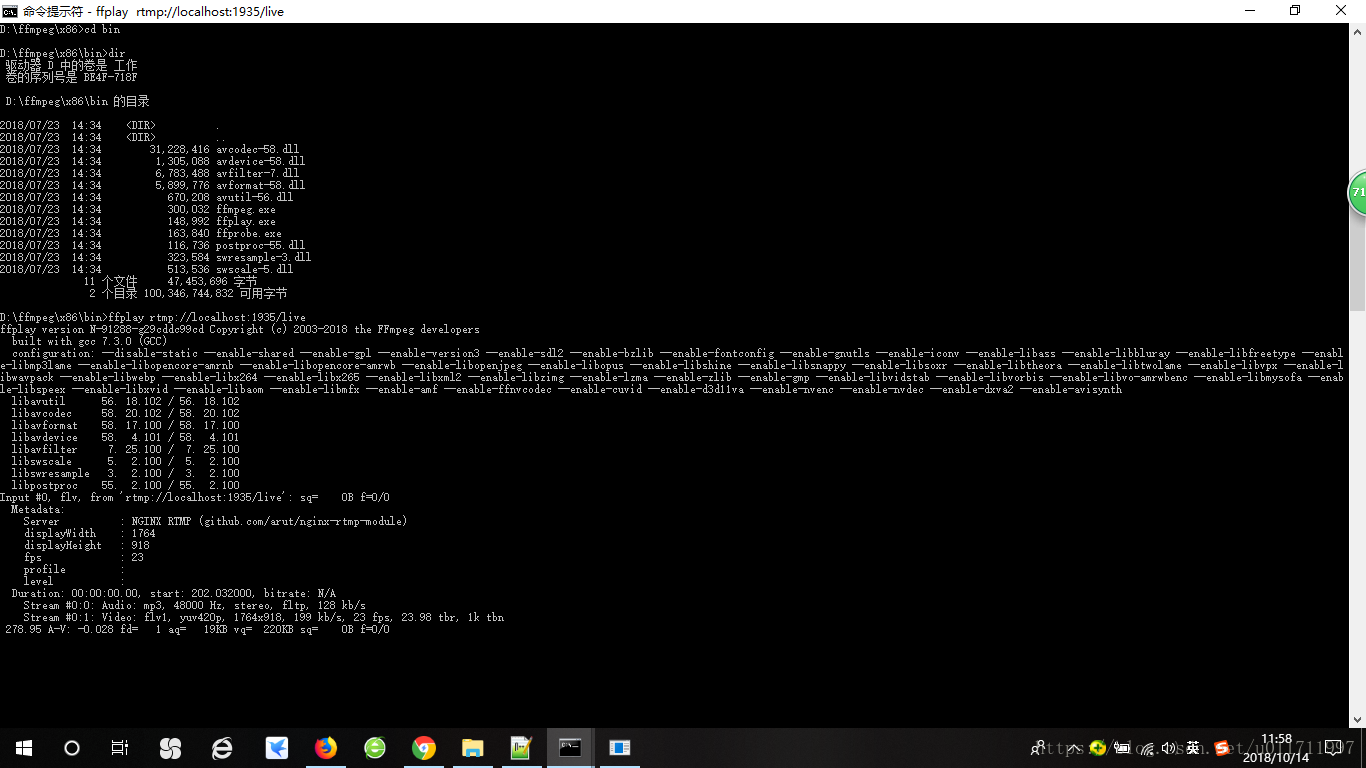本文主要是介绍使用nginx搭建windows流媒体服务器,希望对大家解决编程问题提供一定的参考价值,需要的开发者们随着小编来一起学习吧!
准备工具:
nginx
https://download.csdn.net/download/u011711997/10719195
ffmpeg
https://ffmpeg.zeranoe.com/builds/
ffmpeg只需要下载static版本。
下载nginx后,解压nginx,然后修改conf/nginx-win.conf的内容为自己需要的配置,具体如下:
#user nobody;
# multiple workers works !
worker_processes 2;#error_log logs/error.log;
#error_log logs/error.log notice;
#error_log logs/error.log info;#pid logs/nginx.pid;events {worker_connections 8192;# max value 32768, nginx recycling connections+registry optimization = # this.value * 20 = max concurrent connections currently tested with one worker# C1000K should be possible depending there is enough ram/cpu power# multi_accept on;
}http {#include /nginx/conf/naxsi_core.rules;include mime.types;default_type application/octet-stream;#log_format main '$remote_addr:$remote_port - $remote_user [$time_local] "$request" '# '$status $body_bytes_sent "$http_referer" '# '"$http_user_agent" "$http_x_forwarded_for"';#access_log logs/access.log main;# # loadbalancing PHP
# upstream myLoadBalancer {
# server 127.0.0.1:9001 weight=1 fail_timeout=5;
# server 127.0.0.1:9002 weight=1 fail_timeout=5;
# server 127.0.0.1:9003 weight=1 fail_timeout=5;
# server 127.0.0.1:9004 weight=1 fail_timeout=5;
# server 127.0.0.1:9005 weight=1 fail_timeout=5;
# server 127.0.0.1:9006 weight=1 fail_timeout=5;
# server 127.0.0.1:9007 weight=1 fail_timeout=5;
# server 127.0.0.1:9008 weight=1 fail_timeout=5;
# server 127.0.0.1:9009 weight=1 fail_timeout=5;
# server 127.0.0.1:9010 weight=1 fail_timeout=5;
# least_conn;
# }sendfile off;#tcp_nopush on;server_names_hash_bucket_size 128;## Start: Timeouts ##client_body_timeout 10;client_header_timeout 10;keepalive_timeout 30;send_timeout 10;keepalive_requests 10;
## End: Timeouts ###gzip on;server {listen 80;server_name localhost;#charset koi8-r;#access_log logs/host.access.log main;## Caching Static Files, put before first location#location ~* \.(jpg|jpeg|png|gif|ico|css|js)$ {# expires 14d;# add_header Vary Accept-Encoding;#}# For Naxsi remove the single # line for learn mode, or the ## lines for full WAF modelocation / {#include /nginx/conf/mysite.rules; # see also http block naxsi include line##SecRulesEnabled;##DeniedUrl "/RequestDenied";##CheckRule "$SQL >= 8" BLOCK;##CheckRule "$RFI >= 8" BLOCK;##CheckRule "$TRAVERSAL >= 4" BLOCK;##CheckRule "$XSS >= 8" BLOCK;root html;index index.html index.htm;}# For Naxsi remove the ## lines for full WAF mode, redirect location block used by naxsi##location /RequestDenied {## return 412;##}## Lua examples !
# location /robots.txt {
# rewrite_by_lua '
# if ngx.var.http_host ~= "localhost" then
# return ngx.exec("/robots_disallow.txt");
# end
# ';
# }#error_page 404 /404.html;# redirect server error pages to the static page /50x.html#error_page 500 502 503 504 /50x.html;location = /50x.html {root html;}# proxy the PHP scripts to Apache listening on 127.0.0.1:80##location ~ \.php$ {# proxy_pass http://127.0.0.1;#}# pass the PHP scripts to FastCGI server listening on 127.0.0.1:9000##location ~ \.php$ {# root html;# fastcgi_pass 127.0.0.1:9000; # single backend process# fastcgi_pass myLoadBalancer; # or multiple, see example above# fastcgi_index index.php;# fastcgi_param SCRIPT_FILENAME $document_root$fastcgi_script_name;# include fastcgi_params;#}# deny access to .htaccess files, if Apache's document root# concurs with nginx's one##location ~ /\.ht {# deny all;#}}# another virtual host using mix of IP-, name-, and port-based configuration##server {# listen 8000;# listen somename:8080;# server_name somename alias another.alias;# location / {# root html;# index index.html index.htm;# }#}# HTTPS server##server {# listen 443 ssl spdy;# server_name localhost;# ssl on;# ssl_certificate cert.pem;# ssl_certificate_key cert.key;# ssl_session_timeout 5m;# ssl_prefer_server_ciphers On;# ssl_protocols TLSv1 TLSv1.1 TLSv1.2;# ssl_ciphers ECDH+AESGCM:ECDH+AES256:ECDH+AES128:ECDH+3DES:RSA+AESGCM:RSA+AES:RSA+3DES:!aNULL:!eNULL:!MD5:!DSS:!EXP:!ADH:!LOW:!MEDIUM;# location / {# root html;# index index.html index.htm;# }#}}rtmp{server{listen 1935;chunk_size 4000;application live{live on;allow play all;}}
}只需要修改文件最后的rtmp内容,这里可以更改端口为你自己想要的端口,然后,保存。
启动cmd,进入nginx目录,输入nginx -c conf/nginx-win.conf,具体如下:
再启动一个cmd,进入ffmpeg目录,执行ffmpeg推流命令如下:
ffmpeg.exe -re -i D:/c.mp4 -f flv rtmp://localhost:1935/live
再启动一个cmd,进入ffmpeg目录,启动ffplay,rtmp拉流,命令如下:
ffplay rtmp://localhost:1935/live
具体如下:
到此,rtmp流媒体服务器搭建完成,推流和拉流一切正常工作。
这篇关于使用nginx搭建windows流媒体服务器的文章就介绍到这儿,希望我们推荐的文章对编程师们有所帮助!