本文主要是介绍14.pinia初始与安装,希望对大家解决编程问题提供一定的参考价值,需要的开发者们随着小编来一起学习吧!
pinia初始与安装
pinia官网
https://pinia.vuejs.org/
https://pinia.vuejs.org/introduction.html
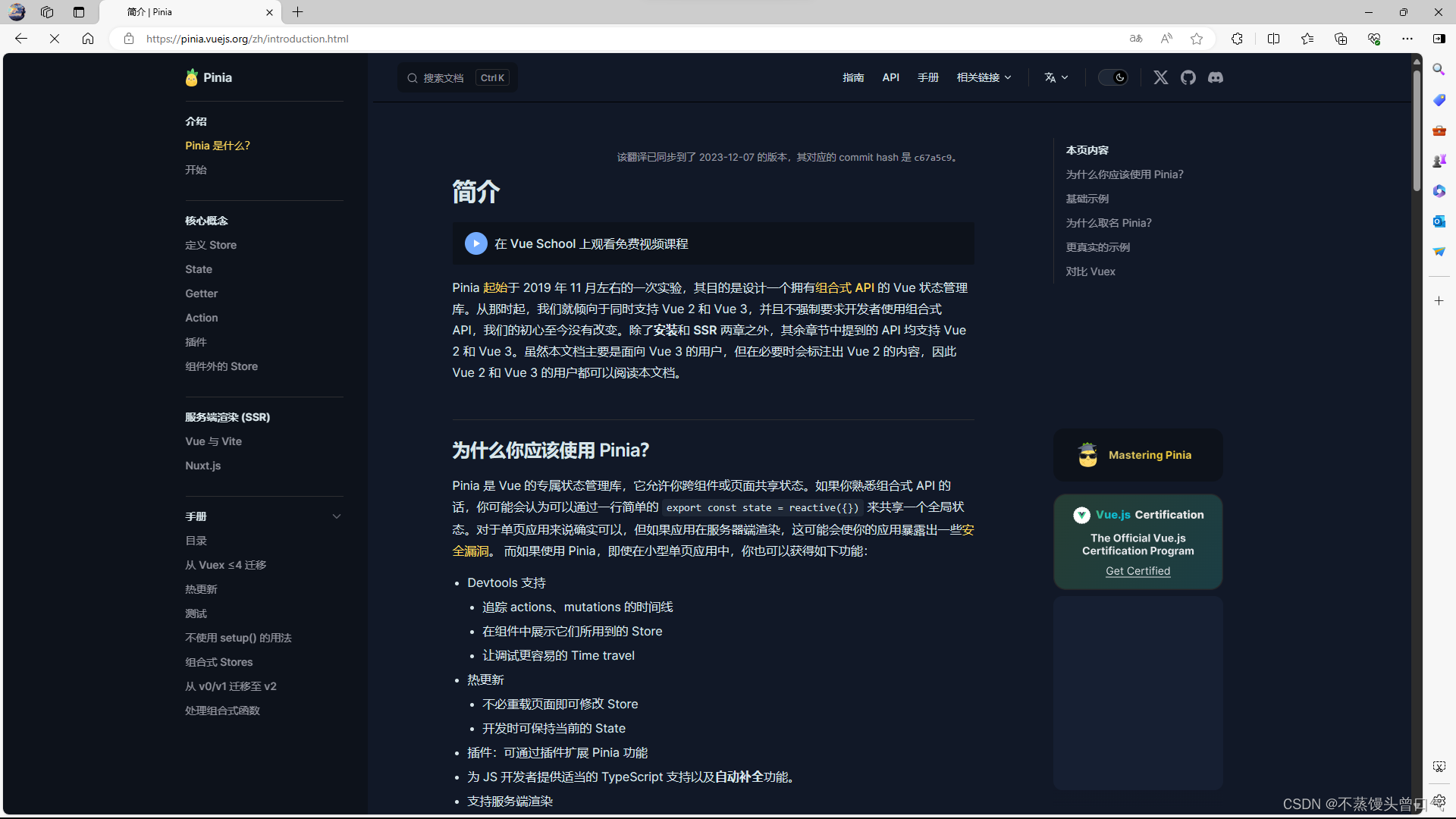
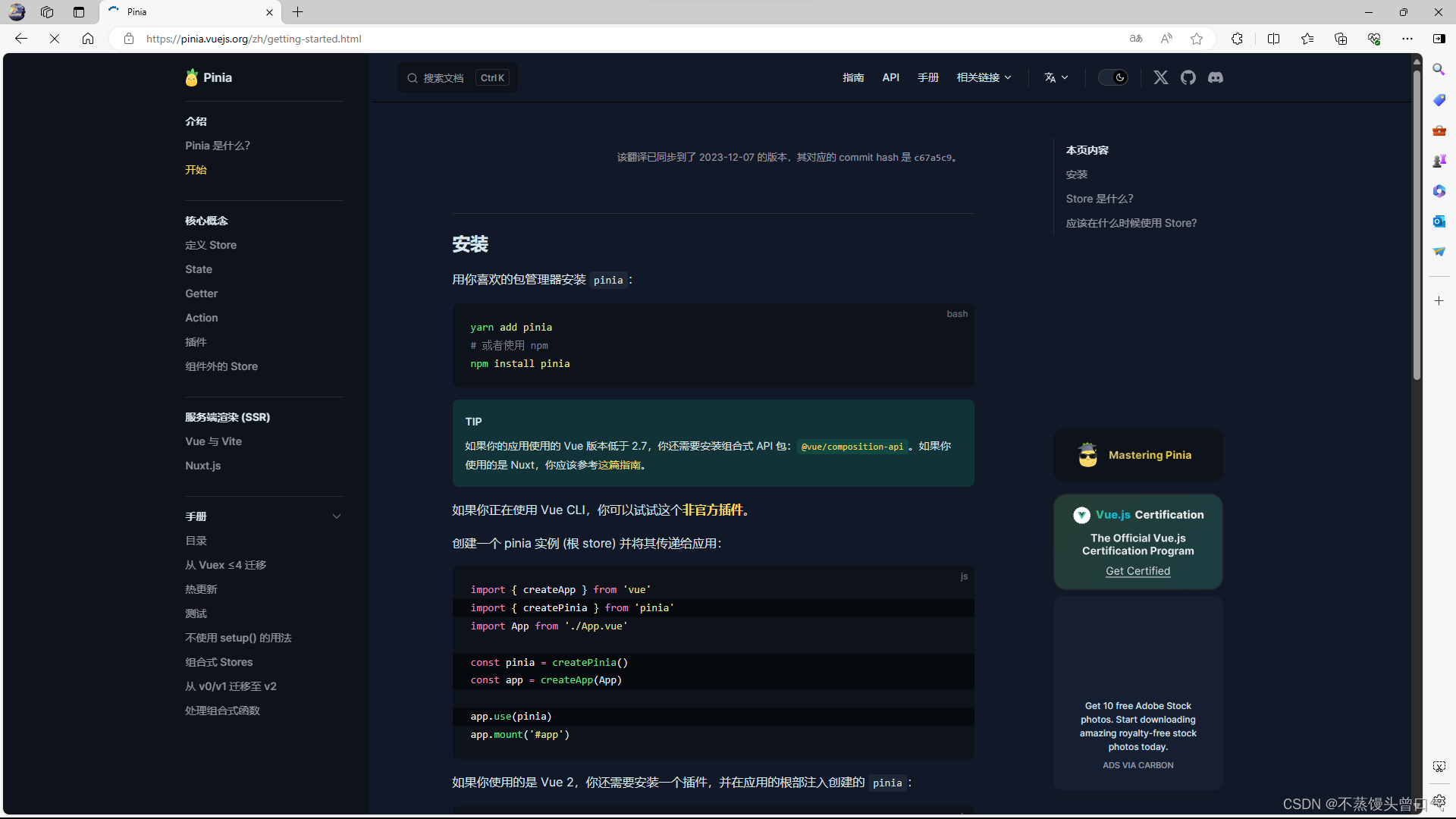
pinia安装
npm install pinia
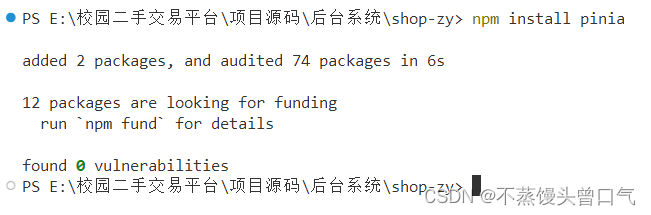
main.ts引入pinia
import { createApp } from 'vue'
// import './style.css'
import App from './App.vue'
import router from './router/index'
// 引入element plus
import ElementPlus from 'element-plus'
import 'element-plus/dist/index.css'
import * as ElementPlusIconsVue from '@element-plus/icons-vue'//引入pinia构造函数
import { createPinia } from 'pinia'// 实例化pinia
const pinia = createPinia()const app = createApp(App);
app.use(router).use(ElementPlus).use(pinia).mount('#app')
// createApp(App).mount('#app')
for (const [key, component] of Object.entries(ElementPlusIconsVue)) {app.component(key, component)}
使用pinia
-
在src下新建store
然后store下新建test目录与menu,并建index.ts文件
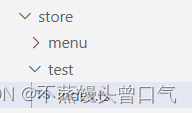
import { defineStore } from "pinia";// 创建store// defineStore第一个参数:唯一的,不可重复export const testStore = defineStore('testStore',{state:()=>{return{count: 0}},// 获取值getters:{getCount(state){return state.count// 获取count的值}},// 改变state的值actions:{setCount(count:number){this.count = count;}}}) -
HelloWorld.vue
<template><h1>{{ count }}</h1><div>111111</div><el-button>Default</el-button><el-button icon="Edit" type="primary">编辑</el-button><el-button @click="addBtn" icon="Plus" type="success">新增</el-button><el-button type="info">Info</el-button><el-button type="warning">Warning</el-button><el-button type="danger">Danger</el-button><el-icon><Edit /></el-icon></template><script setup lang="ts">import { computed } from 'vue'import { testStore } from '@/store/test/index';// 获取storeconst store = testStore()// 从store里面获取countconst count = computed(()=>{return store.getCount})// 改变store里面的值const addBtn = ()=>{store.setCount(++store.count)}</script><style scoped>.read-the-docs {color: #888;}</style> -
效果图
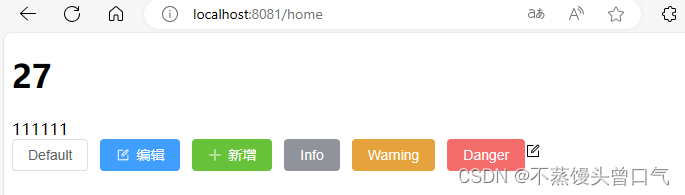
这篇关于14.pinia初始与安装的文章就介绍到这儿,希望我们推荐的文章对编程师们有所帮助!









