本文主要是介绍全局配置-案例:配置tabBar,希望对大家解决编程问题提供一定的参考价值,需要的开发者们随着小编来一起学习吧!
一、需求:实现如图所示的tabBar效果
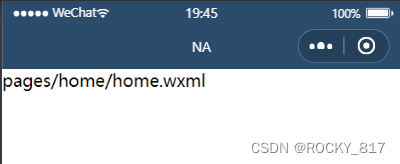
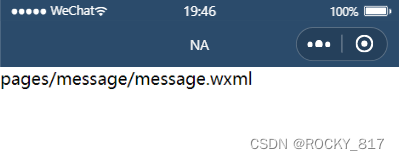
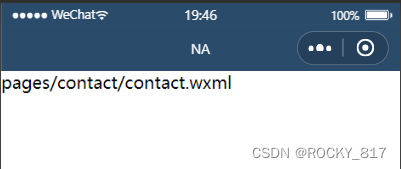

二、实现步骤:
1.拷贝图标资源
把image文件夹拷贝到小程序项目根目录中
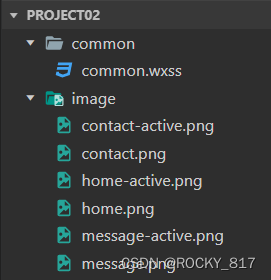
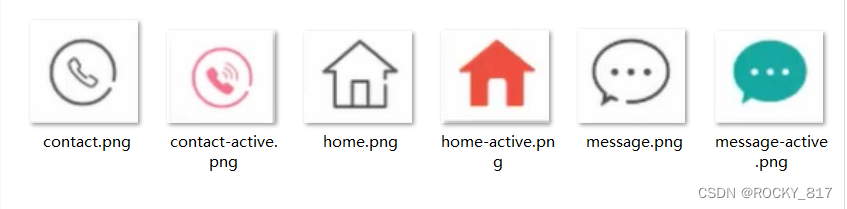
图片中包含-active的是选中之后的图标
图片中不包含-active的是默认图标
2.新建3个对应的tab页面
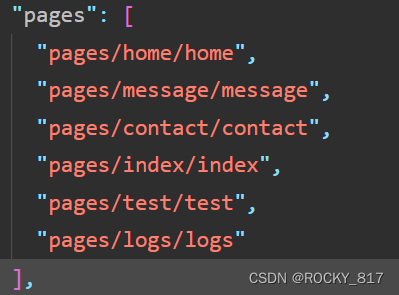
3.配置tabBar选项
(1)打开app.json配置文件,和pages、windows平级,新增tabBar节点
(2)tabBar节点中,新增list数组,存放每个tab项的配置对象
(3)在list数组中,新增每一个tab项的配置对象,对象中包含的属性如下:
pagePath指定当前tab对应的页面路径(必填)
text指定当前tab上按钮的文字(必填)
iconPath指定当前tab未选中时候的图片路径
selectedIconPath指定当前tab被选中后高亮的图片路径
{"pages": ["pages/home/home","pages/message/message","pages/contact/contact","pages/index/index","pages/test/test","pages/logs/logs"], "window": {"navigationBarTextStyle": "white","navigationBarTitleText": "NA","navigationBarBackgroundColor": "#2b4b6b","enablePullDownRefresh":true,"backgroundColor":"#efefef"},"tabBar":{"list":[{"pagePath": "pages/home/home","text":"首页","iconPath":"/image/home.png","selectedIconPath":"/image/home-active.png"},{"pagePath": "pages/message/message","text":"消息","iconPath":"/image/message.png","selectedIconPath":"/image/message-active.png"},{"pagePath": "pages/contact/contact","text":"联系我们","iconPath":"/image/contact.png","selectedIconPath":"/image/contact-active.png"}]},"style": "v2","componentFramework": "glass-easel","sitemapLocation": "sitemap.json","lazyCodeLoading": "requiredComponents"
}
这篇关于全局配置-案例:配置tabBar的文章就介绍到这儿,希望我们推荐的文章对编程师们有所帮助!






